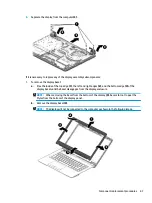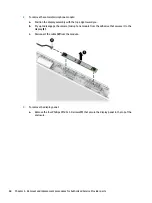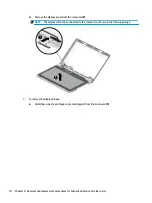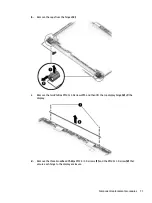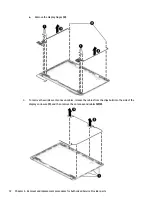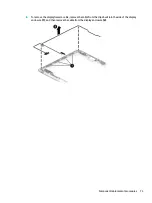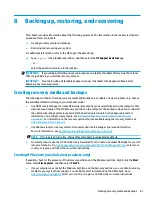Display assembly
This section describes removing the display assembly and disassembling display subcomponents. You must
remove the display from the computer to disassemble certain display subcomponents. You can remove the
bezel, camera, and raw display panel without removing the display. See
Display subcomponents (bezel, panel,
for more information.
Before removing the display assembly, follow these steps:
1.
Shut down the computer. If you are unsure whether the computer is off or in Hibernation, turn the
computer on, and then shut it down through the operating system.
2.
Disconnect all external devices connected to the computer.
3.
Disconnect the power from the computer by first unplugging the power cord from the AC outlet and then
unplugging the AC adapter from the computer.
4.
Remove the battery (see
).
5.
Remove the optical drive (see
), if installed.
6.
Remove the bottom cover (see
To remove the display assembly:
1.
Disconnect the display panel cable from the system board (1), and then remove the cable from the
routing path in the computer (2).
2.
Remove the antenna cables from the WLAN module (3), and then remove the cables from their routing
path in the computer (4).
3.
Remove the four Phillips PM2.5×5.0 screws (1) (two from each hinge) that secure the display assembly
to the computer.
4.
Lift the display to bend the hinges upward (2).
66
Chapter 6 Removal and replacement procedures for Authorized Service Provider parts
Содержание 14-BS0 Series
Страница 1: ...HP 14 Laptop PC Intel HP 14g Laptop PC HP 14q Laptop PC Maintenance and Service Guide ...
Страница 4: ...iv Safety warning notice ...
Страница 8: ...viii ...
Страница 14: ...Category Description AC adapter Battery Optical drive 6 Chapter 1 Product description ...
Страница 34: ...26 Chapter 3 Illustrated parts catalog ...
Страница 44: ...36 Chapter 5 Removal and replacement procedures for Customer Self Repair parts ...
Страница 86: ...78 Chapter 6 Removal and replacement procedures for Authorized Service Provider parts ...
Страница 94: ...86 Chapter 8 Backing up restoring and recovering ...
Страница 102: ...94 Chapter 10 Specifications ...
Страница 106: ...98 Chapter 11 Power cord set requirements ...
Страница 108: ...100 Chapter 12 Recycling ...
Страница 112: ...104 Index ...