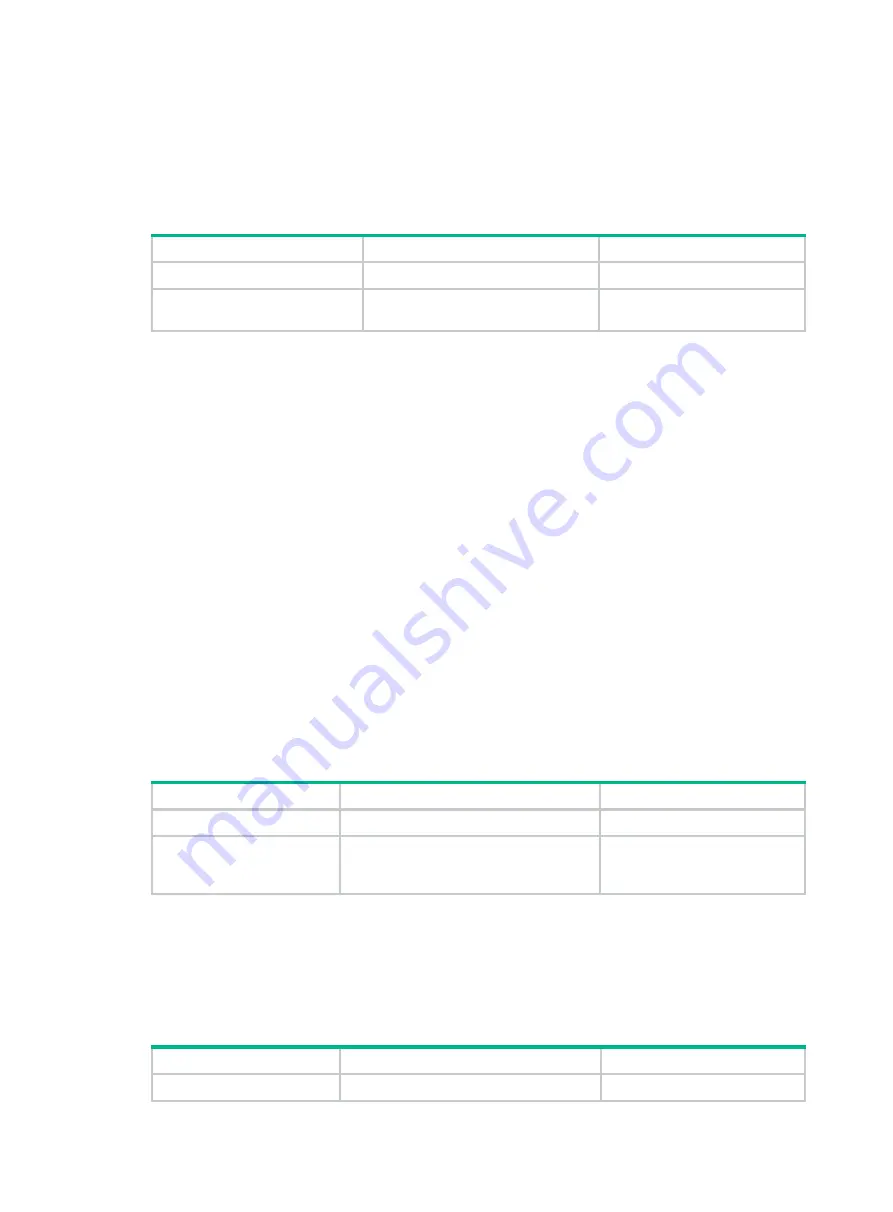
20
Configuring a member switch description
You can configure a description to describe the location or purpose of a member switch.
To configure a description for a member switch:
Step Command
Remarks
1.
Enter system view.
system-view
N/A
2.
Configure the description of
a member.
irf member
member-id
description
text
By default, no member switch
description is configured.
Configuring IRF link load sharing mode
On an IRF port, traffic is balanced across its physical links.
You can configure the IRF port to distribute traffic based on any combination of the following criteria:
•
Source IP address
•
Destination IP address
•
Source MAC address
•
Destination MAC address
If a criteria combination is not supported, the system displays an error message.
Configure the IRF link load sharing mode for IRF links in system view or IRF port view.
•
In system view, the configuration is global and takes effect on all IRF ports.
•
In IRF port view, the configuration is port specific and takes effect only on the specified IRF port.
An IRF port preferentially uses the port-specific load sharing mode. If no port-specific load sharing
mode is available, an IRF port uses the global load sharing mode.
Configuring the global load sharing mode
Step Command
Remarks
1.
Enter system view.
system-view
N/A
2.
Configure the global
IRF link load sharing
mode.
irf-port load-sharing mode
{
destination-ip
|
destination-mac
|
source-ip
|
source-mac
} *
By default, the switch
automatically distributes traffic
based on their packet type.
Configuring a port-specific load sharing mode
Before you configure a port-specific load sharing mode, make sure you have bound at least two
physical ports to the IRF port.
To configure a port-specific load sharing mode for an IRF port:
Step Command
Remarks
1.
Enter system view.
system-view
N/A






























