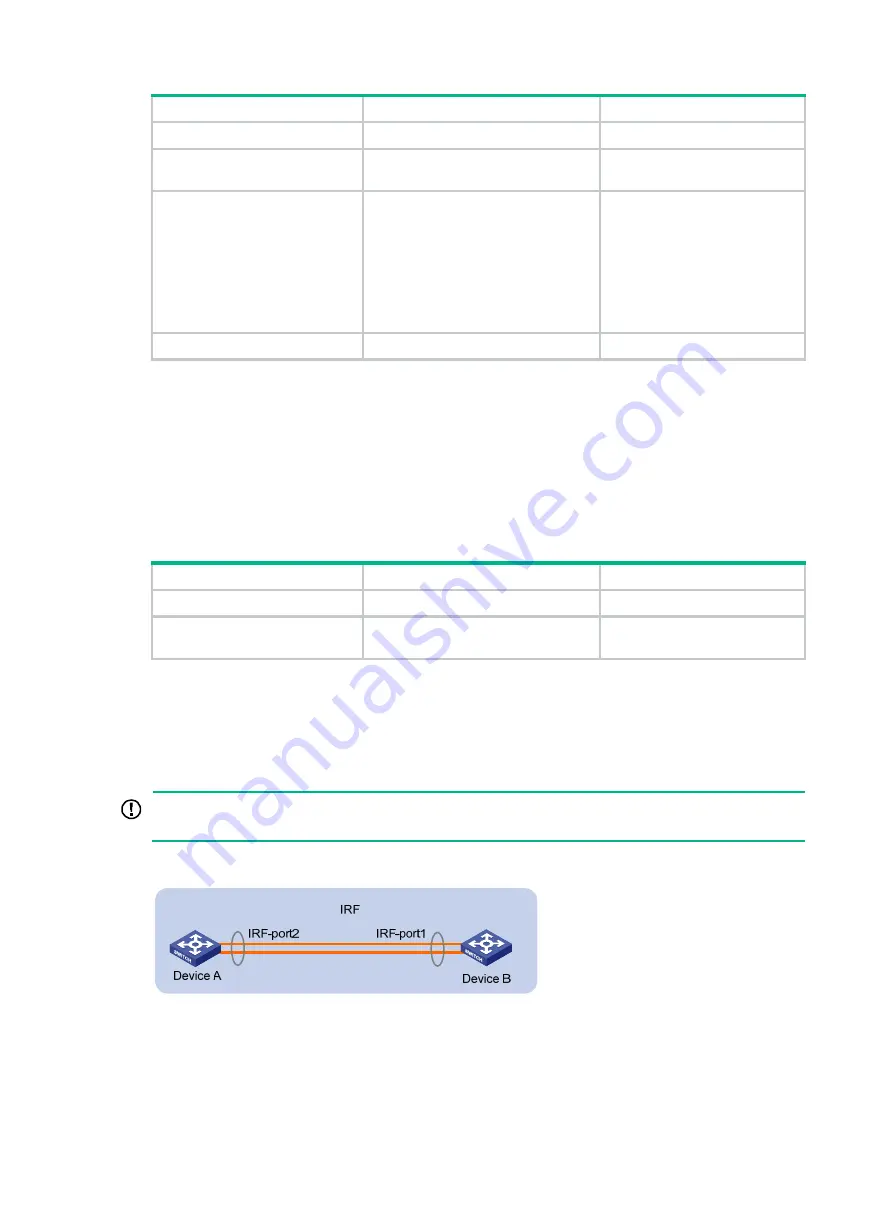
16
Step Command
Remarks
1.
Enter system view.
system-view
N/A
2.
Assign an IRF member ID
to the switch.
irf member
member-id
renumber
new-member-id
The default IRF member ID is 1.
3.
Save the configuration.
save
[
safely
] [
backup
|
main
]
[
force
]
Optional.
If you have bound physical
ports to IRF ports or assigned
member priority, save the
configuration before rebooting
the switch so these settings can
continue to take effect after the
reboot.
4.
Reboot the switch.
reboot
[
slot
slot-number
]
N/A
Specifying a priority for each member switch
IRF member priority represents the possibility for a device to be elected the master in an IRF fabric.
The higher the priority, the higher the possibility.
A member priority change affects the election result at the next master election, but does not cause
immediate master re-election.
To specify a priority for the switch:
Step Command
Remarks
1.
Enter system view.
system-view
N/A
2.
Specify a priority for the
switch.
irf member
member-id
priority
priority
The default IRF member priority
is 1.
Connecting physical IRF ports
When you connect two neighboring IRF members, connect the physical ports of IRF-port 1 on one
member to the physical ports of IRF-port 2 on the other, as shown in
.
IMPORTANT:
No intermediate devices are allowed between neighboring members.
Figure 9 Connecting IRF physical ports
Connect the switches into a daisy chain topology or a ring topology. A ring topology is more reliable
(see
). In ring topology, the failure of one IRF link does not cause the IRF fabric to split as in
daisy chain topology. Rather, the IRF fabric changes to a daisy chain topology without interrupting
network services.






























