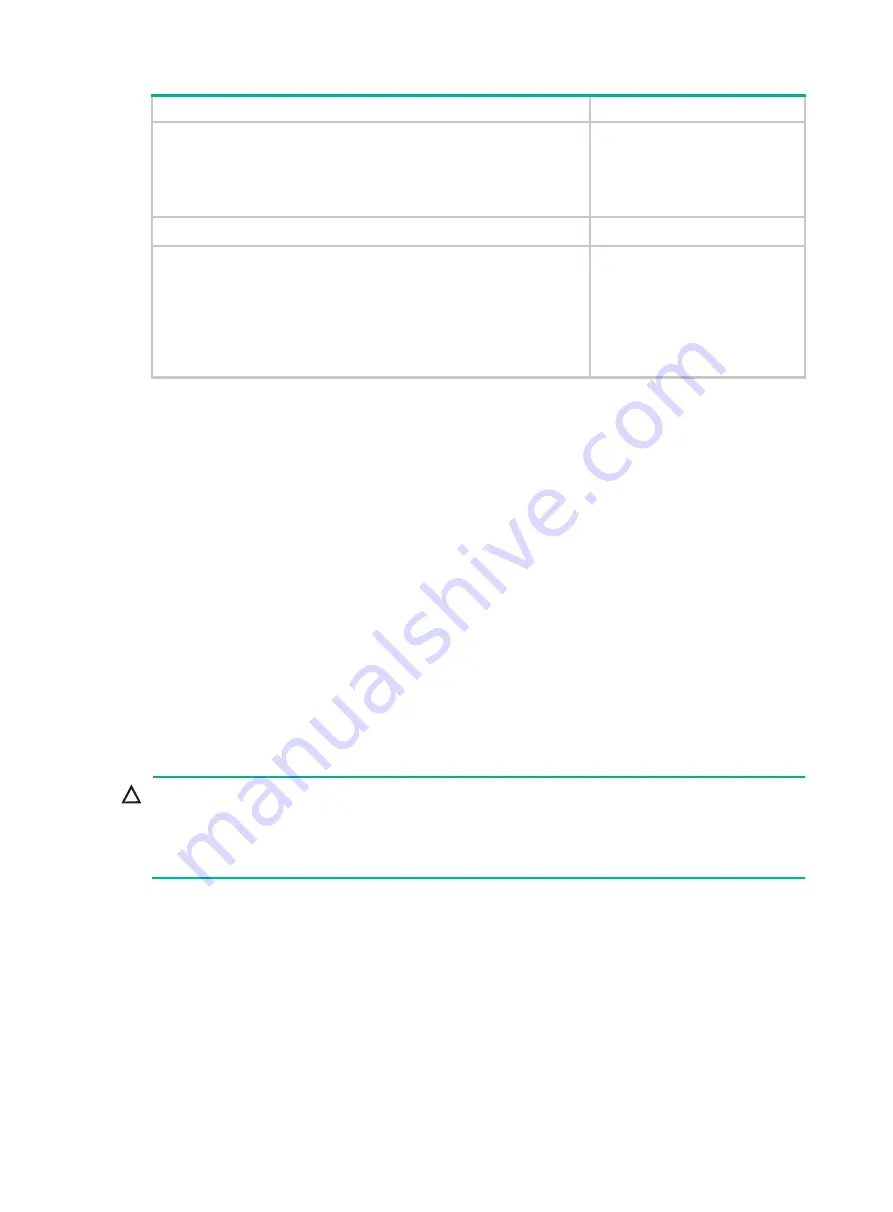
15
Task Remarks
11.
Enabling software auto-update for system software image
synchronization
Optional.
Hewlett Packard Enterprise
recommends enabling software
auto-update to make sure system
software image synchronization
12.
Setting the IRF link down report delay
Optional.
13.
{
{
{
{
Excluding a port from the shutdown action upon detection of
multi-active collision
{
Required.
MAD mechanisms are
independent of one another. You
can configure at least one MAD
mechanism for an IRF fabric.
Planning the IRF fabric setup
Consider the following items when you plan an IRF fabric:
•
Hardware compatibility and restrictions
•
IRF fabric size
•
Master switch
•
IRF physical ports
•
Member ID and priority assignment scheme
•
Fabric topology and cabling scheme
For more information about hardware and cabling, see the switch installation guide.
Assigning a member ID to each IRF member
switch
CAUTION:
In an IRF fabric, changing IRF member IDs might cause undesirable configuration changes and
even data loss. Before you do that, back up the configuration and make sure you fully understand
the impact on your network. For example, all member switches in an IRF fabric are the same model.
If you swapped the IDs of any two members, their interface settings would also be swapped.
By default, the member IDs of all switches are 1. To create an IRF fabric, you must assign a unique
IRF member ID to each switch.
Perform this task before the IRF fabric is formed. To prevent any undesirable configuration change or
data loss, avoid changing member IDs after the IRF fabric is formed.
The new member ID takes effect at a reboot. After the switch reboots, the settings on all member-ID
related physical resources (including common physical network ports) are removed, regardless of
whether you have saved the configuration.
To set a member ID for a switch:
















































