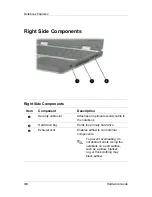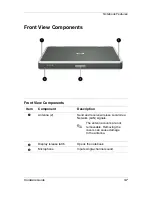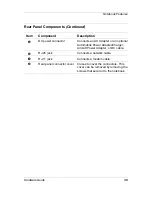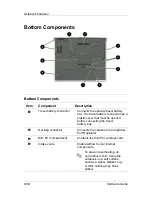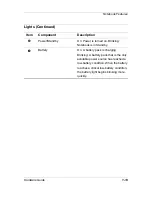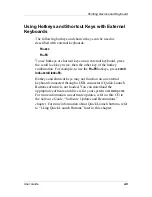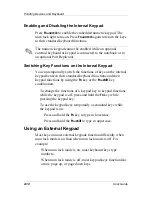Pointing Devices and Keyboard
Initiating Standby (Fn+F3)
The
Fn+F3
hotkeys are set at the factory to initiate Standby.
When the notebook is on, press the
Fn+F3
hotkeys to initiate
Standby. When Standby is limited, your work is saved in
random access memory (RAM), the screen is cleared, and
power is conserved. While the notebook is in Standby, the
power/Standby light blinks.
To exit Standby, briefly press the power button.
The function of the
Fn+F3
hotkeys, called the “sleep button” in
Windows, can be changed. For example, the
Fn+F3
hotkeys can
be set to initiate Hibernation instead of Standby. For more
information about Standby, Hibernation, and changing the
function of the
Fn+F3
hotkeys, refer on this CD to the
Software Guide, “Power” section.
Switching Display and Image (Fn+F4)
The
Fn+F4
hotkeys switch the image between the display and an
external display device connected to the notebook. Pressing
Fn+F4
switches the image among the notebook display, the
external display device, and a simultaneous display on the
notebook and the external device.
The following video transmission types are supported by the
Fn+F4
hotkeys:
LCD (notebook display)
External VGA (most external monitors and projectors)
S-video (televisions, camcorders, VCRs, and video capture
cards with S-video in jacks)
User Guide
2-7