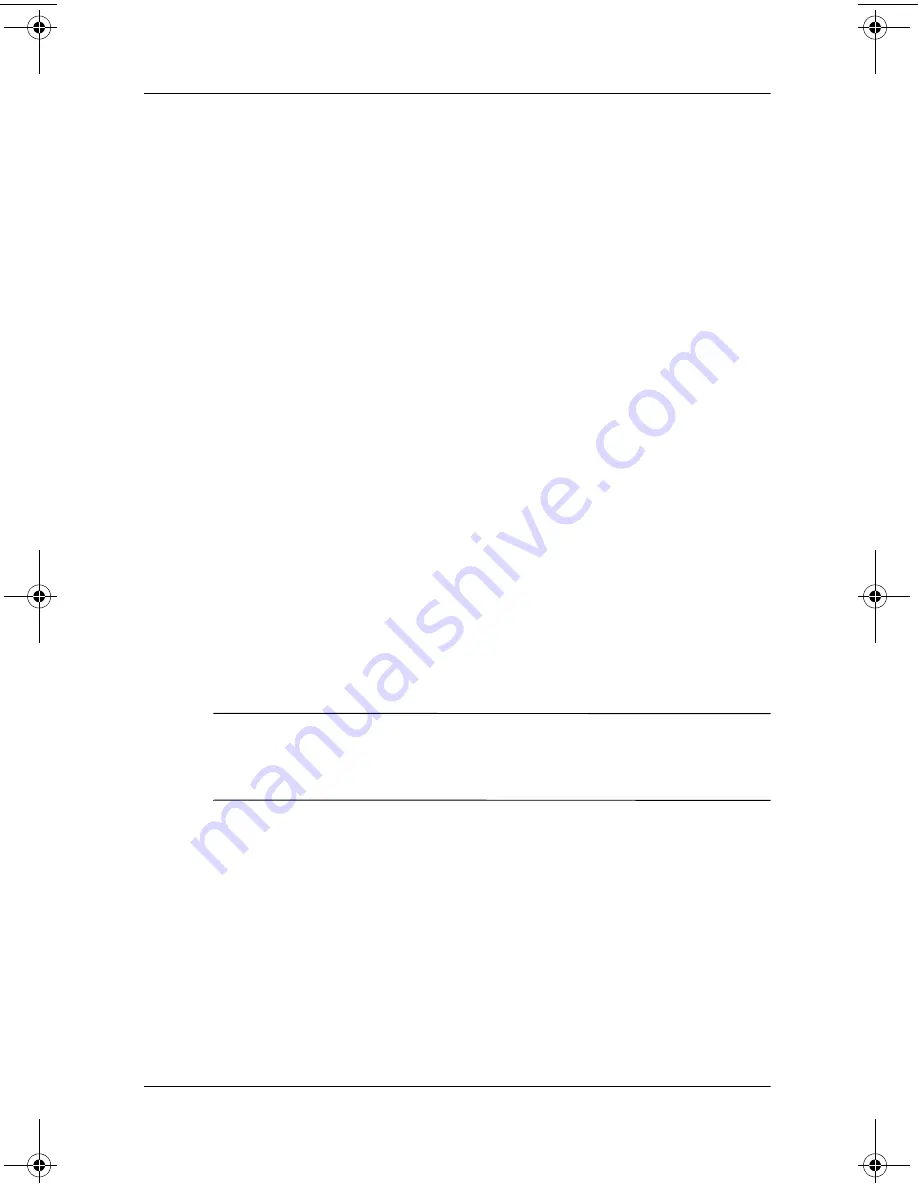
Pointing Devices and Keyboard
Hardware Guide
2–7
Switching Displays (fn+f4)
The
fn+f4
hotkey switches the image among display devices
connected to the external monitor connector or the S-Video jack
on the notebook. For example, if an external monitor is connected
to the notebook, pressing the
fn+f4
hotkey multiple times will
toggle the image between the notebook display, the external
monitor display, and a simultaneous display on both the notebook
and the monitor.
Most external monitors receive video information from the
notebook using the external VGA video standard. The
fn+f4
hotkey can also toggle images among other devices receiving
video information from the notebook.
The following five video transmission types, with examples of
devices that use them, are supported by the
fn+f4
hotkey:
■
LCD (notebook display)
■
External VGA (most external monitors)
■
S-Video (televisions, camcorders, VCRs, and video capture
boards with S-Video-in jacks)
■
Composite video (televisions, camcorders, VCRs, and video
capture boards with composite-video-in jacks)
■
DVI-D (external monitors that support the DVI-D interface)
✎
Composite video devices and DVI-D can only be connected to the
notebook when it is docked in an optional Advanced Port
Replicator.
Viewing Battery Charge Information (fn+f8)
Press
fn+f8
to display charge information for all installed battery
packs. The display indicates which battery packs are charging and
reports the amount of charge remaining in each battery pack.
Battery pack locations are indicated by number:
■
Location 1 is the primary battery pack.
■
Location 2 is the MultiBay battery pack.
333644-001.book Page 7 Thursday, July 10, 2003 2:56 PM
















































