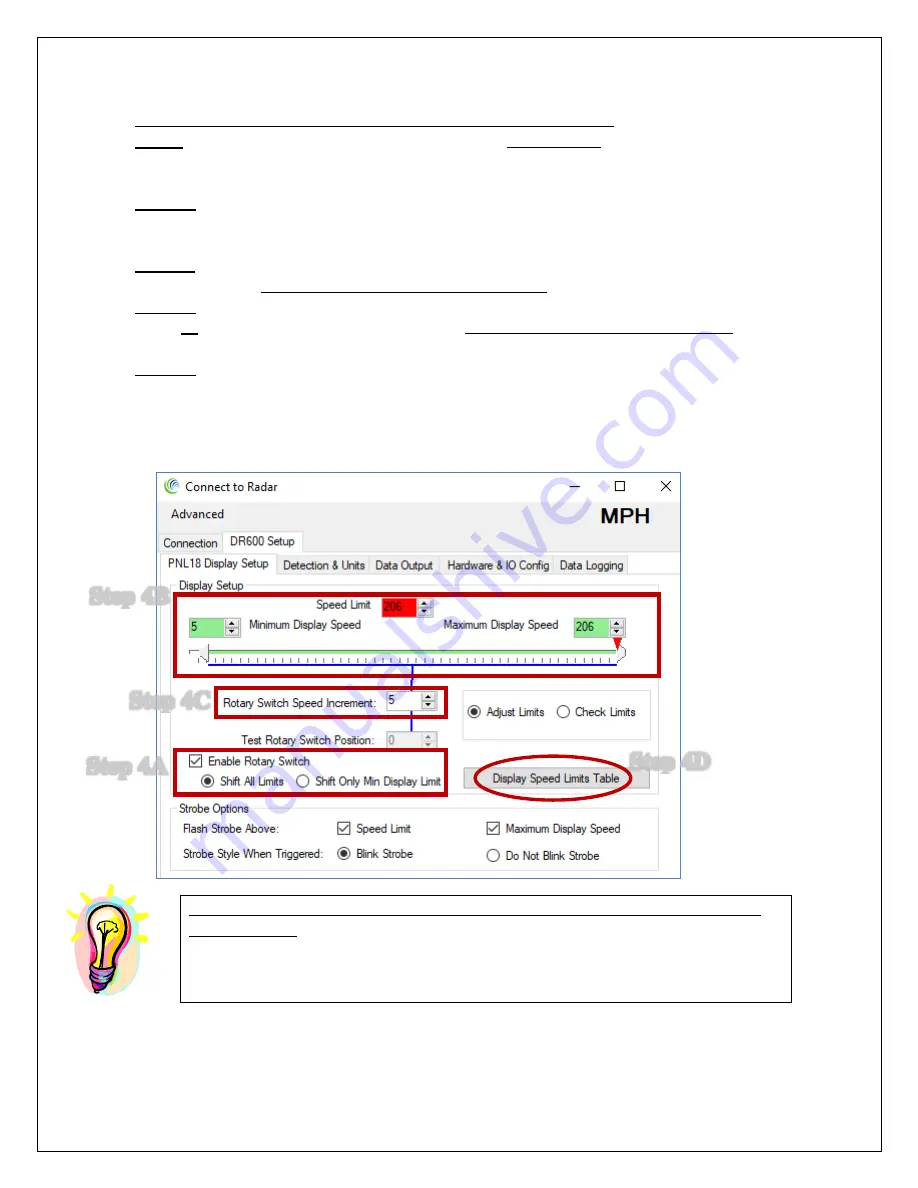
Page 19 of 30
Setup The Display Limits (Portable Sign, Rotary Switch Enabled):
Step 4
: Alternatively set the display limits for your portable sign where you may turn the
rotary switch (or thumbwheel switch) provided with the PNL18 to conveniently change
the display limits for different locations without using a computer.
Step 4A
: Enable the Rotary switch and choose if you wish to shift all limits together (as
shown in the image) or just the minimum display limit. The blue underline will change to
reflect your choice.
Step 4B
: Set the Minimum Display Speed, Speed Limit and Maximum display speed to
the desired value
for position 0 of the switch (important!)
.
Step 4C
: Now set the rotary switch increment. This increment will apply to all display
limits
or
just to your minimum display speed depending on the rotary switch mode you
picked in
Step 4A
above.
Step 4D
: Check your setup. Click the “Display Speed Limits Table” to see the display
limit values for the other positions or click on “Check Limits” button and spin the “Test
Rotary Switch Position” box. The slider will move to show you the effective values.
Please note that spinning this “virtual” rotary switch on the GUI does not affect
the actual sign. To change the speed limits in the sign, the actual rotary switch on
the back of PNL18 needs to be adjusted. The simulated values are provided as a
tool to check what actual speed settings you will get when your configuration is
saved to the sign.
Step 4B
Step 4D
Step 4A
Step 4C


























