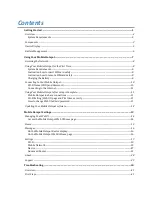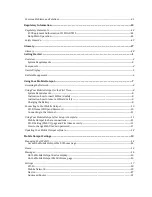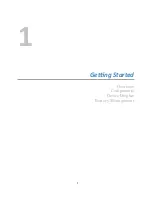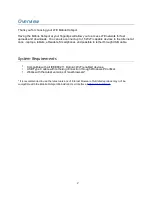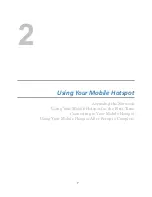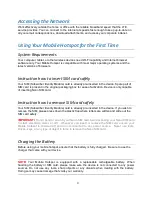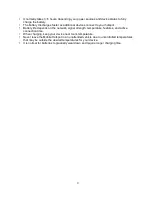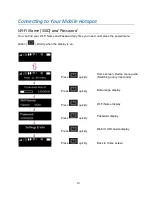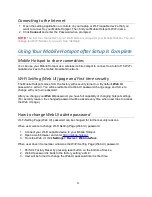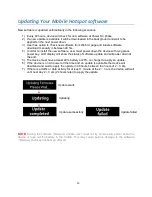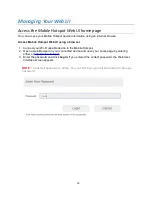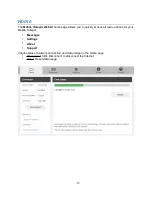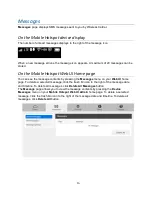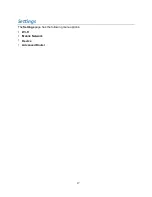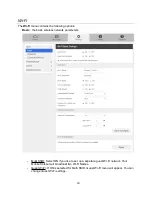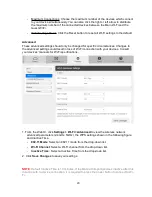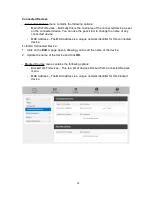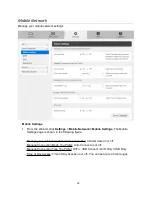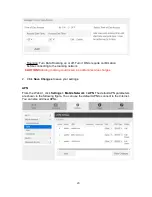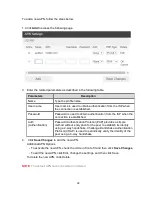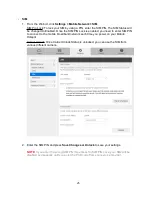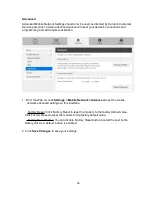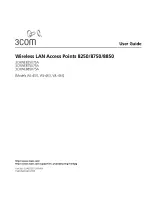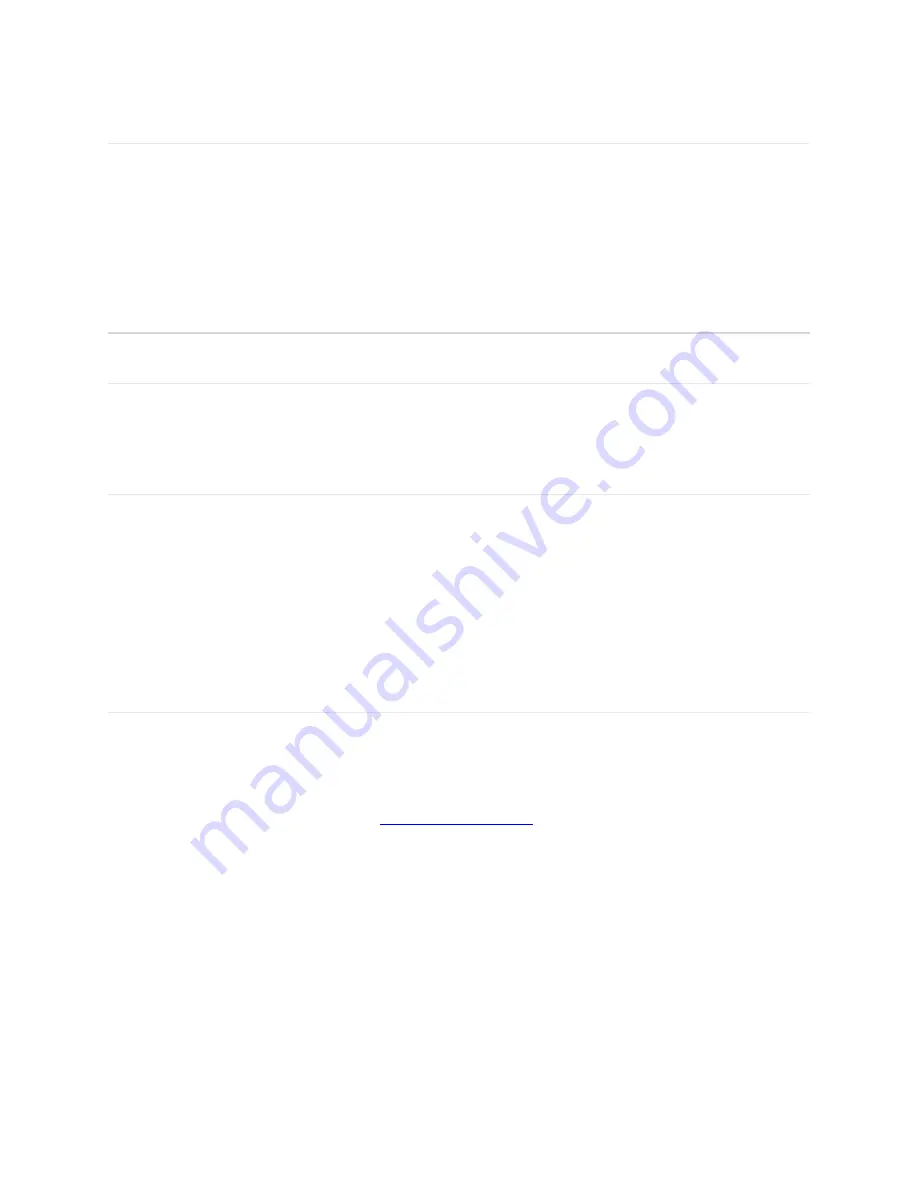
Connec0ng to the Internet
1. Open the setting application or controls on your laptop or Wi-Fi capable device that you
want to connect to your Mobile Hotspot. Then find your Mobile Hotspot’s Wi-Fi name.
2. Click
Connect
and enter the Password when prompted.
NOTE:
The last four characters of your Wi-Fi Name is unique for your Mobile Hotspot. You can
change the Wi-Fi Name of your own. See “Settings”.
Using Your Mobile Hotspot aIer Setup is Complete
Mobile Hotspot to share connec0ons
You can use your Mobile Hotspot as a wireless mobile hotspot to connect to a total of 15 Wi-Fi
capable devices to the mobile broadband network.
Wi-Fi SeIng (Web UI) page and First 0me security
The Mobile Hotspot comes from the factory with security turned on. By default,
Web UI
password is ‘admin’. You will be redirected to Web UI password change page and force to
change with your own password.
After you change your
Web UI
password, you have full capability of changing hotspot settings.
(For security reason, the changed password will be asked every time when user tries to access
the Web UI page.)
How to change Web UI admin password
Wi-Fi Setting Page (Web UI) password can be changed for further security reasons.
When user wants to change Wi-Fi Setting Page (Web UI) password
1. Connect your Wi-Fi capable device to your Mobile Hotspot.
2. Open a web browser and enter
http://mobile.hotspot
.
3. From the Web UI, click
Settings > Device > Web Interface
.
When user doesn’t remember what was the Wi-Fi Setting Page (Web UI) password
1. Perform Factory Reset by pressing reset button on the bottom of device.
2. Web UI password is back to the factory setting “admin”
3. User will be forced to change the Web UI password like it is first time.
11
Содержание Franklin T10
Страница 1: ...Mobile Hotspot User Manual...
Страница 5: ...1 Ge ng Started Overview Components Device Display Battery Management 1...
Страница 7: ...Components 3...
Страница 9: ...Device Display 5...
Страница 17: ...3 Mobile Hotspot Se ngs Managing Your Web UI Home Messages Settings About Support 13...
Страница 21: ...Se ngs The Settings page has the following menu options Wi Fi Mobile Network Device Advanced Router 17...
Страница 44: ...4 TroubleshooHng Overview First Steps Common Problems and Solutions 40...
Страница 47: ...5 Regulatory InformaHon Regulatory Statements Safety Hazards 43...
Страница 51: ...6 Glossary 47...