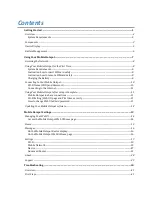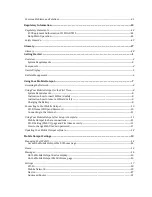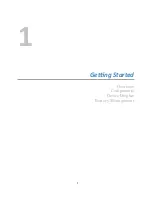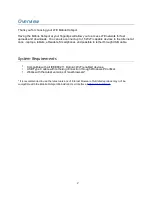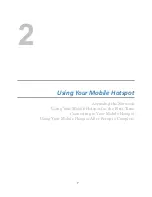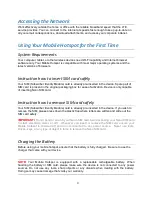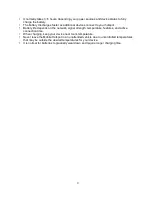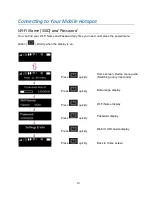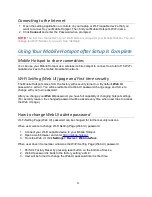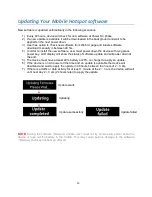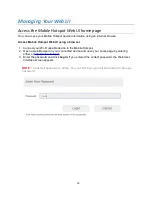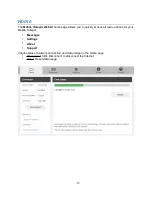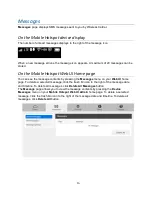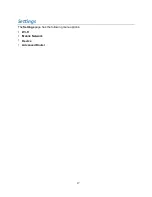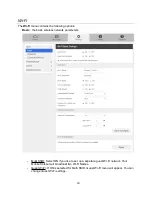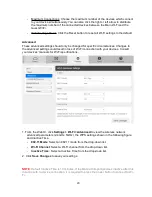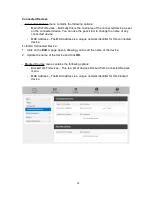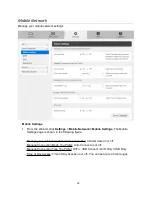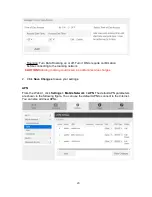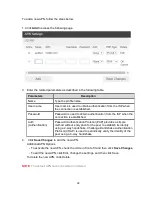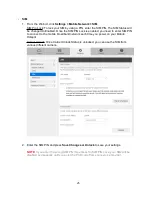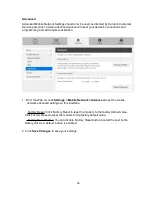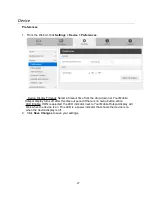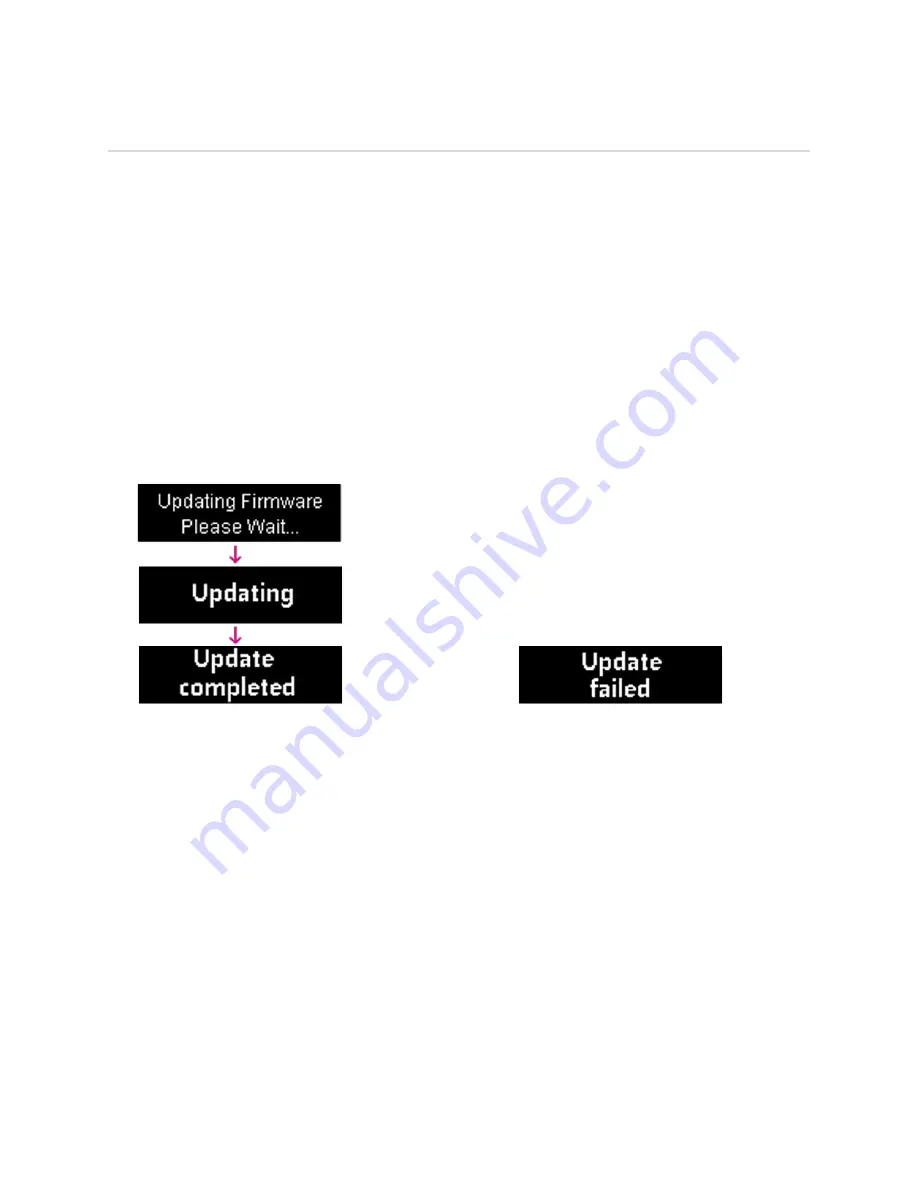
UpdaHng Your Mobile Hotspot soIware
New software is updated automatically in the following scenarios.
1) Every 48 hours, device will check for new software at Power On phase.
2) If a new update is available it will be downloaded in the background and wait to be
applied on the next power down.
3) User has option to check new software from Web UI page and initiate software
download manually in between 48 hrs.
4) In order to install the new software, user must power down the device with long press
power key. LCD display will show the status of software update and will power down at
the end.
5) The device must have at least 40% battery or 20% on charger to apply an update.
6) If the device is on AC power all the time and an update is available the device will
download and wait to apply the update in 48 hours between the hours of 2 ~ 3 am.
7) If there is a traffic or data activity for at least 1 minute at the 2 ~ 3 am, the device will wait
until next day 2 ~ 3 am (24 hours later) to apply the update.
NOTE:
During the software (firmware) update, user must not try to manually power down the
device or take out the battery in the middle. This may cause serious damage to the software
(firmware) and may not boot up after all.
12
Update starts
Updating
Update successfully
Update failed
Содержание Franklin T10
Страница 1: ...Mobile Hotspot User Manual...
Страница 5: ...1 Ge ng Started Overview Components Device Display Battery Management 1...
Страница 7: ...Components 3...
Страница 9: ...Device Display 5...
Страница 17: ...3 Mobile Hotspot Se ngs Managing Your Web UI Home Messages Settings About Support 13...
Страница 21: ...Se ngs The Settings page has the following menu options Wi Fi Mobile Network Device Advanced Router 17...
Страница 44: ...4 TroubleshooHng Overview First Steps Common Problems and Solutions 40...
Страница 47: ...5 Regulatory InformaHon Regulatory Statements Safety Hazards 43...
Страница 51: ...6 Glossary 47...