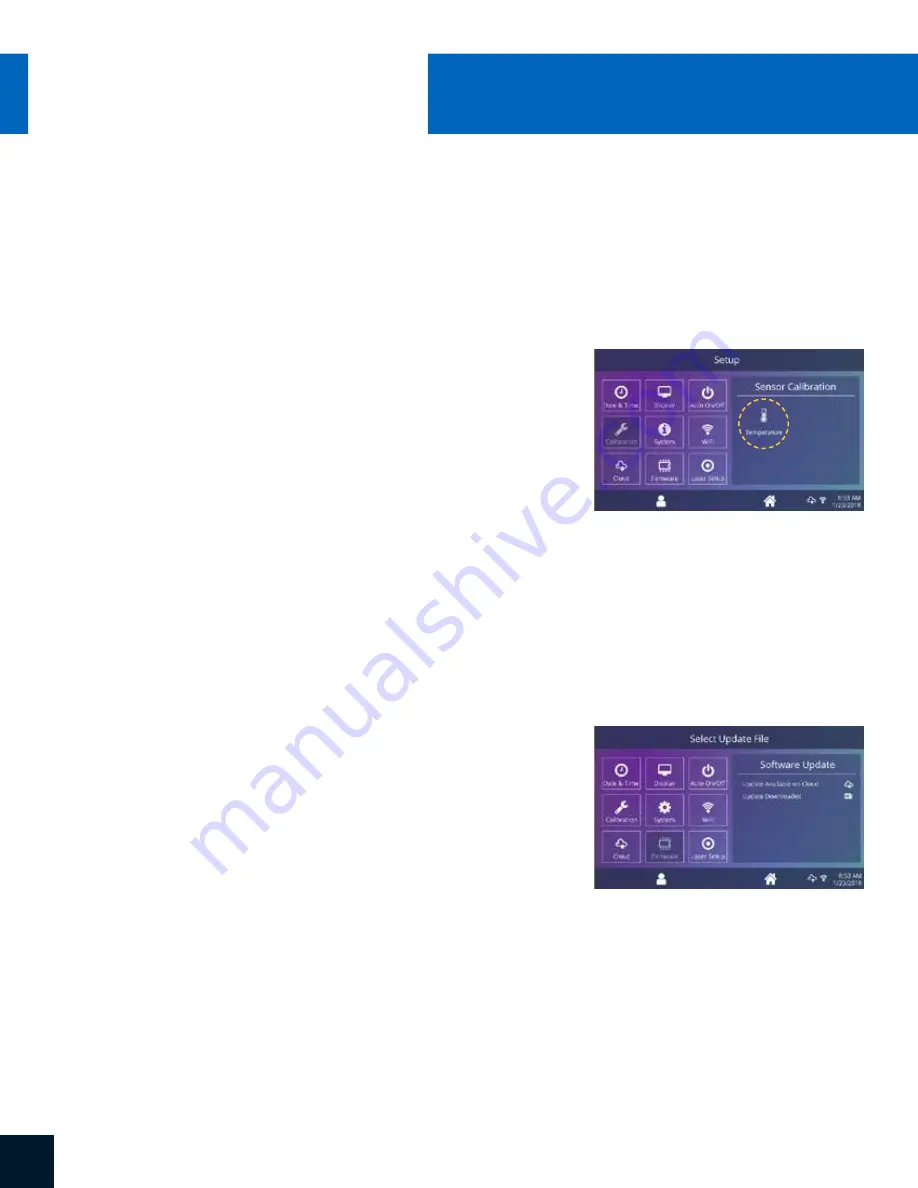
SERVICE HOTLINE: 800.727.8520
12
HOTRONIX
®
DUAL AIR
FUSION IQ
®
Touch Screen Guide
Touch the Settings icon on the Home Screen.
•
When a software update is available, an exclamation point appears after
the version number in the Setup Menu.
•
Touch Firmware, information displays on right of screen. An available online
update displays a cloud icon (13.1).
•
Touch Update File on right of screen, then touch Check Mark icon on taskbar
to start download. A downloaded update displays a memory card icon.
•
Touch Downloaded Update File on right of screen, then touch Check Mark
icon on taskbar to start installation.
NOTE:
If a power failure occurs during installation, the heat press will attempt to install the
previous software version.
Updating Software
All Fusion IQ
®
heat presses have a temperature calibration function (12.1).
•
Turn on heat press and heat to 350°F/177°C.
•
Place temperature strip on center of platen and press
for 5 seconds, or measure center of heater with contact
thermocouple (not infrared) thermometer.
•
Touch the Settings icon on the Home Screen.
•
Touch Calibration, information displays on right of screen.
•
Touch Temperature and adjust Temperature Calibration to match
Target Temperature.
Your heat press comes pre-calibrated from the factory. Calibration is only required after sensor
or controller replacement. Incorrect calibration can result in poor print results or damage to your
heat press which is not covered by warranty.
Calibration
(Manager Level Only)
12.1
13.1
Содержание FUSION IQ
Страница 1: ...OPERATOR S MANUAL DUAL AIR FUSION IQ...
Страница 17: ...17 WWW HOTRONIX COM Parts Location Guide...
Страница 19: ...19 WWW HOTRONIX COM Parts Location Guide...




















