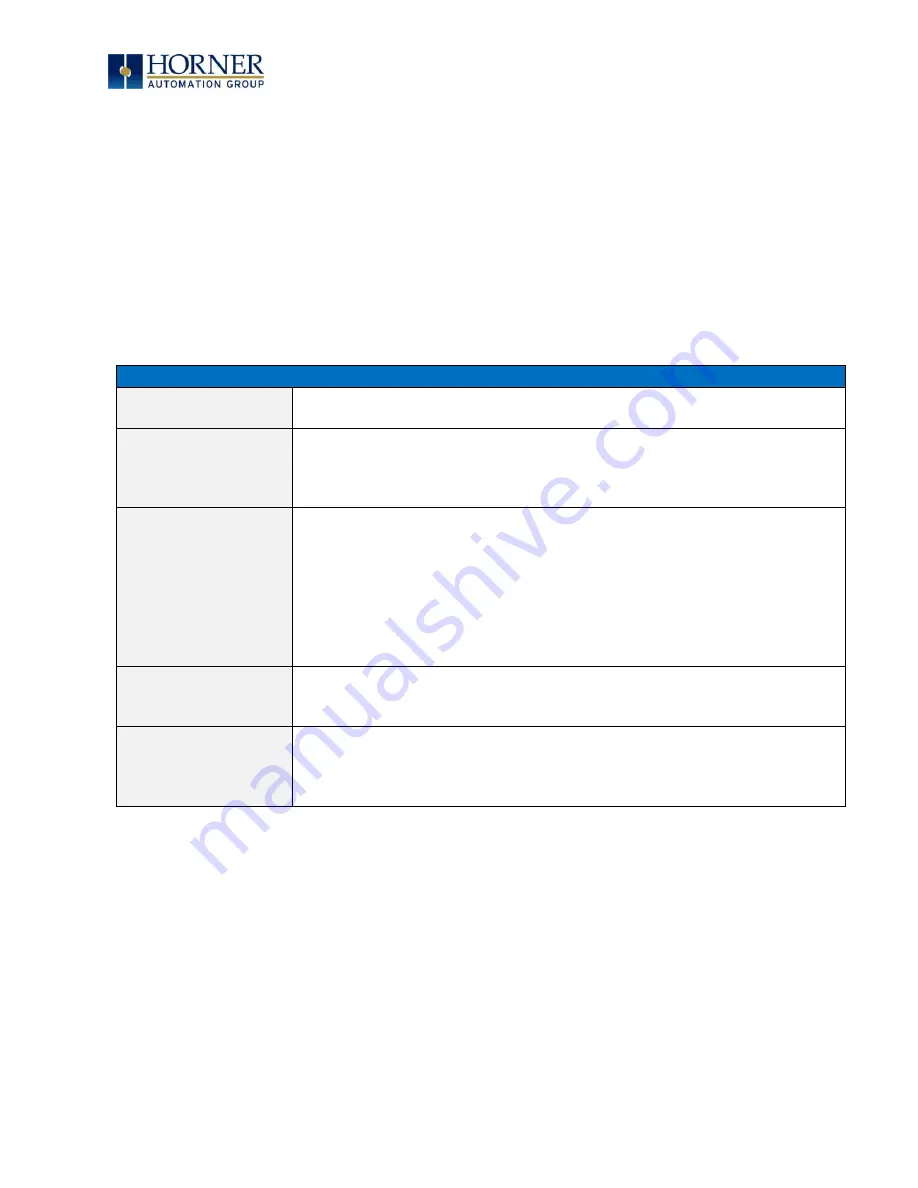
MAN0974-09-EN_XL7_UserManual
March 4
th
, 2019
Page 110 | 185
Once the desired value is entered, pressing the
Enter
key moves that value into the object
(and the corresponding OCS register) and the alpha-numeric keypad disappears. Alternately,
pressing the
ESC
key any time before the
Enter
key cancels the operation, leaves the objects
current value unchanged, and the alpha-numeric keypad disappears.
NOTE: Each numeric entry object has a configured minimum and maximum value. If the
operator enters a value outside of the configured range, the new value is ignored when
Enter
is pressed and the current object value is NOT changed.
Since the alpha-numeric keypad services several different graphical objects, certain keys on
the alpha-numeric keypad may be disabled (grayed) when the keypad is invoked for certain
objects. The following describes the alpha-numeric keypad variation based on object.
Table 13.1
–
Alpha-Numeric Keypad Variations
Numeric Object
When editing a numeric value, the [+/-] or the [.] key are disabled (grayed)
if the object is NOT configured for floating-point value or a signed value.
Password Object
When editing a password value, the arrow keys, [+/-], and the [.] keys are
disabled. Additionally, overwrite mode is disabled. When entering digits,
the pop-up keypad hides the value b
y displaying ‘*’ alternately for each
digit.
ASCII Object
When editing an ASCII value, an ASCII keypad is displayed as shown figure
13.2. The ASCII keypad has 3 modes, numeric, symbols and alpha. In Alpha
mode the Caps Lock button may be pressed to access capital letters.
When you first enter this editor typing a character will overwrite the
entire old string and start a new entry. You may press the back space
arrow to delete the previous character. Pressing Enter will save the entry,
pressing ESC will cancel the edit and return the string to the previous
value.
Text Table Object
When editing a Text Table Object, all the keys except the Up and Down
arrow keys are grayed and disabled. The next text selection is made by
pressing either the Up or Down arrow.
Time/Date Object
When editing a Time/Date Table Object, all the keys except the Up, Down,
Left and Right arrow keys are grayed and disabled. The specific field (i.e.
hour or minutes) is selected using the Left and Right arrows. The value
in the selected field is changed by pressing either the Up or Down arrow.






























