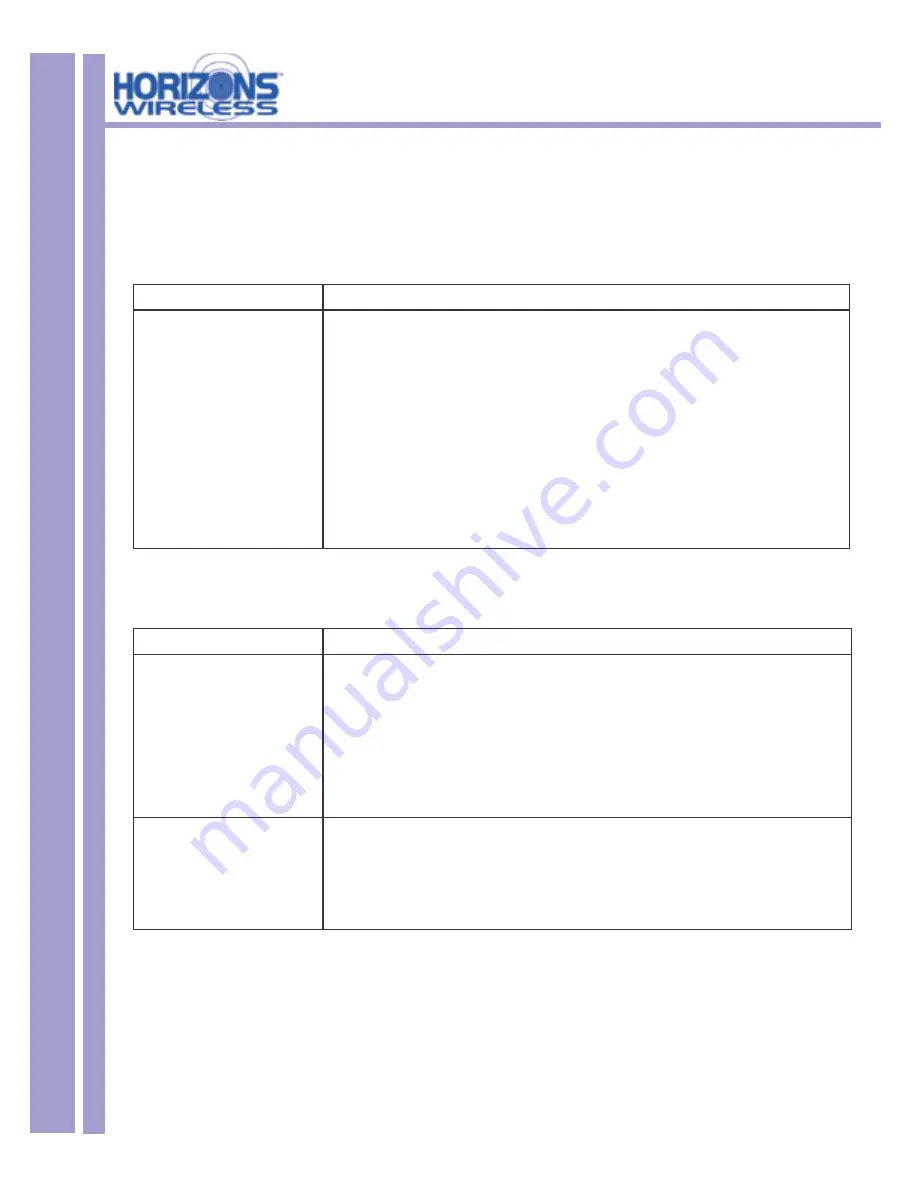
HZ1500 Wireless LAN Card
29
This chapter covers potential problems and the possible remedies. After each problem description, some
instructions are provided to help you diagnose and solve the problem.
5.3 Problems With Access Point Settings
PROBLEM
CORRECTIVE ACTION
Problems with AP settings.
Make sure that the AP is on and that all the LED’s are working properly.
Click
Ping
in
Loop Back
window to ping any other host. If the host does not respond, your
Access Point might not be connected to the network.
Check to see if the access point is displayed in the available connections section of the D2D
CONFIGURATION GUI.
From a Windows Command Prompt, use the Ping Command to test connectivity to the Access
Point. Consult your Access Point manual for the appropriate IP Address.
Consult your Access Point Manual for additional troubleshooting tips.
5.4 Problems Communicating With the Computer
PROBLEM
CORRECTIVE ACTION
The Horizons Wireless LAN
Card client cannot communicate
with the other computer in the
Ethernet when the Infrastructure
mode is confi gured.
Make sure that the AP and the associated computer are on.
Use the
Site Survey
utility to verify operating radio channel has low interference. Change the
AP and all the stations within the BSS to another radio channel if interference is high.
Make sure that the computer and the AP share the same security option and key.
Make sure your computer and the AP use the same SS ID.
Horizons Status Utility Button
displays No Signal.
Move your computer closer to the AP within the transmission range.
There is too much radio interference (for example microwave) around your wireless
network.
Relocate or reduce the radio interference.
























