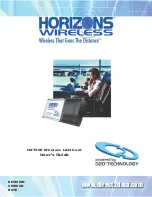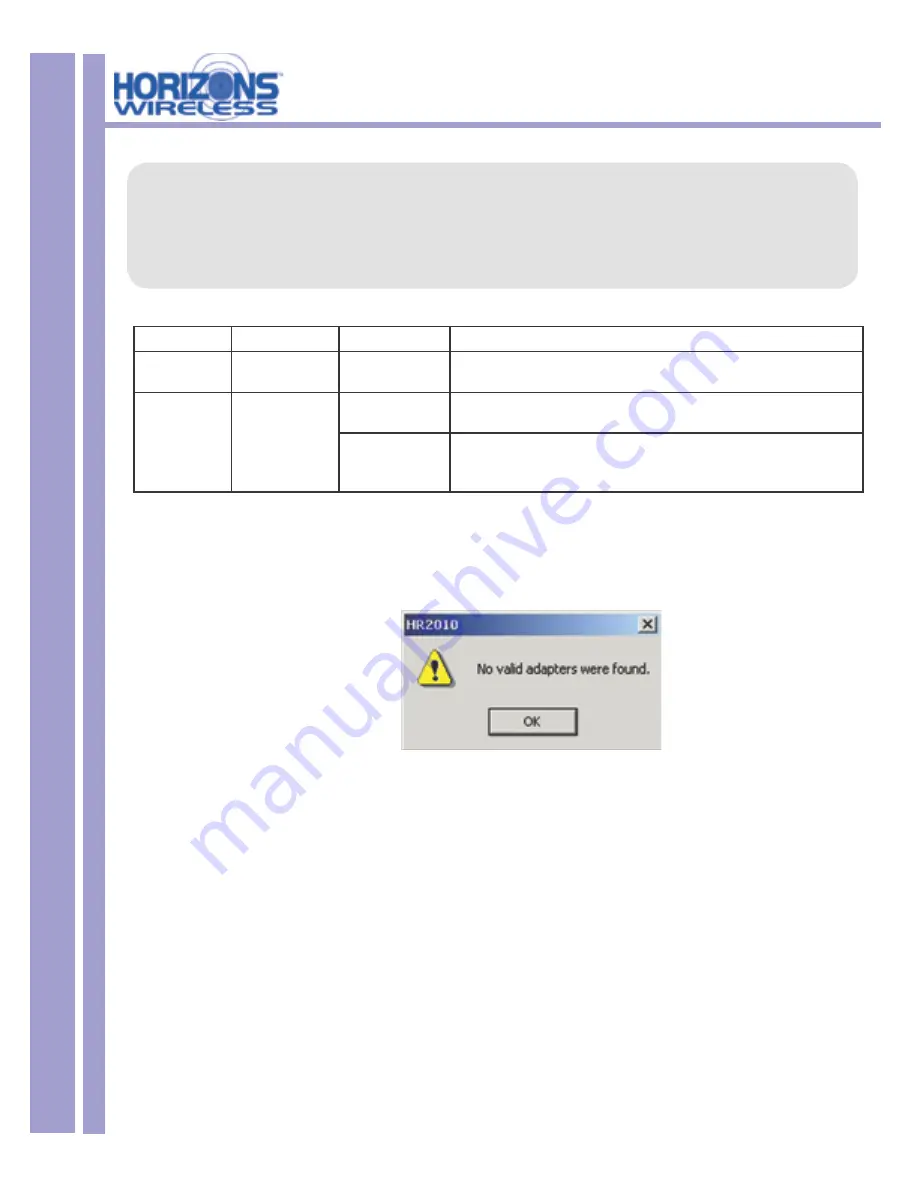
HZ1500 Wireless LAN Card
15
The PCMCIA slot supports “hot swapping” of PCMCIA adapter, allowing you to insert
or remove the Horizons Wireless LAN Card from the slot whenever you like even
when power to your computer is on. However, you should always disable the Horizons
Wireless LAN Card prior to card removal to allow Windows to log off from the network
server. Disable the Horizons Wireless LAN Card properly and disconnect power to the
PC Card slot.
LED
COLOR
STATUS
DESCRIPTION
POWER
Green
On
The Horizons Wireless LAN Card is receiving power.
LINK
Orange
On
The Horizons Wireless LAN Card has a successful wireless connection.
Blinking
The Horizons Wireless LAN Card is sending/receiving data through the
wireless connection.
Windows will
automatically detect the HZ1500 Wireless LAN Card and the
FOUND NEW HARDWARE
Wizard Dialog Box will appear. Follow the on-screen instructions to install the Horizons Wireless driver. If the
Wireless LAN Card is not inserted properly, the following error message will appear:
To confi rm proper installation of the Horizons-Wireless LAN Card:
• Right-Click
MY COMPUTER
from the Windows desktop.
• Click
PROPERTIES
• Open
DEVICE MANAGER
• Select the
HARDWARE
folder tab, and then click the
DEVICE MANAGER
button.
• Double-click
NETWORK ADAPTERS
. No special markers should appear next to the HZ1500 Wireless LAN
Card selection.
• Double-click HZ1500 Wireless LAN Card. Refer to the tab labeled
GENERAL
. The
DEVICE STATUS
Window will indicate that the device is working properly.
For Windows 2000 users, a DIGITAL SIGNATURE NOT FOUND
message may appear. Simply select YES to proceed.
For Windows XP users, a WINDOWS LOGO TESTING NOT FOUND dialog box may appear. Click
CONTINUE ANYWAY to proceed. Horizons Wireless D2D software has been tested to work with
Windows, and the installation should be continued with confi dence.