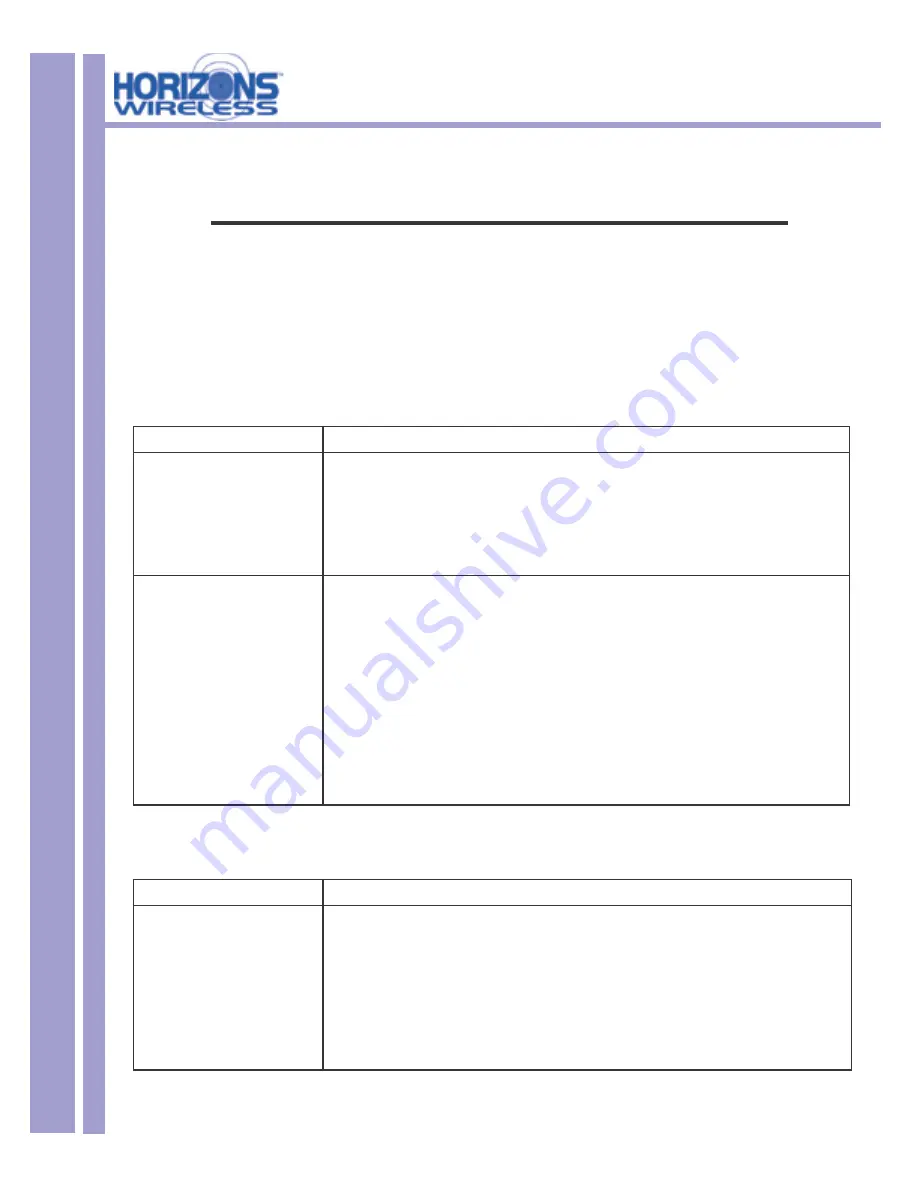
HZ1500 Wireless LAN Card
28
Chapter 5
Troubleshooting
This chapter covers potential problems and the possible remedies. After each problem description, some
instructions are provided to help you diagnose and solve the problem.
5.1 Problems During Driver Installation
PROBLEM
CORRECTIVE ACTION
The Horizons Wireless LAN
Card is not working after the
driver installation
Insert the PCMCIA adapter into your notebook computer’s slot again. The Power and Link LED
should be on if the adapter is properly inserted.
Make sure there is no hardware confl ict between your Horizons Wireless LAN Card and other
hardware in your computer. If there is a confl ict, you need to set your I/O and IRQ manually.
For Windows 2000/XP operating system, make sure that the PCMCIA adaptor driver is installed
on your computer.
Windows does not auto-
detect the Horizons
Wireless LAN Card
Restart your computer.
Do a manual scan of your computer hardware.
In Windows 2000, click
Start, Settings, Control Panel, System, Hardware, Hardware
Wizard.
In Windows XP, click
Start, Control Panel, Performance and Maintenance, System,
Hardware, Device Manager.
Then Right-click on your computer name and select
Scan for
Hardware Changes.
Check your PCMCIA adapter and make sure there is no hardware confl ict.
Contact Horizons Customer Support
5.2 Problems With the Utility Confi guration
PROBLEM
CORRECTIVE ACTION
Problems encountered with the
utility confi guration.
Click
Loopback
in the
Loop Back
window to check the link status with the AP it is associated
with (in
Infrastructure
mode).
Click on the
Site Survey
tab to check whether there is high interference around the environment.
Make sure that you have set the correct IP address for the Horizons Wireless LAN Card. Use the
Ping command to ping the unit itself.
Netbeui
must be installed and relevant parameters properly set. Double click
Network
Neighborhood
on your Windows desktop. You should see your computer name.

























