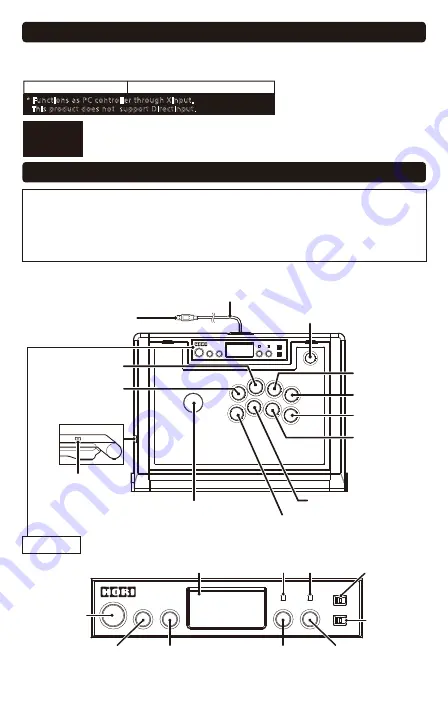
Platform
* Functions as PC controller through XInput.
This product does not support DirectInput.
USB Port, Internet Connection
System requirements
PlayStation®5 console, PlayStation®4 console, PC*
Important
Before using this product with your PlayStation®5 console or PlayStation®4 console,
please read the included instructions carefully.
Please check that your PlayStation®5 console or PlayStation®4 console is updated to the
latest system software.
Layout
•
The PS5™ console and PS4™ console cannot be turned on with the PS Button.
•
The PS Button cannot be used to return from PlayStation®5 Rest Mode or PlayStation®4 Standby Mode.
•
Do not press any buttons, switches or the joystick when returning from
PlayStation®5 Rest Mode or PlayStation®4 Standby Mode.
•
The headset jack is not compatible with PC.
•
The Touchpad and Touchpad Button are not compatible with PC.
Caution
Joystick
USB Connector
USB Cable
h
Button
PC : Y Button
l
Button
PC : X Button
R1 Button
PC : RB Button
Option Button
PS4™: OPTIONS Button
PC : START Button
R2 Button
PC : RT Button
j
Button
PC : B Button
k
Button
PC : A Button
L1 Button
PC : LB Button
L2 Button
PC : LT Button
Profile LED
Lock LED
Key Lock Switch
Create Button
PS4™: SHARE Button
PC : BACK Button
L3 Button
PC : LSB Button
R3 Button
PC : RSB Button
Function Button
PS Button
PC : GUIDE Button
Touchpad / Touchpad Button
(Not compatible with PC)
Hardware
Toggle Switch
Headset/Mic Jack
(Not compatible with PC)
Subpanel
* PC compatibility not endorsed by Sony Interactive Entertainment.









