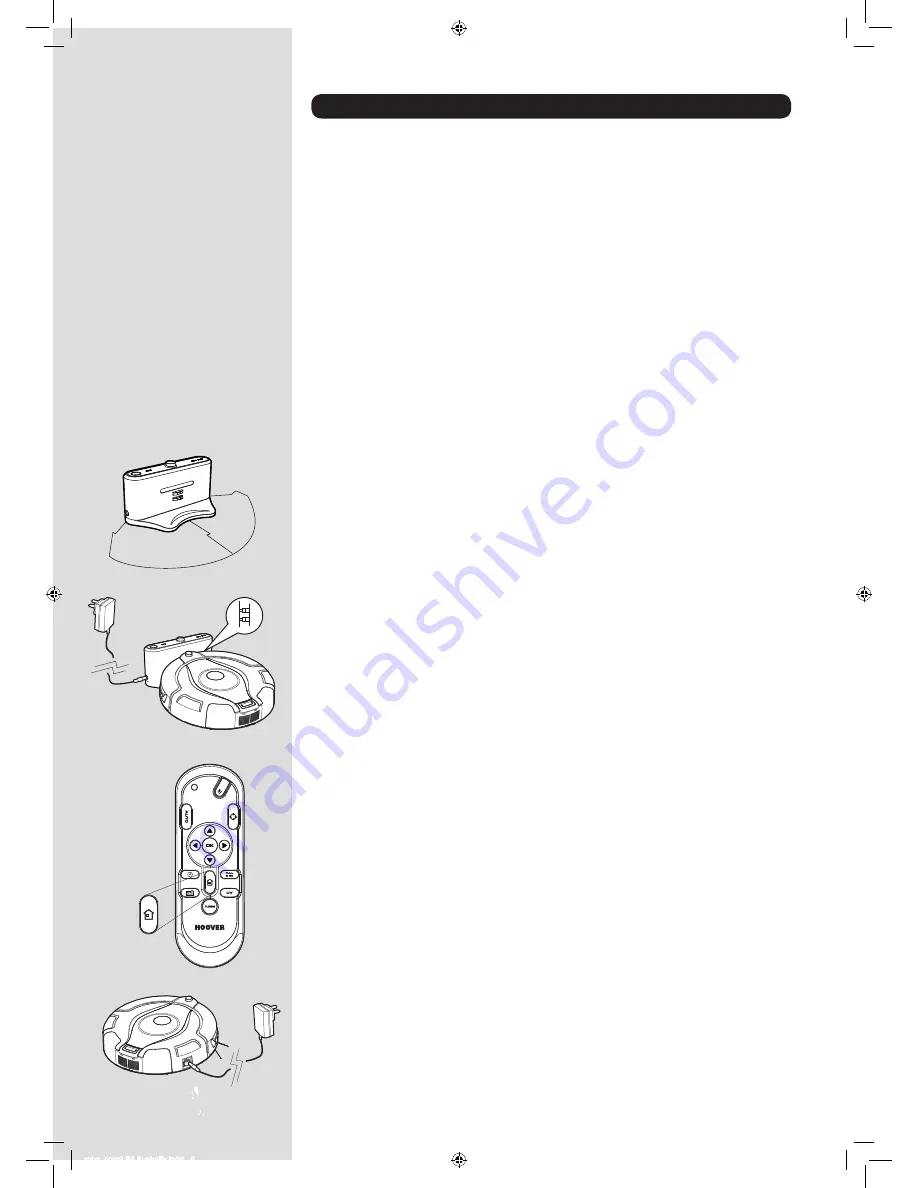
* Certain Models Only
** May vary according to model
PREPARING YOUR ROBO.COM² CLEANER
Packaging
Do not dispose of your Robo.com² packaging. It may be required in the future for storing or transporting
your Robo.com².
When unpacking your Robo.com² and its accessories, take care to keep plastic bags away from babies,
young children and animals to avoid the risk of suffocation.
Before using your Robo.com² for the first time, you must fully charge it. This will take approximately 6
hours. Do not expose the Robo.com², Mains power adaptor or Charger Base Station to temperatures
below 0°c or above 30°c as this may damage the Battery. The Mains power adaptor must only be
connected to a standard mains power outlet.
Batteries
For optimum Battery performance it is recommended that you keep your Robo.com² batteries fully
charged.
When the Robo.com² is not in use it should be left connected to the Charger Base Station or the Mains
power adaptor. The Robo.com² has an intelligent charging system that ensures the batteries stay fully
charged whilst preventing them from becoming overcharged.
To avoid accidents, make sure that every person in the room is aware of the presence of Robo.com². If
the Robo.com² becomes lost, place the Robo.com² on the Charger Base Station manually.
Charger Base Station Setup
Before use, remove obstacles that may get in the path of the Robo.com². Pay attention to:
•
Objects that can be easily knocked over.
•
Edges of carpets or rugs that it may get caught on.
•
Floor length curtains and tablecloths.
•
Heat sources or flammable items.
•
Power cords and cables.
•
Fragile objects.
1.
Place the Charger Base Station on a non-reflective level floor, preferably against a wall. If the floor
surface is too reflective, it will interfere with the Robo.com² navigation system and it may have
difficulty locating the Charger Base Station.
2.
There should not be any objects in the area around the Charger Base Station for 3m in front and
0.5m to each side.
3.
Plug in the Mains power adaptor and connect to the Charger Base Station. Make sure the power
cord is not caught underneath the Charger Base Station.
4.
Make sure the Power Cord is not tangled or stretched. If there is an excess, use the power cord
tie to store it neatly.
5.
Check that the Dust Bin is inside the Robo.com².
6.
Guide your Robo.com² into the Charger Base Station to begin charging. Initial charging will take
6 hours approximately.
NOTE: There is a Night Light on the Charger Base Station that people can decide to switch ON or OFF
depending on their needs.
Automatic Charging
When the Robo.com² battery capacity is at 15% it will stop cleaning and search for the Charger Base
Station. Once docked with the Charger Base Station a light on the Charger Base will illuminate indicating
that charging is in progress.
The Robo.com² may fail to reach the Charger Base Station if there are many obstacles in between it and
the Charger Base Station. For best results ensure that the Charger Base Station is in a wide open space.
Manual Charging
There are three methods to charge your Robo.com²:
A.
By pressing the Automatic Return to Charger Base Station button on your Remote control** or the
corresponding Sensitive Touch control on your Robo.com².
B.
By connecting the mains power adaptor directly to the Robo.com².
C.
By manually placing the Robo.com² on the Charger Base Station.
Important:
The Robo.com² will not operate without the Dust Container fitted. The Robo.com² will not
operate whilst charging or whilst connected directly to the mains power adaptor.
3m
0.5m
0.5m
robo_com2 IM Australia.indd 6
7/19/2012 4:22:10 PM




































