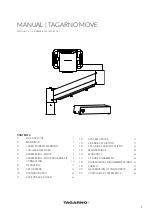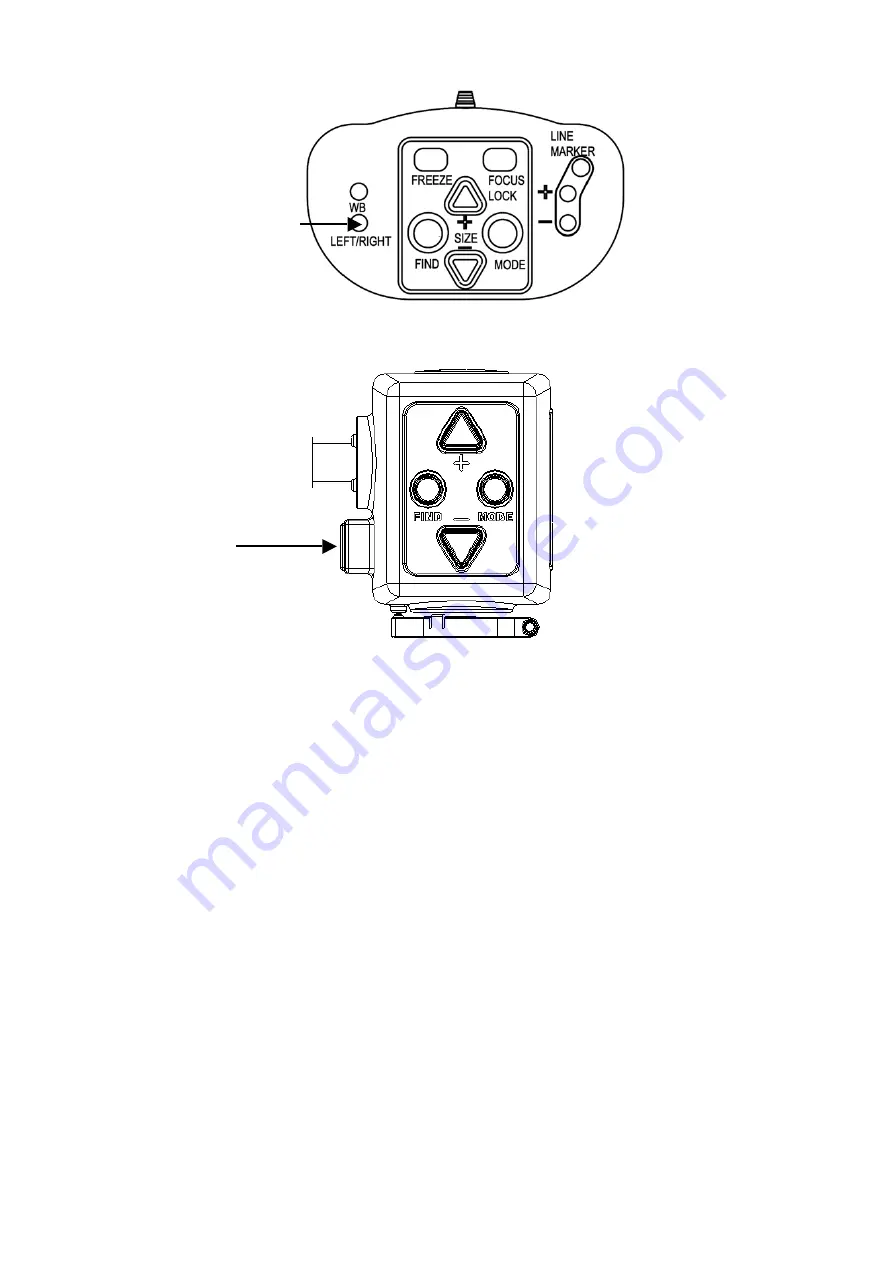
13
LED Turn On/Off
The default setting of LED lamp is turned off, Press LED Button to turn on
the light, we suggest to open the LED light in dark inviroment.
Frequency settings: (50Hz/60Hz, for different countries)
A. Default power frequency is 50Hz;
B. Switching from 50Hz to 60Hz: press and hold “Mode, Size +, and Size
-“buttons in order for 5 seconds;
C. Switching from 60Hz to 50Hz: press and hold “Mode, Size +, and Size
-“buttons in order for 5 seconds.
This setting only works by using the button on the camera.(not control pad)
6. Contact / product support
If you have questions about the operation, installation or setting of your
system, please contact your DigiMax-HD distributor or closest Hongdee
office.
Left/right Switch Button
Led Light
Switch