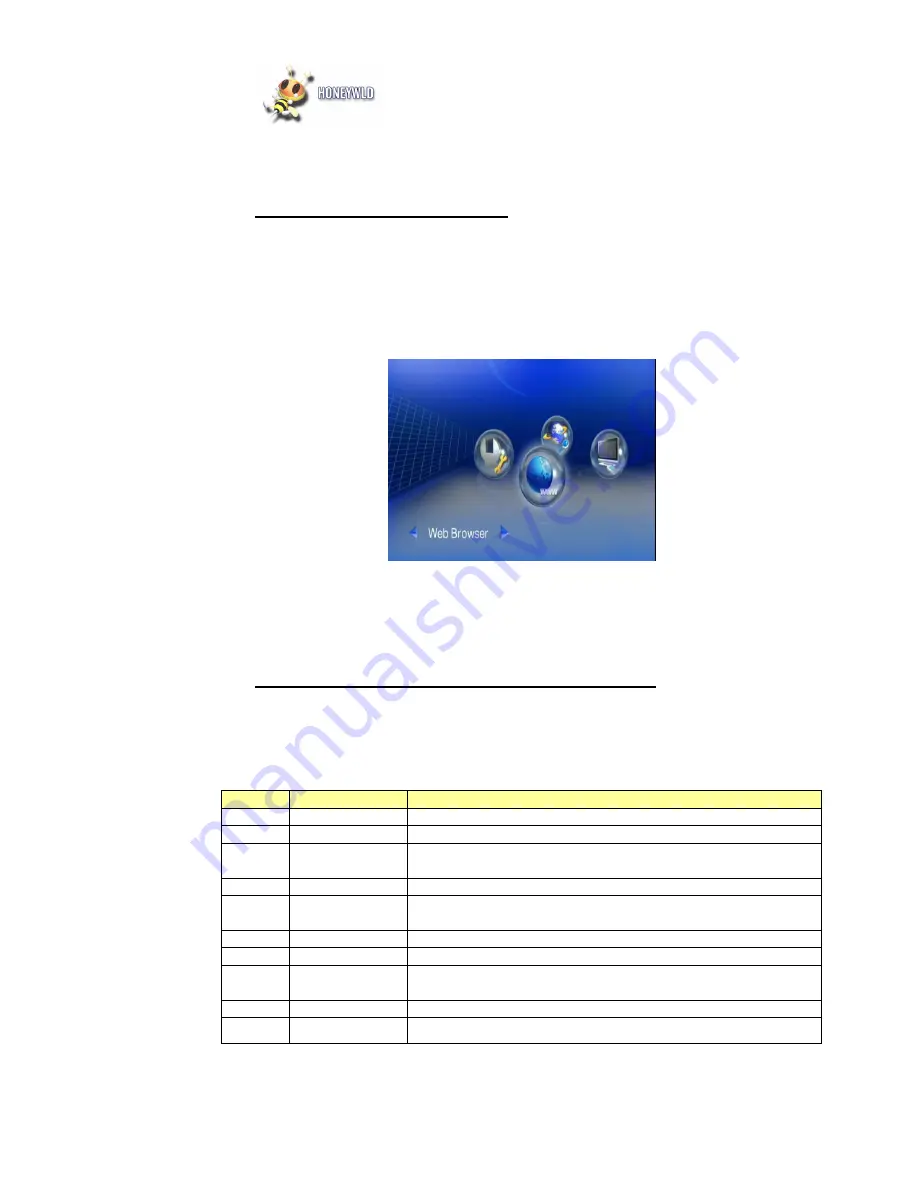
Honeywld Technology Corp 89
Chapter 7 Web Browser
To start the Web Browser
Wherever you stay in the user interface, press ‘Home’ button on the remote control to
return to the main menu as shown below. Select the icon which shows ‘Web Browser’
and press ‘ok’.
The homepage of the web browser will be displayed, then you can surf the web using
the remote control or keyboard and mouse.
Using the Remote Control for navigating
An USB keyboard and mouse can be plugged to facilitate the web surfing. While using
the remote control, the key definition is as follows:
No.
KEYPAD
FUNCTION DESCRIPTION
13
BACK
Escape from the browser and return to the main menu.
16
VIDEO
Left-click of the mouse
17
MUSIC
Press to enter keyboard mode and press again to be back to
mouse mode.
19
iMedia
Right-click the mouse.
20,21,
22,24
DIRECTIONS
To move the cursor.
23
OK/Play
Left-click or Enter
25
REWIND
Fast backward the media file with speed 2x, 4x, 8x…
26
FAST
FORWARD
Fast forward the media file with speed 2x, 4x, 8x…
27,28
SUB & LANG
Select different subtitles and languages when playing video file.
31
NUMBERS
Equivalent to the numbers or characters on the keyboard
.
Содержание PowerZest HD-301
Страница 19: ...Honeywld Technology Corp 19 3 Input network key if necessary 4 Network is successfully connected...
Страница 20: ...Honeywld Technology Corp 20 Windows Vista Mode 1 Select Control Panel 2 Click on Network and Internet...
Страница 32: ...Honeywld Technology Corp 32 4 Click Browse to browse for Honeywld DMS program...
Страница 34: ...Honeywld Technology Corp 34 7 Click Folders Honeywld 8 Click DMS Server vX XX XX...
Страница 36: ...Honeywld Technology Corp 36 11 Click Allow to add this program...
Страница 54: ...Honeywld Technology Corp 54 2 Click Entire Network 3 Click Microsoft Windows Network MShome...
Страница 56: ...Honeywld Technology Corp 56...

















