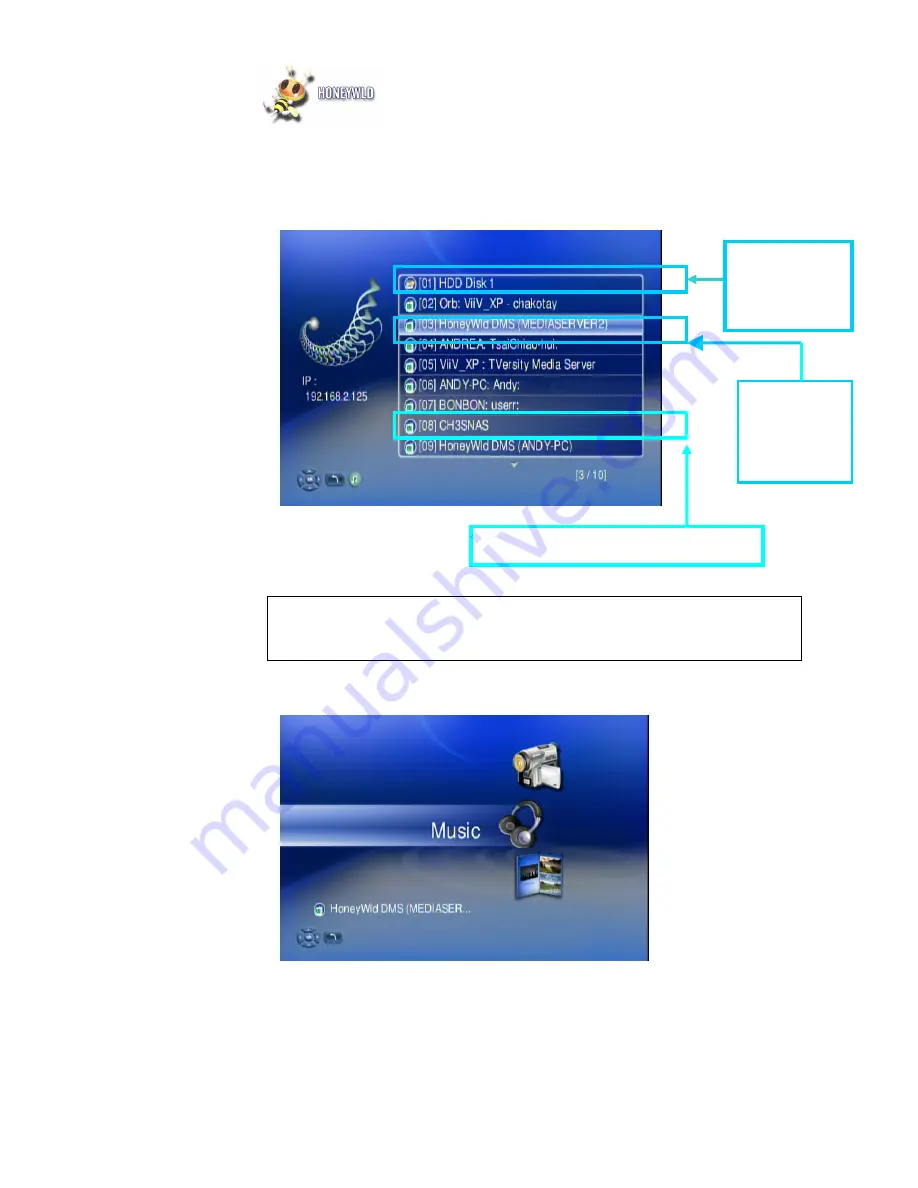
Honeywld Technology Corp 65
2. All available file sources will be listed on the server list, including files stored at
Honeywld media server in your PC, at USB flash stick, at USB external Hard
disk drive, local hard disk drive or at other UPnP servers. Please select the
media server you want to use and press “OK” button on remote control.
3. Select MUSIC mode and press “OK” to enter music mode.
4. If you select “Honeywld DMS”, the music files will organize by “Album”, “Artist”, or
“Genre” automatically for your convenient; or you can select “All Music” to see all
music files. You may also select “My Folder” to view the music files that
Files stored at
Honeywld
DMS server
Files stored at
local
hard disk
drive.
Files stored at other UPnP server
Remark
: When you want to play music on other UPnP Servers, please make sure
the UPnP function for each device is enabled correctly.
Содержание PowerZest HD-301
Страница 19: ...Honeywld Technology Corp 19 3 Input network key if necessary 4 Network is successfully connected...
Страница 20: ...Honeywld Technology Corp 20 Windows Vista Mode 1 Select Control Panel 2 Click on Network and Internet...
Страница 32: ...Honeywld Technology Corp 32 4 Click Browse to browse for Honeywld DMS program...
Страница 34: ...Honeywld Technology Corp 34 7 Click Folders Honeywld 8 Click DMS Server vX XX XX...
Страница 36: ...Honeywld Technology Corp 36 11 Click Allow to add this program...
Страница 54: ...Honeywld Technology Corp 54 2 Click Entire Network 3 Click Microsoft Windows Network MShome...
Страница 56: ...Honeywld Technology Corp 56...






























