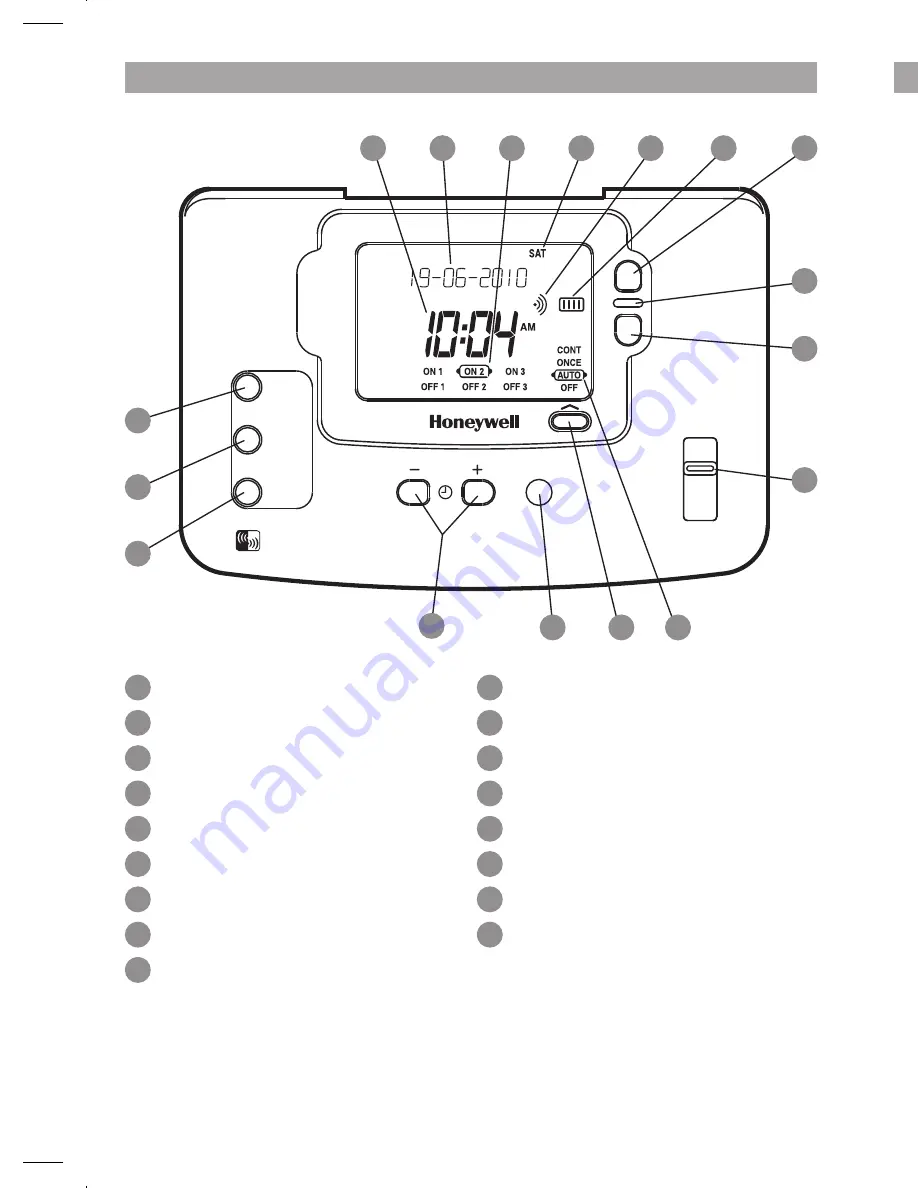
EXTRA HOUR
OVERRIDE
NEXT
DAY
COPY
DAY
HOLIDAY
OK
NEXT
Time Display
LoT™ Technology Display
Programme Time Markers
Day of Week Indicator
RF Symbol
‘ON’ period indicator
Extra Hour Button
Indicator Lamp
Override Button
1
2
3
4
5
6
7
8
9
10
11
12
13
14
15
16
17
Slider
Operating Mode Indicator
Operating Mode Button
OK/Next Button
Clock – and + Buttons
Holiday Button
Copy Day Button
Next Day Button
ECO Mode Active
Frost Protect Indicator
ECO Countdown Indicator
Heating Demand Indicator
Setpoint Change Buttons
ECO Button
OFF/Standby Button
1
2
3
4
5
6
7
8
9
10
11
12
13
OFF/Standby Indicator
RF Communications Indicator
Battery Low Indicator
Fault Indicator
Setpoint Indicator
Temperature Display
17
16
15
1
2
4
3
5
6
8
9
7
14
13
10
12
11
31
Keep this document in a Home Information Pack
This product and its associated documentation and packaging are protected by various intellectual
property rights belonging to Honeywell Inc. and its subsidiaries and existing under the laws of the UK
and other countries. These intellectual and property rights may include patent applications, registered
designs, unregistered designs, registered trade marks, unregistered trade marks and copyrights.
Honeywell reserves the right to modify this document, product and functionality without notice. This
document replaces any previously issued instructions and is only applicable to the product(s) described.
This product has been designed for applications as described within this document. For use outside of
the scope as described herein, refer to Honeywell for guidance. Honeywell cannot be held responsible
for misapplication of the product(s) described within this document.
Manufactured for and on behalf of the Environmental and Combustion Controls Division of Honeywell
Technologies Sàrl, ACS-ECC EMEA, Z.A. La Pièce 16, 1180 Rolle, Switzerland by its Authorised
Representative Honeywell Inc.
1
2
3
4
5
6
8
7
9
13
11
12
10
ST9120C
CONFIGURATION & SERVICE DATA
DT92E CONTROLS LAYOUT
Boiler & System Service Log
The space below can be used to provide a record of boiler & system services and
the names and contact numbers of the Installer and Service Personnel.
This information is important for a Home Information Pack.
Service/Installation
Date
Installation/Service
Engineer
Telephone Number /
Contact Details
DAY/TIME
PROGRAMME
RUN
ST9120C CONTROLS LAYOUT
Содержание Y9120H Sundial RF2 Pack 1
Страница 30: ...29 ...



































