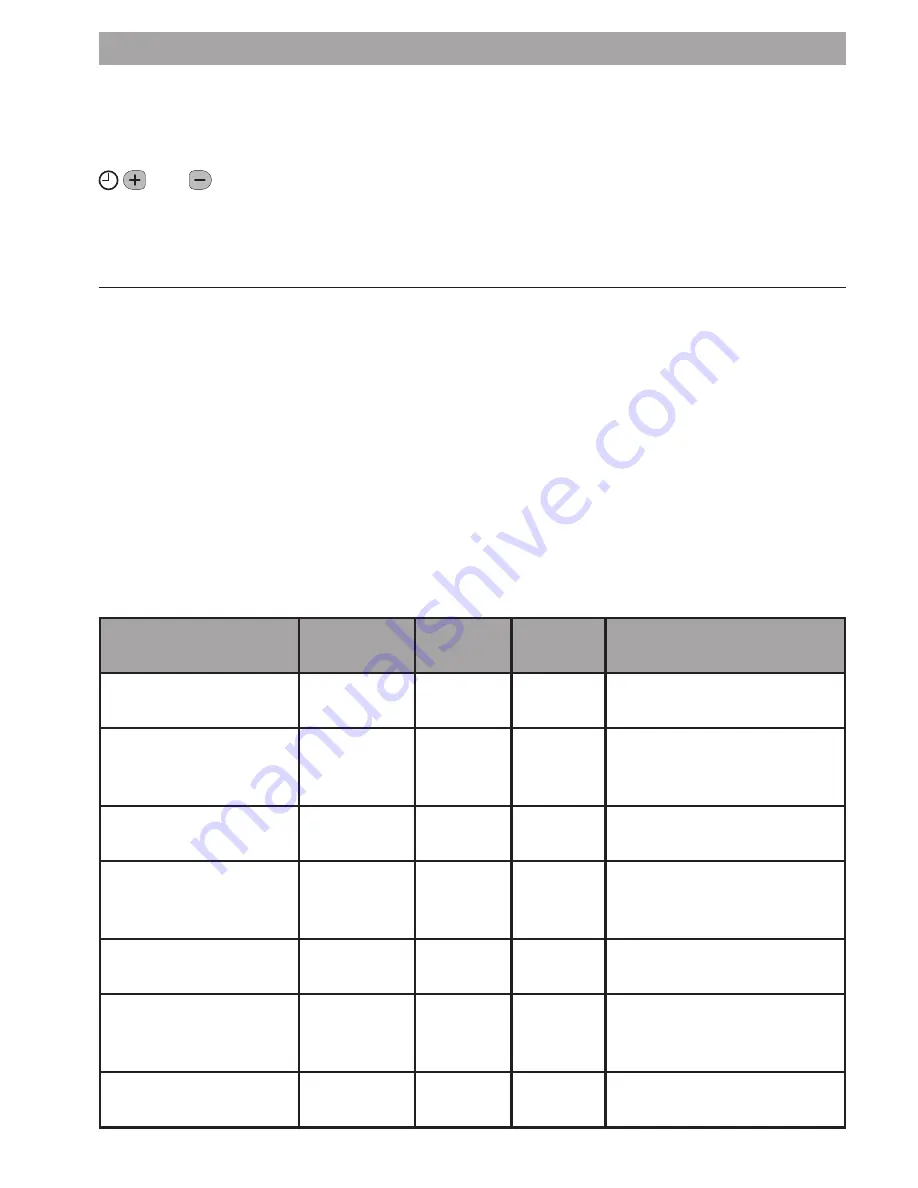
15
FINE TUNING YOUR ST9120C
Changing from AM/PM Time Display to the 24 Hour Clock
Your ST9120C can operate on the 12 hour AM/PM or 24 hour clock formats. To
change the format, ensure the slider is in the
RUN
position then press and hold the
and buttons together for about 2 seconds. Ignore the ‘NOT VALID’ message
that will appear briefly. Then the displayed times will be changed automatically to
the new format.
Repeating this procedure will change the clock display back to the original format.
Changing the Installer Parameters
The ST9120C has a special Installer Mode where some features can be adjusted
to suit your lifestyle or preferences – these are called Installer Parameters, and are
listed in the table below, along with a description of the options that are possible.
Your installer should set this up for you to suit your application (see CONFIGURATION
& SERVICE DATA section). However, you may wish to alter some of the settings
yourself, and this section shows you how to do this.
Note:
some parameters indicated by * may only be viewed if the previous parameter
is set to a particular value.
# Set hot water temperature is only used when the system contains a CS92A wireless
hot water sensor, and is not used in this system.
INSTALLER
PARAMETER
Parameter
Number
Default
Value
Options Description
24hr or am/pm
clock display.
1
12
12, 24
12 = am/pm display
24 = 24hr display
Configure backlight
operation.
2
2
0, 1, 2
0 = off
1 = on if button pressed
2 = on continuously
Enable/disable auto
time change.
3
1
0, 1
0 = disabled
1 = enabled
1-day or 5/2-day or
7-day operation.
4
7
1, 5, 7
1 = 1-day operation
5 = 5/2-day operation
7 = 7-day operation
Number of ON/OFFs
per day.
5
3
2, 3
2 = 2 on/offs per day
3 = 3 on/offs per day
Select default time
programme.
6
A
A, b, C A = standard
b = at home
C = economy
# Set hot water
temperature
8
50°C
40 to
85°C
Stored hot water set
temperature
Содержание Y9120H Sundial RF2 Pack 1
Страница 30: ...29 ...






























