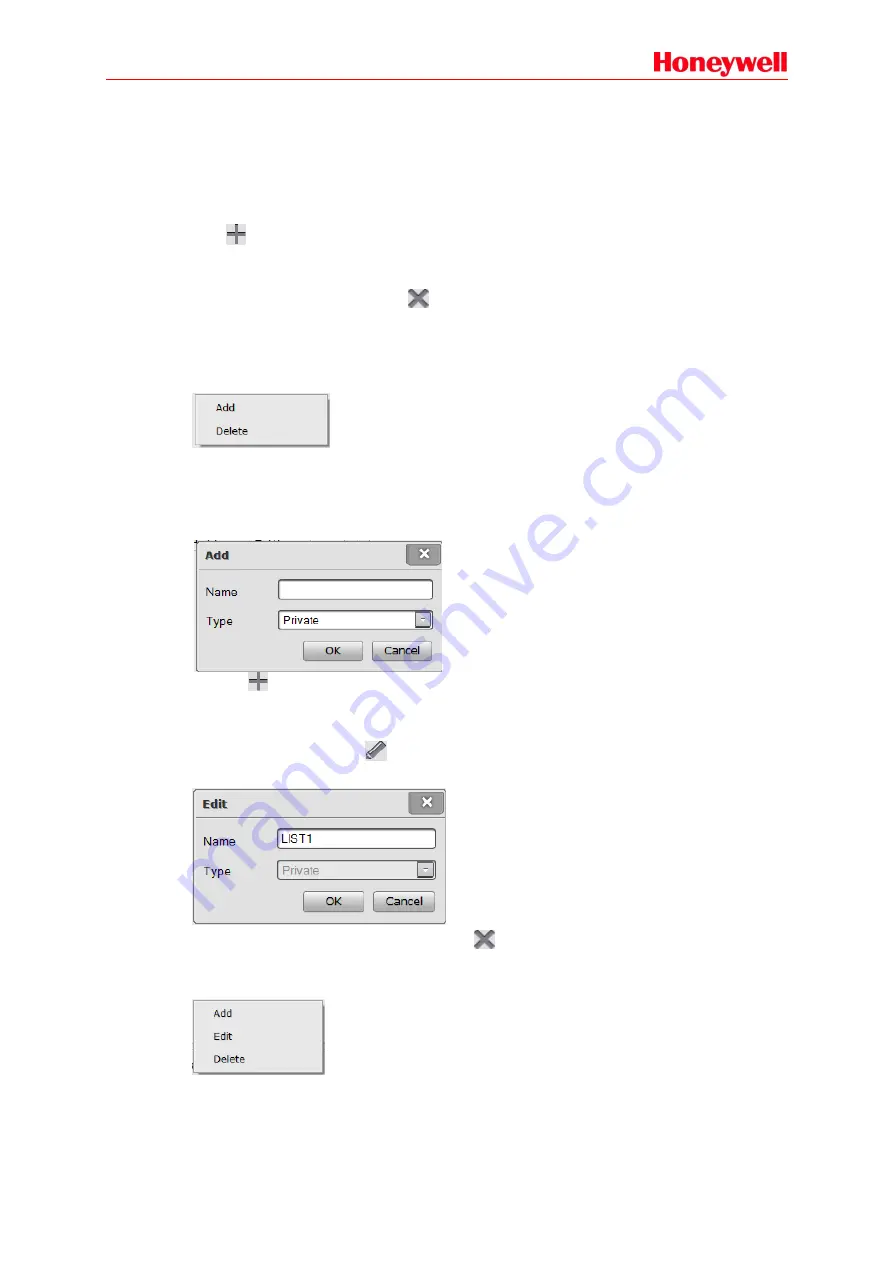
25
Library
The users have to configure the audio library first, if they want to play the audio files in the system.
All the audio files
’ basic messages, such as file name, size and length, would be shown in the
audio library. And the total size can be gotten in the top of the Library. X-DCS3000 would share the
audio library with X-DCS2000/EN, X-NPMI, X-NPMS and NRI during configuration. And the
required audio files can be downloaded to the devices through the system.
Click
icon, the Open window is displayed. And the users can find and select one or more audio
files from PC to add the audio file library. This software supports MP3 and WAV audio formats.
And the other audio formats can be converted automatically to the audio format as system needed.
Select one or more audio files, click
icon, the selected ones can be deleted from the library list.
If the audio file wants to be deleted has added into some play list, the information window would be
displayed to show that the file has been used, cannot be deleted.
Right click in the list for Add and Delete menu also can do the audio files addition or deletion
operation.
Play List
After finishing the library setting, the play list can be created, and classified into two types: Public
and Private. The public play lists can be used by all the X-DCS2000/EN, X-DCS3000, X-NPMI and
X-NPMS. And the private ones just for current X-DCS3000.
Click the
icon in the Play List view, the Add window is displayed as below:
Enter the play list name, select the type from the drop - down menu, and click OK to create a new
play list.
Select one play list and click
icon or double-click the list, the Edit window for editing the play
list name as needed, is displayed as below:
Select some playlists in the Play List view click
icon to delete them.
Right click in the list for Add Edit and Delete menu also can do the play list addition, edit or deletion
operation.






























