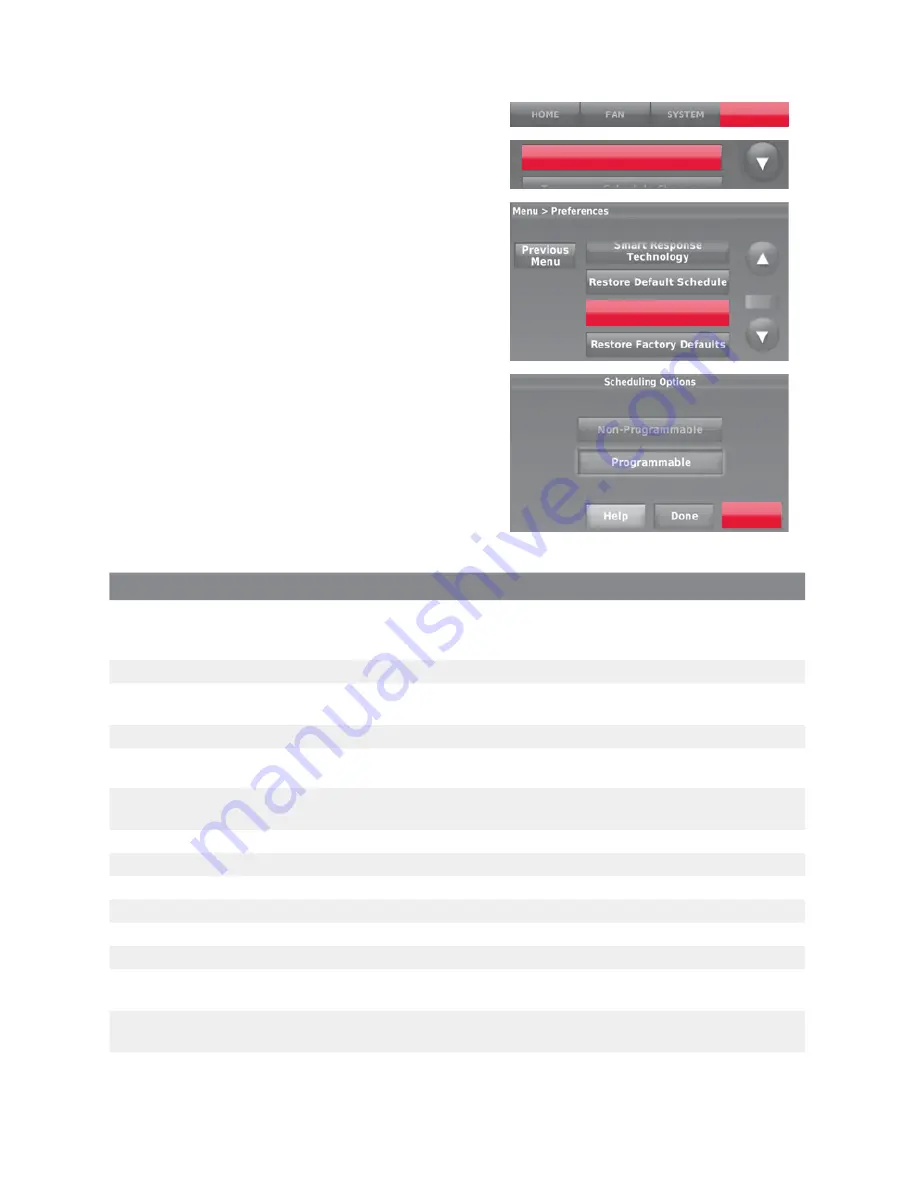
9 33-00235
Setting Advanced Preferences
1. Touch
MENU
. The thermostat displays a
list of options.
2. Select
Preferences
>
Advanced
Preferences
. The thermostat displays the
first screen of options that you can change.
3. On each screen, make changes as
needed, then touch
Next
to display new
options. Repeat this step until you have
made all changes.
4. After making all necessary changes,
touch
Done
to save and exit.
MENU
Preferences
Advanced Preferences
Next
Screen Title
Settings and Options
Scheduling Options
Select Non-programmable or Programmable. Programmable uses default or
customised programming to automatically raise and lower temperature settings for
different times of the day.
Temperature Indication Scale
Select Fahrenheit or Celsius.
Heating and Cooling System
Changeover
Select Manual or Automatic.
Number of Schedule Periods
Select 2 Periods Per Day or 4 Periods Per Day.
Pre-occupancy Purge Duration *
Select how long the fan will run before each occupied period: Off, 1, 2, or 3 hours.
Type of Override *
Select Standard to maintain the programmed periods or Initiate Occupancy to use
energy-saving settings until a user presses Start Occupancy.
Override Duration *
Select how long to maintain temperature during an override: 1-10 hours or No Limit.
Early Recovery for Heating *
Select No to begin recovery on schedule or Yes to ramp up temperature early.
Early Recovery for Cooling *
Select No to begin recovery on schedule or Yes to ramp down temperature early.
Temperature Limits
Select the Minimum Cool and Maximum Heat Limit.
Keypad Lockout
Select Unlocked/Partially Locked/Locked.
Clock Format
Select 12 Hour or 24 Hours.
Daylight Saving Time
Select Off or On. If set to On, the system will automatically change time/date to account
for daylight saving.
Indoor Display Offsets
Select the number of degrees to offset indoor temperature or percentage to offset
indoor humidity.
*Available when thermostat is installed in Business mode.












