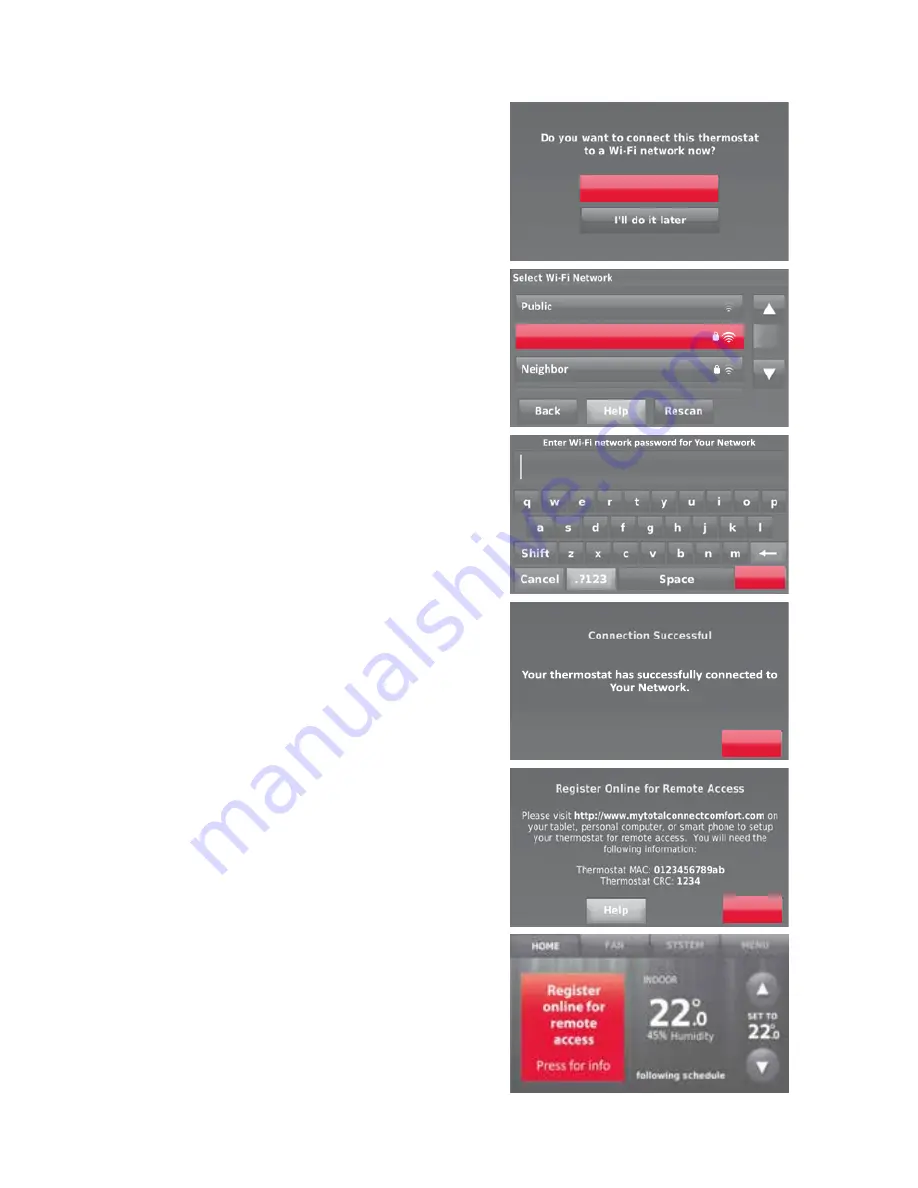
33-00235 8
Connecting to the Wi-Fi Network
Yes
Your Network
Done
Next
Done
After the initial setup, walk the homeowner
through connecting to a Wi-Fi network. Or,
refer the homeowner to the User’s Guide,
so that the homeowner can connect the
thermostat to the Wi-Fi network later.
1. Connect the Wi-Fi network.
Touch
Yes
to connect the thermostat to
the Wi-Fi network. The screen displays the
message “Searching for wireless networks.
Please wait...” after which it displays a list
of all Wi-Fi networks it can find.
Note
: If you cannot complete this step now,
touch
I’ll do it later
. The thermostat will
display the home screen. Complete this
process by selecting
MENU
>
Wi-Fi Setup
.
Continue with Step 2.
2. Select the network.
2a Touch the name of the homeowner’s
network. The thermostat displays a
password page.
Note
: If the home network is not shown on
the list, touch
Rescan
.
2b Using the keyboard enter the
password for the home network.
2c Touch
Done
. The thermostat displays
“Connecting to your network. Please
wait...” then shows a “Connection
Successful” screen.
2d Touch
Next
to display the registration
information screen.
2e Have the homeowner register the
thermostat by going to http://www.
mytotalconnectcomfort.com
Note the Thermostat’s MAC and
CRC; they’ll be needed during
registration. Or, refer the homeowner
to the User’s Guide.
Note
: The Register Online screen remains
active until you complete registration and/or
touch
Done
.
3. For remote access, the homeowner or
end-user must register at
mytotalconnectcomfort.com












