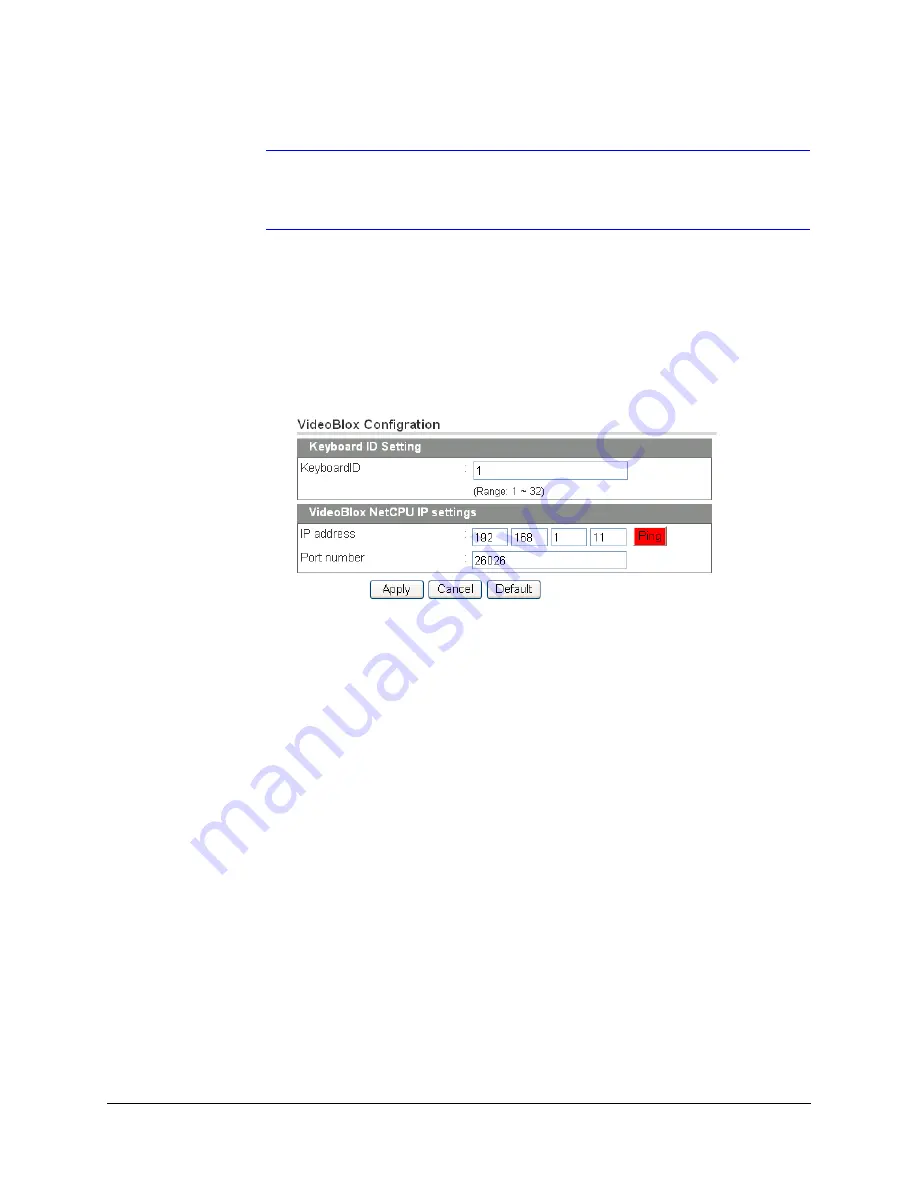
UltraKey Lite Controller Installation and User Guide
Document 800-07422 Rev A
43
08/10
Note
By default, addresses 1– 5 in the VideoBloX NetCPU are set for serial
connection. Please change this in the NetCPU configuration if you want to
use addresses 1– 5 for Ethernet connection.
3.
Under
VB Device Network Setting,
enter the
IP address
and
Port Number
of the
VideoBloX system.
4.
Click
Apply
to save the configuration,
Cancel
to exit without saving, or
Default
to
restore all factory default values.
5.
Go to either Step 3A or 3B to configure the system for Serial or Ethernet connections
respectively.
Figure 3-10
VideoBloX Configuration Tab
Checking the Network Connection Using the Ping Function
After the IP address is entered and applied, press the
Ping
button.
•
A green Ping button indicates the device at this IP address has replied to the ping.
•
A red Ping button indicates the device at the IP address did not reply. Please check
that the IP address is correct and that there is a valid network path between the two IP
addresses.
Step 3A: Configure the Controller for a Serial Port Connection
1.
From the side menu, click
Serial Port Configuration
.
Содержание UltraKey Lite HJC5000
Страница 2: ......
Страница 3: ...Installation and User Guide ...
Страница 10: ...10 ...
Страница 12: ...12 Figure 5 2 Change Password Page 69 Figure 5 3 System Configuration LCD Menu Tree All Modes 70 ...
Страница 14: ...14 ...
Страница 30: ...30 Using the UltraKey Lite Controller ...
Страница 46: ...46 Installing UltraKey Lite with VideoBloX ...
Страница 71: ......






























