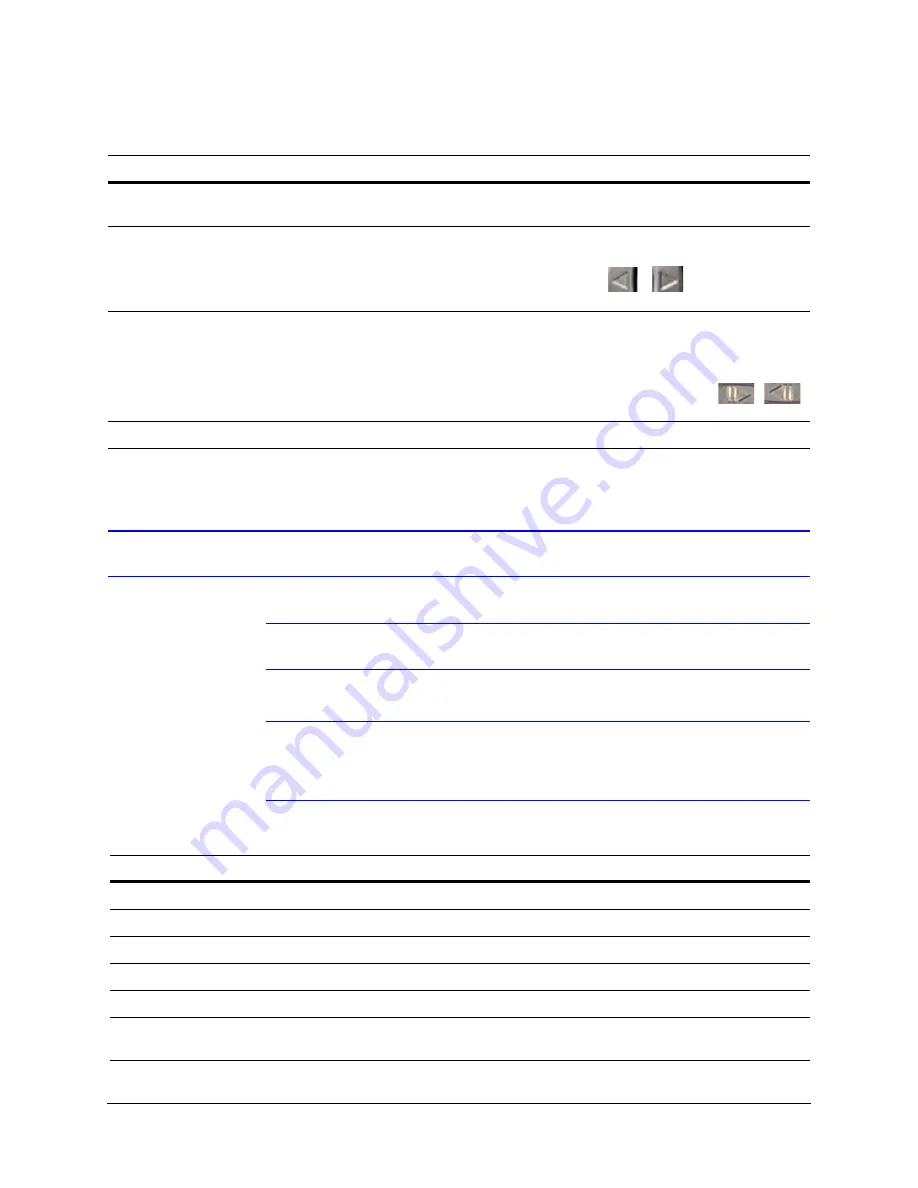
24
Using the UltraKey Lite Controller
VideoBloX Key Functions
Note
Use
to locate each key as labeled in the ID column.
Note
The keyboard supports dynamic key configuration. The key functions listed in
are all default functions. Contact Honeywell Technical Support or
refer to the applicable VideoBloX manual.
To move back through the menus
one level at a time
•
KEYS: Press
Alt > Clr
To scroll through the top level
menu options
•
LCD KEYS: Press the right/left arrow keys
•
TOUCH PAD: Rotate your finger clockwise or counter-clockwise
•
TOUCH PAD RING: Press the
right / left
arrows
•
JOYSTICK: Move right/left
To scroll through the secondary
level menu options
You can use any of these ways to access the LCD:
•
LCD KEYS: Press the up/down arrow keys
•
TOUCH PAD: Rotate your finger clockwise or counter-clockwise
•
TOUCH PAD RING: Press the
forward/backward
arrows
•
JOYSTICK: Move up/down
To correct errors
•
KEYS: Press
Clr
Table 2-2
VideoBloX Key Functions
ID
Key Description
Function in Camera Mode
PCK (Cam Mode) PCK (Device Mode)
2
Alarm
Acknowledge Alarms
Alarm Ack
Alarm Ack
3
Seq
Selects Sequence mode
SEQ
SEQ
4
Iris –
Iris close –
Iris C
Frame <
4
Iris +
Iris Open +
Iris O
Frame >
5
Set
Store a preset (preshot)
Store
Stop
6
Recycle (Undo)
Undo previous camera selection
(NetCPU)
<-
VCR F2
Table 2-1
LCD Menu Navigation During Set Up (cont’d)
Task
Options
Содержание UltraKey Lite HJC5000
Страница 2: ......
Страница 3: ...Installation and User Guide ...
Страница 10: ...10 ...
Страница 12: ...12 Figure 5 2 Change Password Page 69 Figure 5 3 System Configuration LCD Menu Tree All Modes 70 ...
Страница 14: ...14 ...
Страница 30: ...30 Using the UltraKey Lite Controller ...
Страница 46: ...46 Installing UltraKey Lite with VideoBloX ...
Страница 71: ......






























