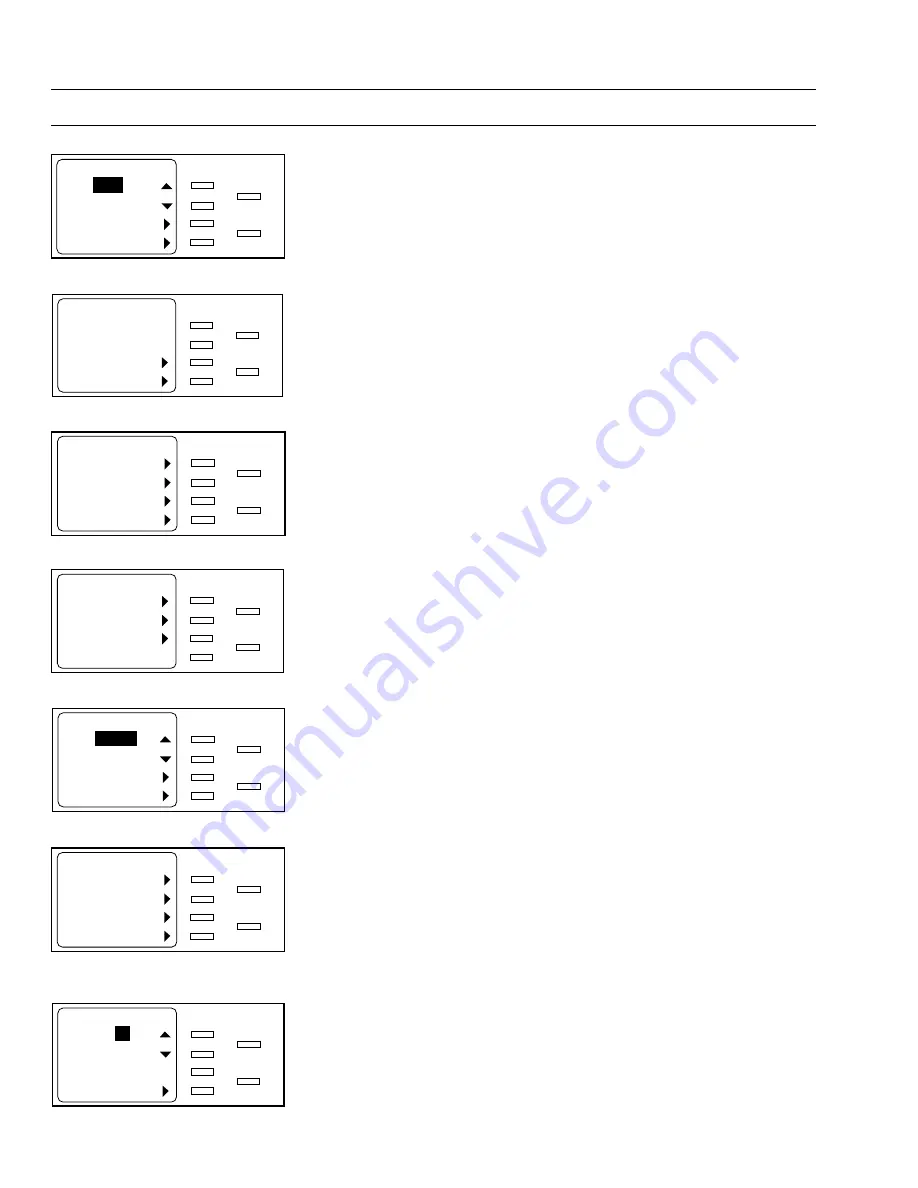
69-0860—1
T7525/T7526 THERMOSTAT TOUCHPAD
6
USING THE TOUCHPAD
Change the Program Setpoint Temperatures
You can change the setpoint temperature. Follow these steps:
1. From the Base screen, press the Options soft key. The screen displays the first
Options menu.
2. Press the More soft key. The screen displays the second Options menu.
3. Press the Climate Control soft key. The screen displays the Climate Control
menu.
4. Press the Settings and Schedules soft key. The screen displays the Settings
and Schedules menu.
5. Press the
▲
or
▼
soft key repeatedly until the desired selection (Weekday,
Saturday, or Sunday) displays.
6. Press the Temperature Settings soft key. The screen displays the current
settings for each period for the selected day.
NOTE:
H refers to the heating setpoint; C refers to the cooling setpoint.
7. Press the soft key for the period to be changed. The screen displays the settings
for that period.
8. Press the Change Heat or Change Cool soft key until the desired setpoint type
(Heat or Cool) is displayed.
9. Press the
▲
or
▼
soft key repeatedly until the desired temperature setting
displays. The setpoint temperature range is 45
°
to 88
°
F (7
°
to 31
°
C).
10. Perform one of the following:
a.
To accept the new setting, press the Select key or do not press a key for
one minute. The screen displays the current settings for the selected day.
b.
To cancel the temperature entered in step 9, press the Back key within one
minute. The screen displays the current settings for the selected day.
NOTE:
For systems using the T7525C/T7526C Thermostat Touchpads (auto
changeover), a minimum 3 degree F (2 degree C) deadband is
maintained between the heating and cooling setpoints. If either setpoint
is adjusted into the deadband, the other setpoint will automatically
change to maintain the minimum 3 degree F differential.
11. Repeat steps 7 through 10 for any other heating or cooling setpoints that need to
be changed.
12. Press the Select key. The screen displays the Settings and Schedules menu.
13. Repeat steps 4 through 11 for any other days that need to be changed.
14. Press the Select key repeatedly until the Base screen displays.
Base Screen
M8625A
Set:
C: 80
o
Actual: 80
o
Rate: NORMAL
12:25PM Mon
Warmer
Cooler
Options
Next
Select
Back
First Options Menu
M8626A
Options
Hold Temperature
More
Select
Back
Second Options Menu
M8627A
Options
Run Schedule
Climate Control
Present Time/Day
More
Select
Back
Climate Control Menu
M8628A
Climate Control
Settings and Schedules
Heat/Cool Equipment
Ventilation
Select
Back
Settings and Schedules Menu
M8629A
Settings and Schedules
Weekday
Temperature Settings
Day Schedule
Select
Back
Current Settings Screen
M4472
Sunday Settings
Wake H: 70˚ C: 78˚
Leave H: 62˚ C: 78˚
Return H: 70˚ C: 78˚
Sleep H: 64˚ C: 78˚
Select
Back
M8630A
Weekday-Leave Settings
Heat:
62
o
Change Cool
Select
Back
Current Period Settings Screen
(Change Cool Shown)
Step 1
Step 2
Step 3
Step 4
Step 5
Steps 6 & 7
Steps 8-10
Содержание T7525
Страница 2: ...69 0860 1 T7525 T7526 THERMOSTAT TOUCHPAD ...
Страница 4: ...69 0860 1 T7525 T7526 THERMOSTAT TOUCHPAD ...
Страница 6: ...69 0860 1 T7525 T7526 THERMOSTAT TOUCHPAD 2 ...
Страница 15: ...69 0860 1 T7525 T7526 THERMOSTAT TOUCHPAD ...


































