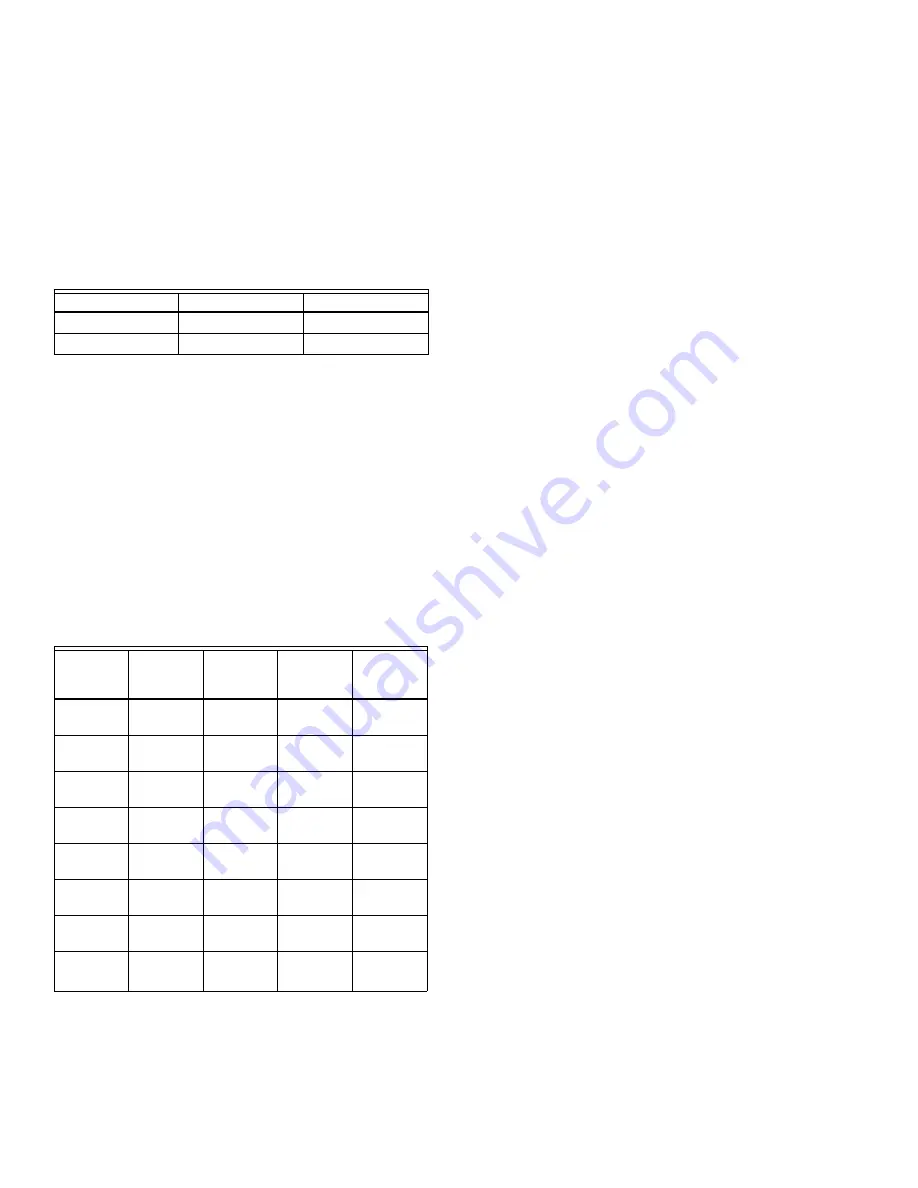
T7350 COMMERCIAL PROGRAMMABLE THERMOSTAT
63-2605—09
16
PROGRAMMING
The thermostat operates at the Occupied temperature setting
until the thermostat is programmed. Table 12 shows the default
temperature settings. (The program has four):
— Occupied heat.
— Occupied cool.
— Not Occupied heat.
— Not Occupied cool.
Table 12. Occupied and Not Occupied
Default Temperature Settings.
The thermostat can be set for two Occupied and two Not
Occupied times for each day of the week (28 independent time
settings). Programming Holidays provides a total of 32
independent time settings.
The Temporary Occupied key provides quick temporary
temperature changes for increased occupant comfort. The
Temporary Not Occupied key provides energy efficient
operation for extended periods of time.
IMPORTANT
• Programming the thermostat with the keypad requires
24 Vac (turn on system power).
• Keyboard lockout must be disabled.
NOTE: Before starting the program procedure, use
Table 13 to organize the program schedule.
Table 13. Occupied and Not Occupied Period Start Times.
a
Only applies to holidays programmed with 365-day calendar
NOTE: 12:00 PM is Noon, and 12:00 AM is Midnight.
Setting Current Day/Time
This can be done using the keypad, a PDA interface or
through
TStatSpec software.
IMPORTANT
• Once you set the day/time once, you should not need
to set it again. As a result, once a PDA
or
TStatSpec
software sets the day using calendar mode (MM/DD/
YYYY), keypad changes to the day are not allowed.
NOTES: To allow keypad day changes, use a PDA or
TStatSpec as follows:
1.
Go to the “Set Clock” function.
2.
Change the “Date Mode” from “MM/DD/YYYY” to
“Day of Week”.
3.
Press Set.
When using the keypad to change the day/time:
1.
Press
Set Day
until the current day is displayed.
NOTE: Sun = Sunday, Mon = Monday, Tue = Tuesday,
Wed = Wednesday, Thu = Thursday,
Fri = Friday, Sat = Saturday.
2.
Press
Set Time
.
3.
Press up
▲
or down
▼
until the current time is
displayed.
NOTE: Tapping
Set Time
changes the time in one hour
increments.
4.
Press
Run Schedule
.
Setting Schedule Times
Use the PDA, TStatSpec software, or the keys in the
“Schedule” area of the keypad for this procedure.
1.
Press
Occupied
.
NOTE: Anytime a start time is not required, press
Clear
Start Time
.
2.
Press
Day
until the desired day is displayed.
3.
Press
Occupied
or
Not Occupied
until the proper period
is displayed.
4.
Press up
▲
or down
▼
until the desired start time is
displayed.
5.
Repeat steps 3 and 4 for a given day.
6.
Repeat steps 2 through 5 until finished.
Program Holidays
IMPORTANT
— Holidays must be first programmed with a PDA or
through TStatSpec software.
— Day-of-Week mode forces the T7350 to ignore
holidays.
With holidays set, holiday schedule times can be changed
using the keypad:
1.
Use the
Schedule Day
key to select “Hol” for Holiday
schedule times.
2.
Press
Occupied
or
Not Occupied
to switch to the proper
time period within the holiday.
3.
Press up
▲
or down
▼
until the desired time is
displayed.
Control
Occupied
Not Occupied
Heating
70° F (21° C)
55° F (13° C)
Cooling
75° F (24° C)
85° F (29° C)
Day
Occupied
Period 1
Not
Occupied
Period 1
Occupied
Period 2
Not
Occupied
Period 2
Monday
Tuesday
Wednesday
Thursday
Friday
Saturday
Sunday
Holiday
a






























