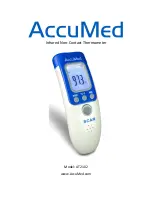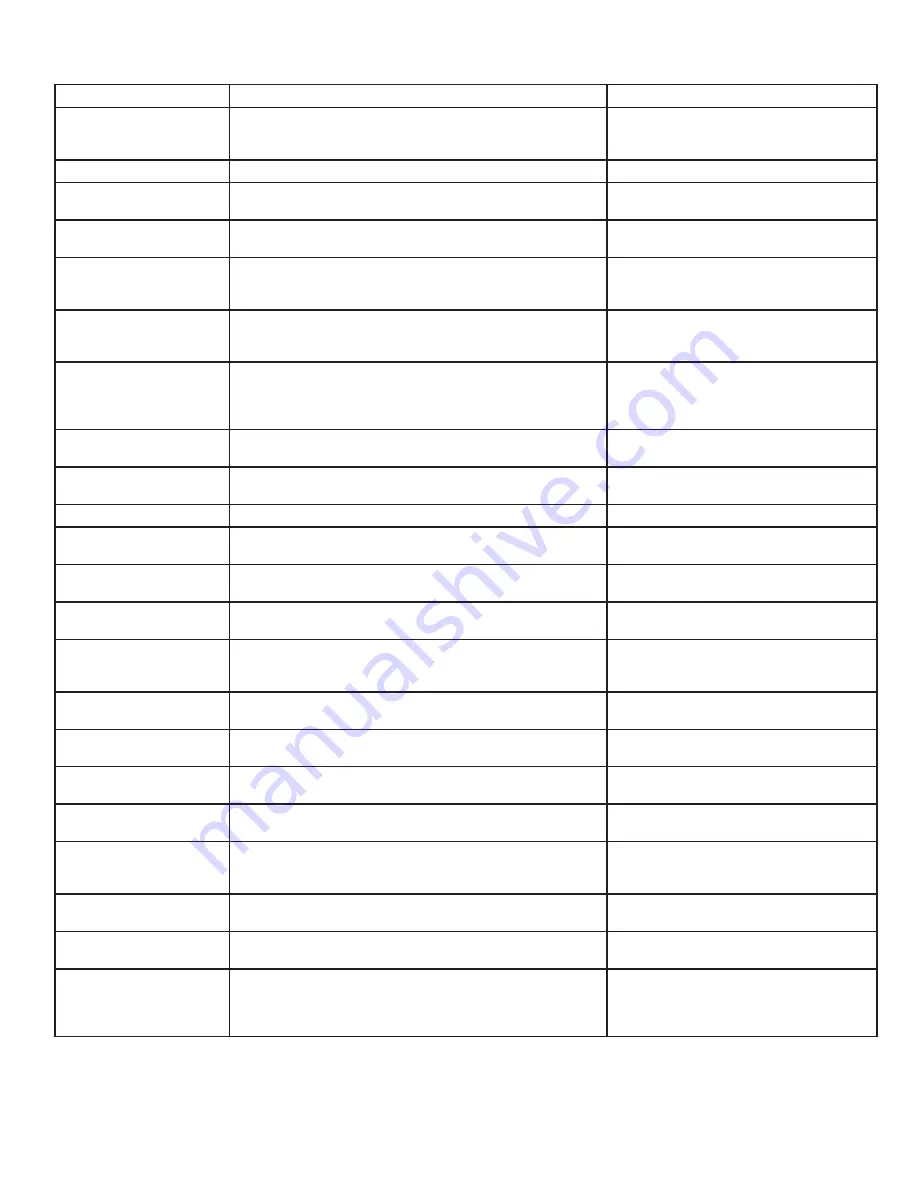
25 33-00428–01
Alerts
Alert Message
Meaning
Action
SET DATE AND TIME
Date and time are required for features such as schedule Touch “Set Date and Time” button below
alert message or register thermostat to
Honeywell Home account.
WIFI MODULE ERROR
There is a failure of the Wi-Fi module in the thermostat.
Replace the thermostat
NEED TO REGISTER
ONLINE
Sign in to the Honeywell Home App and follow the
instructions to add a thermostat.
NO INTERNET
CONNECTION
The thermostat is connected to (Network name) but can’t
reach the Internet.
Try checking your router and modem.
WI-FI SIGNAL LOST
The Wi-Fi connection has been lost. Try reconnecting or
choosing a new network.
Touch “View Wi-Fi settings” below
the message on screen and follow
instructions.
WI-FI NOT CONFIGURED Wi-Fi has not been configured on this thermostat.
Touch “View Wi-Fi Settings” under alert
to either connect to a network or disable
Wi-Fi.
INTERNET REQUIRED
FOR OUTDOOR
TEMPERATURE
To receive outdoor temperature, the thermostat needs
to be connected to the Internet. The installer may have
configured the thermostat to use outdoor temperature
for equipment lockouts.
Touch “View Wi-Fi settings”below alert
message to link thermostat to network.
POWER RESTORED
There was an interruption in the power to the thermostat,
but it has been restored.
No Action Required.
HEAT PUMP FAILURE
An issue was detected. Contact professional to diagnose
and service your heat pump. (L wire energized).
Call contractor to determine what is
wrong with heat pump.
MEMORY ERROR
There is a failure of the memory chip in the thermostat.
Replace the thermostat
INTERNAL SENSOR
ERROR
There is a failure of the sensor in the thermostat.
Replace the thermostat
INTERNAL HUM TEMP
FAILURE
There is a failure of the sensor in the thermostat.
Replace the thermostat
THERMOSTAT MEMORY
ERROR
Internal issue with thermostat memory chip.
Replace the thermostat
THERMOSTAT
UNKNOWN TIME
Power was lost and the time is not able to update
through Wi-Fi either because the thermostat was not
registered or there is poor Wi-Fi communication.
Reset the time or Verify Wi-Fi
connection.
LOW SENSOR
BATTERIES
Display says, “Change the batteries in the (Sensor name)
soon”
Replace the AAA Alkaline batteries for
the sensor named in alert message
INDOOR SENSOR
ERROR
An issue with the wireless (SENSOR NAME) was
detected. The sensor may need to be replaced.
Replace the sensor
INDOOR SENSOR
CONNECTION ERROR
(SENSOR NAME) is no longer connected.
Replace the batteries and make sure it
is placed in an acceptable location.
OUTDOOR SENSOR
ERROR
The outdoor temperature sensor is no longer detected.
Check the outdoor sensor and wiring.
FLOOR TEMPERATURE
SENSOR ERROR (Future
use)
The Floor temperature sensor is no longer detected.
(Note: Floor sensor is not an option for this model at this
time)
Check the floor sensor and wiring.
WIRED INDOOR TEMP
SENSOR FAILURE
The wired indoor temperature sensor is no longer
detected.
Check the indoor sensor and wiring.
WIRED OUTDOOR TEMP
SENSOR FAILURE
The wired outdoor temperature sensor is no longer
detected.
Check the outdoor sensor and wiring.
REDLINK RF TOOLKIT
NOT RESPONDING
The wireless sensor RF network is not operating. Wireless
sensor features are not available at this time. Please
contact Customer Care for assistance.
This is an error that is usually caused
because the radio has died or the
connection between the thermostat and
the radio has been somehow severed.
Содержание T10 Pro RedLINK
Страница 34: ...33 00428 01 34 ...