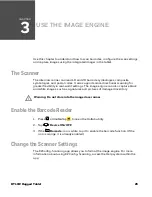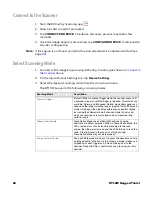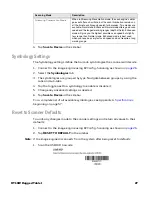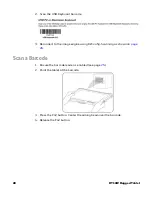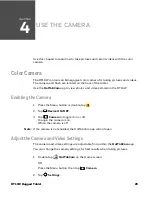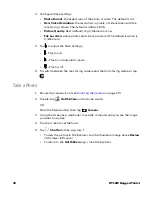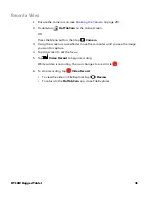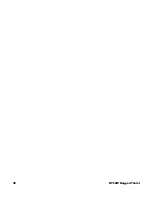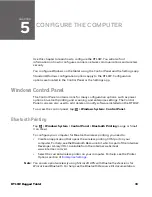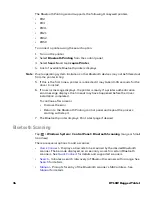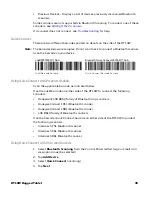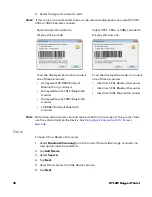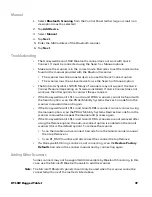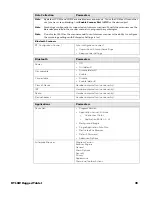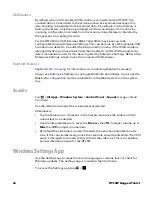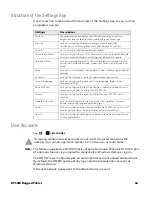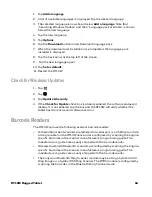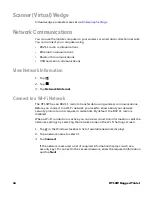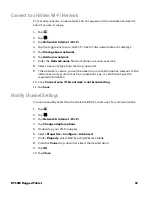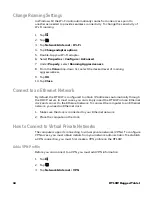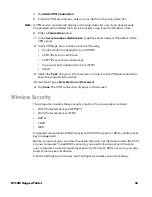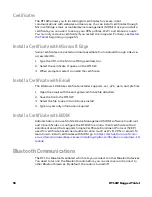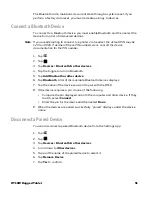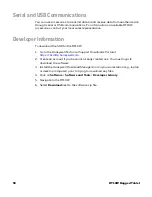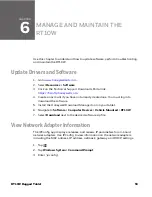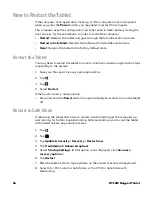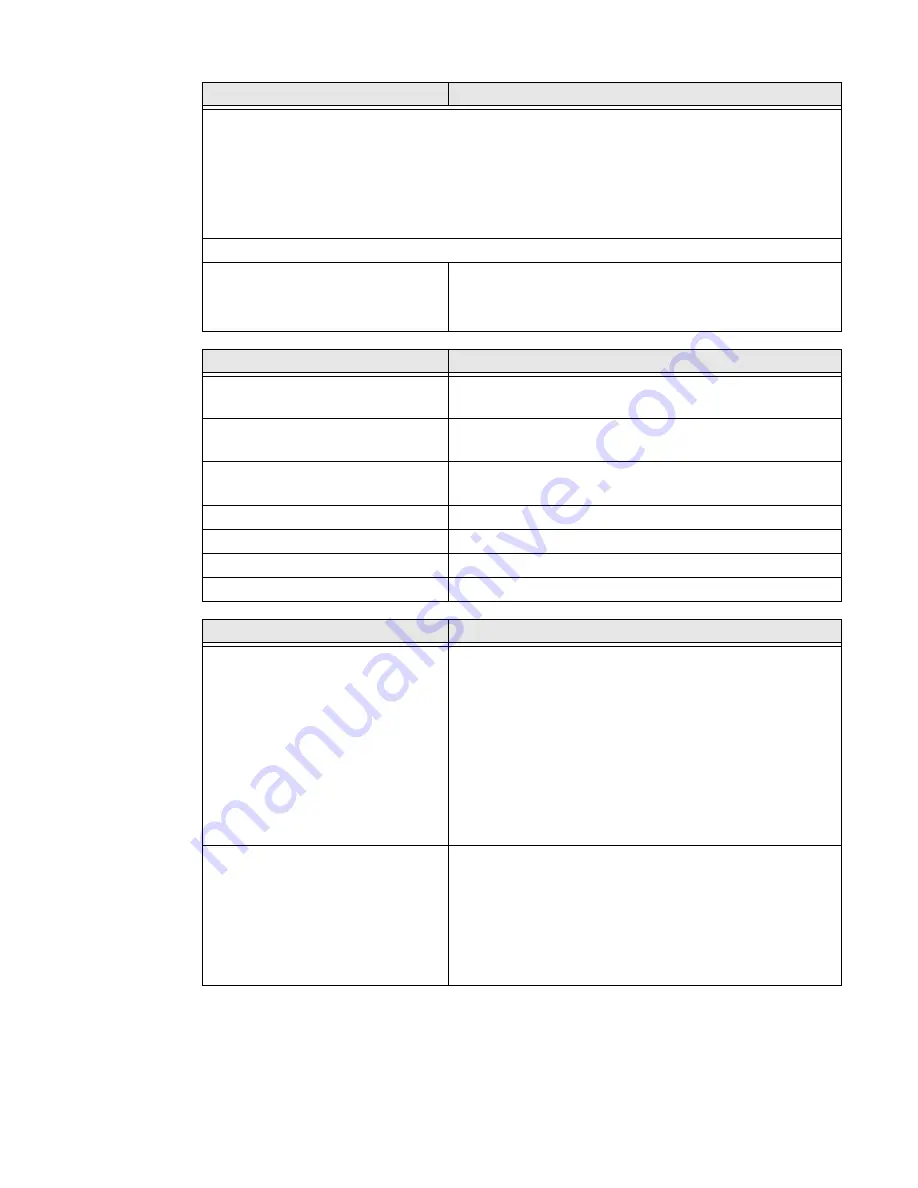
RT10W Rugged Tablet
39
Note:
By default, COM1 and COM2 are enabled as scanner ports. To use the COM port for another
use (such as screen blanking), set
Enable Scanner Port
to
Off
for the desired port.
Note:
Symbology configuration is supported on Intermec scanners. For all other scanners use the
barcodes provided in the scanner manuals to program the symbologies.
Note:
Do not select ASCII as the scanner model for an Intermec scanner or the ability to configure
the symbology settings with Enterprise Settings is lost.
Bluetooth Scanners
BT-Configure on Connect
Auto-configure on connect:
•
Overwrite with computer settings
•
Keep scanner settings
Bluetooth
Parameters
Power
•
Off
•
On (default)
Discoverable
•
Disable (default)
•
Enable
Connectable
•
Disable
•
Enable (default)
Class of Device
Hardware information (no user entry)
IBT
Hardware information (no user entry)
Radio
Hardware information (no user entry)
Device Address
Hardware information (no user entry)
Applications
Parameters
Launcher
•
Program Version
•
Application Launch Buttons
•
Caption text Color
•
Application Button 1 - 21
•
Background Image
•
Single Application Auto Start
•
Restricted File Browser
•
Default Password
•
Advanced Options
Enterprise Browser
Program Version
Browser Engine
General
Menu Options
Security
Privacy
Appearance
Menu and Toolbar Actions
Data Collection
Parameters
Содержание RT10W
Страница 1: ...User Guide RT10W Rugged Tablet powered by Windows 10 IoT Mobile Enterprise ...
Страница 8: ...vi RT10W Rugged Tablet ...
Страница 21: ...RT10W Rugged Tablet 13 7 8 1 2 3 4 5 6 9 10 ...
Страница 32: ...24 RT10W Rugged Tablet ...
Страница 40: ...32 RT10W Rugged Tablet ...
Страница 72: ...64 RT10W Rugged Tablet ...
Страница 73: ......
Страница 74: ... Honeywell 9680 Old Bailes Road Fort Mill SC 29707 www honeywellaidc com RT10W EN UG 01 Rev A 7 20 ...