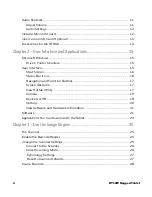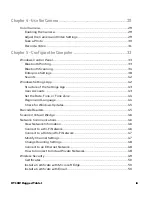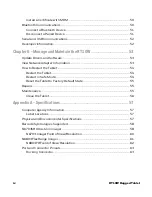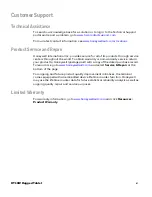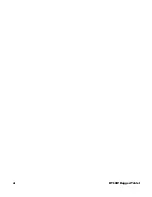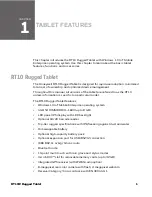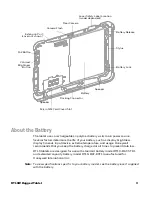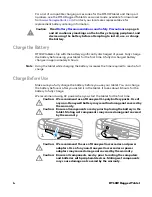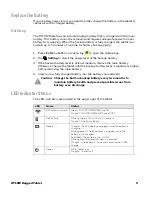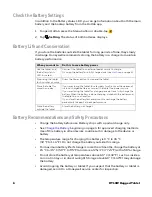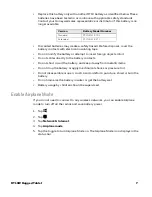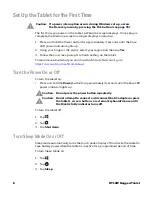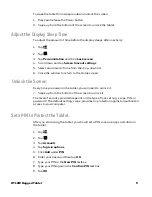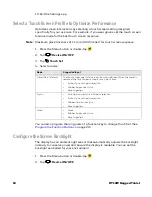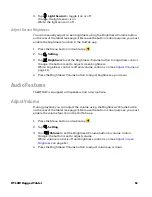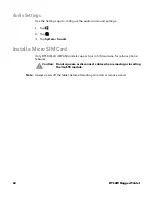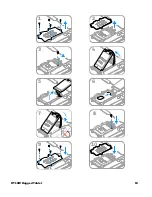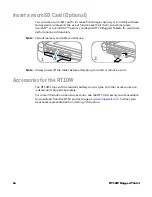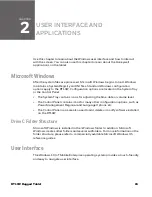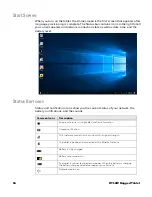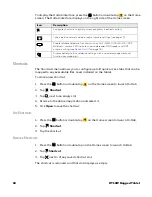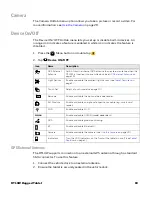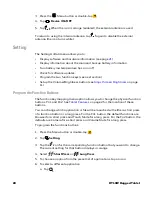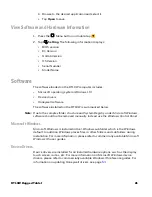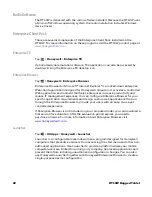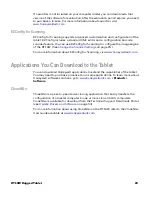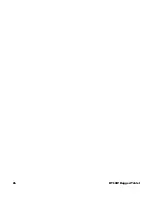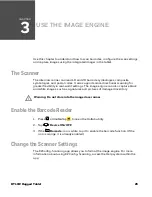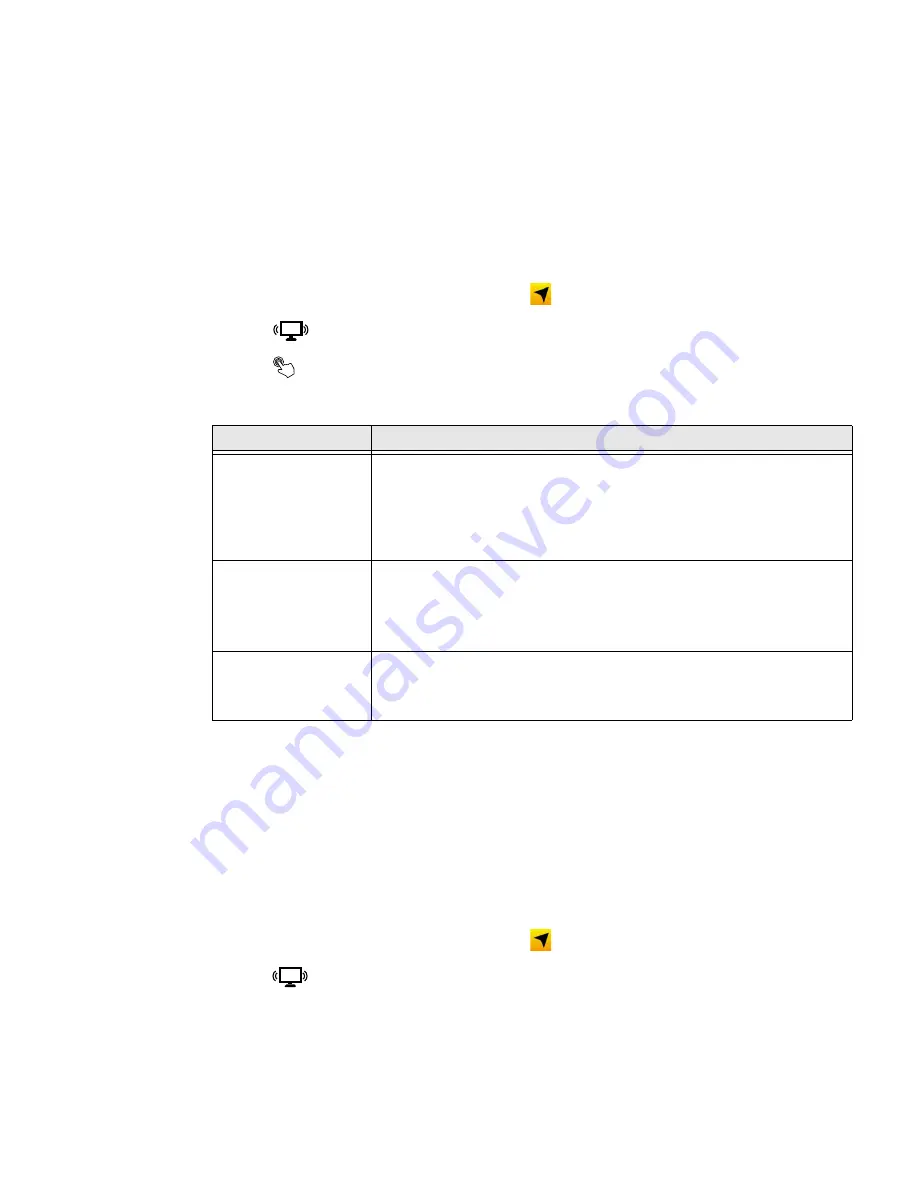
10
RT10W Rugged Tablet
10. Exit the Settings app.
Select a Touch Screen Profile to Optimize Performance
Optimize screen interactions by selecting a touch screen setting designed
specifically for your use case. For example, if you wear gloves, set the touch screen
to Glove mode for the best touch screen response.
Note:
Maximum glove thickness of 1.1 mm (0.045 inches) for touch screen response.
1. Press the Menu button or double-tap
.
2. Tap
Device ON/OFF
.
3. Tap
Touch Set
.
4. Select a mode:
You can also program the long press of a function key to change Touch Set. (See
Configure the Screen Backlight
The display has an ambient light sensor that automatically adjusts the backlight
intensity to conserve power and ensure the display is readable. You can set the
backlight as needed for your environment.
1. Press the Menu button or double-tap
.
2. Tap
Device ON/OFF
.
Mode
Supported Input
Hand/Rain (Default)
The touchscreen rejects false input from liquid drops. When the liquid is
removed, the touchscreen accepts touch input from:
•
Active stylus with palm rejection
•
Rubber tip passive stylus
•
Bare fingertips
Stylus
•
Fine-tip passive stylus with palm rejection
•
Active stylus with palm rejection
•
Rubber-tip passive stylus
•
Bare fingertips
Glove
•
Glove
•
Rubber tip passive stylus
•
Bare fingertips
Содержание RT10W
Страница 1: ...User Guide RT10W Rugged Tablet powered by Windows 10 IoT Mobile Enterprise ...
Страница 8: ...vi RT10W Rugged Tablet ...
Страница 21: ...RT10W Rugged Tablet 13 7 8 1 2 3 4 5 6 9 10 ...
Страница 32: ...24 RT10W Rugged Tablet ...
Страница 40: ...32 RT10W Rugged Tablet ...
Страница 72: ...64 RT10W Rugged Tablet ...
Страница 73: ......
Страница 74: ... Honeywell 9680 Old Bailes Road Fort Mill SC 29707 www honeywellaidc com RT10W EN UG 01 Rev A 7 20 ...