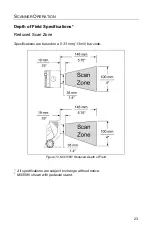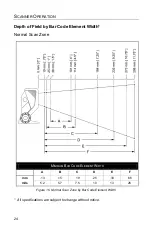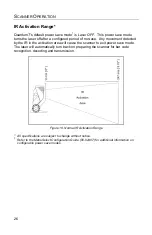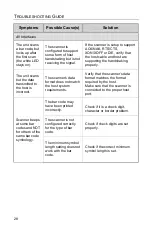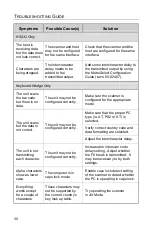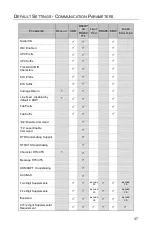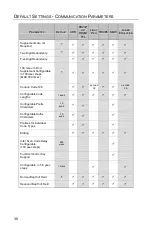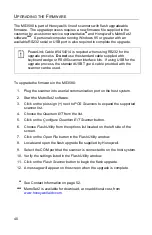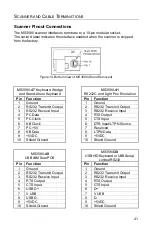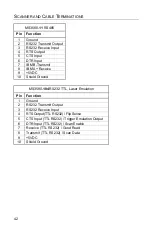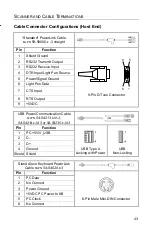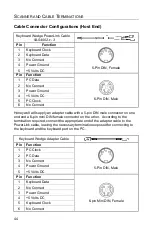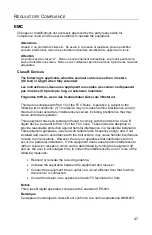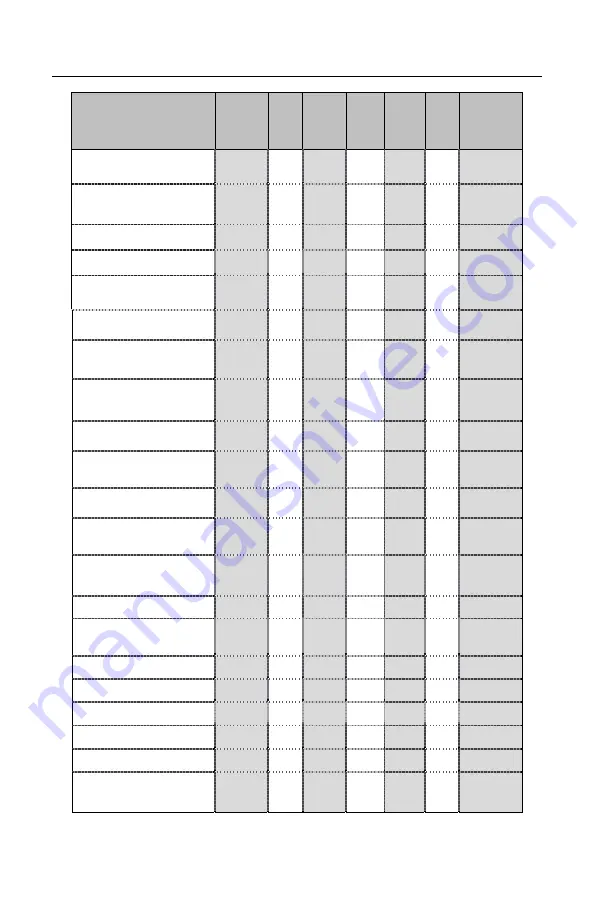
36
D
EFAULT
S
ETTINGS
-
C
OMMUNICATION
P
ARAMETERS
P
ARAMETER
D
EFAULT
USB
RS232*
OR
RS232
TTL
L
IGHT
P
EN
RS485 KBW
L
ASER
E
MULATION
Transmit UPC-A
Check Digit
*
Transmit UPC-E
Check Digit
Expand UPC-E
Convert UPC-A to EAN-13
Transmit Lead Zero on
UPC-E
Convert EAN-8 to EAN-13
Transmit UPC-A
Number System
*
Transmit UPC-A
Manufacturer ID#
*
Transmit UPC-A Item ID#
*
Transmit Codabar
Start/Stop Characters
CLSI Editing (Enable)
Transmit Mod 43 Check
Digit on Code 39
Transmit Code 39
Stop/Start Characters
Transmit Mod 10/ITF
Transmit MSI-Plessey
Check Characters
Parity
Space
Baud Rate
9600
8 Data Bits
7 Data Bits
*
Stop Bits
2
Transmit Sanyo ID
Characters
Содержание Quantum T 3580
Страница 1: ...QuantumT Omnidirectional Laser Scanner 3580 User s Guide ...
Страница 57: ......
Страница 58: ......
Страница 59: ......
Страница 60: ...Honeywell Scanning Mobility 9680 Old Bailes Road Fort Mill SC 29707 www honeywellaidc com 00 05090 Rev F 6 12 ...