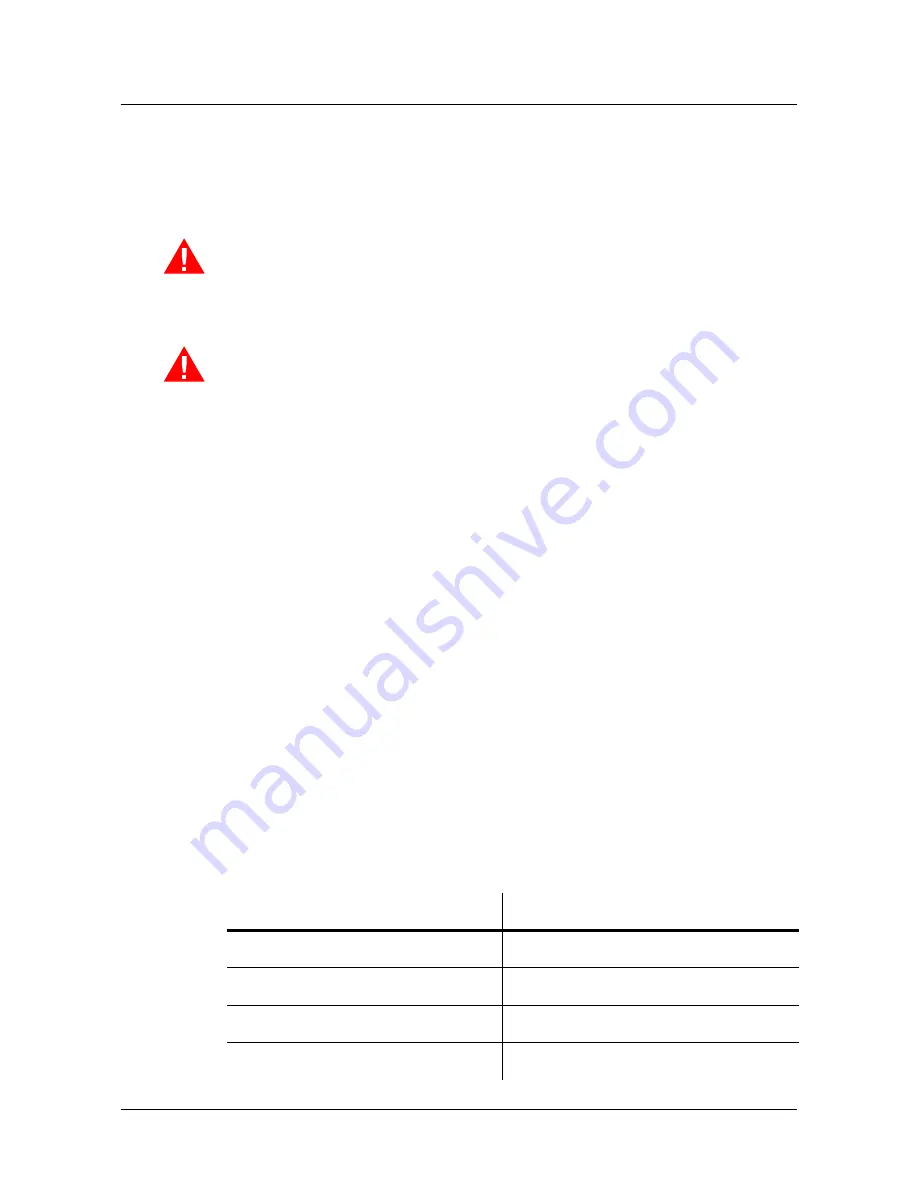
PW-6000 Installation
Notices
PW-6000 (PW6K1IC) Installation and Configuration Guide
,
Document 800-00005V3
3
Failure to test a system regularly could make the installer liable for damages to the end
user if a problem occurs.
1.1.3 Earth Grounding
Warning:
The earth ground is connected at the factory and should not be removed.
AVERTISSEMENT
: La prise de terre est reliée à l'usine et ne doit pas être retirée
1.1.4 Use Suppressors
Warning:
Use suppressors on all door strikes. Use S-4 suppressors for installation.
Honeywell Integrated Security, Inc. recommends only DC strikes.
AVERTISSEMENT:
Employer des suppresseurs de surtensions transitoires (S-4) sur
toutes les gâches de porte. Honeywell Integrated Security recommande l'utilisation
exclusive de gâches électriques à courant continu.
1.2 UL/ULC Warnings
The following applies to installations that require UL or ULC compliance:
Only UL/ULC Listed readers with standard Wiegand data output communication
format (protocol) have been evaluated for use with this system.
This product is intended to be installed indoors, within the protected premises.
Access Control System, Model PW6000, and Controller, Model PW6K1IC meet the
requirements for CAN/ULC-S319-05 Equipment Class 1. This product's compliance
to ULC-S319, Electronic Access Control Systems, will be considered invalidated
through the use of any add-on, expansion, memory or other module manufactured or
supplied by the manufacturer or manufacturer's representative, unless specifically
evaluated by ULC.
All unused conduit holes must be properly plated or incorporate a Listed plug to fill
any voids.
All interconnecting devices must be UL/ULC Listed.
Refer to the following Installation manuals for installation, connection, programming,
and operation instructions of the following sub-assemblies:
Assembly Number
Installation Manual Part Number
PW6K1IC
800-00005V3
PW6K1R2
800-01951V4
PW6K1IN
800-01952V1
PW6KOUT
800-01953V1








































