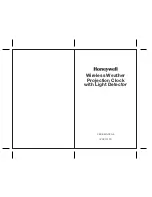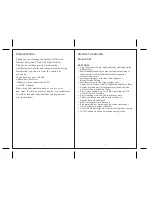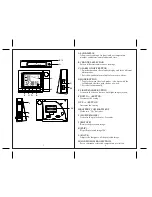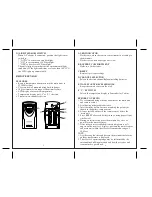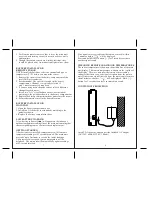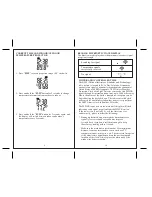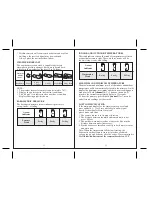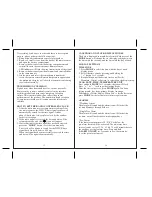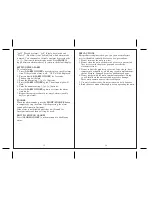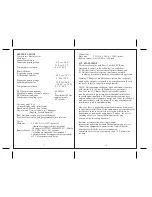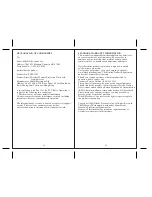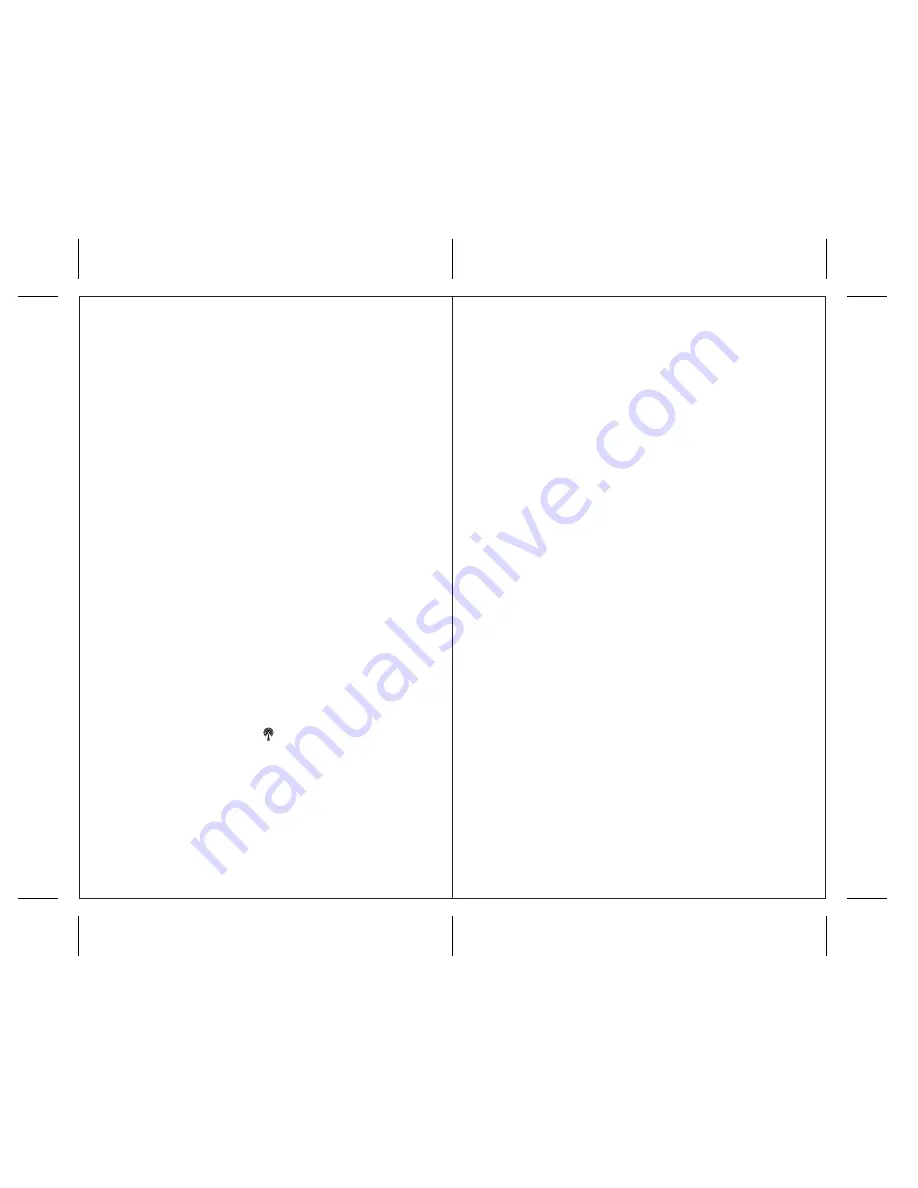
14
13
If everything listed above in order and there is no reception
anyway, please perform the following steps:
1. Bring main unit and remote sensor close together.
2. Remove 4 small screws from the back of the remote sensor
and open the battery compartment.
3. Remove the batteries from the battery compartment and
reinstall them in the same manner. Remote sensor
LED indicator will flash showing transmission of the signal.
4. Remove the batteries from the main unit and reinstall them
in the same manner.
5. On the main unit select the same channel number as
set on the remote sensor. Remote temperature appeared on
the main unit’s display will show that transmission is being
received successfully.
TRANSMISSION COLLISION
Signals from other household devices, such as doorbells,
home security systems, and entry controls, may interfere
with this product and may cause temporary reception
failure. This is normal and will not affect the general
performance of the product. The transmission and reception
of temperature readings will resume once the interference
subsides.
HOW TO SET THE RADIO CONTROLLED CLOCK
1. After the main unit receives temperature readings from
the remote sensor, the WWVB time signal receiver will
automatically search for the time signal. It takes
about 5-8 minutes. Always place clock by the window
for better reception.
2. If the radio signal is received, the date and time will be
set automatically, and the [ ] icon will appear.
3. If after 8 minutes the time signal has not been received,
press the “
MODE
” button to set the time manually.
The clock will continue to search for the WWVB time
signal daily from 1:00 am to 4:30 am.
When the signal has been successfully received, the time
and date will be updated automatically.
MANUAL SETTINGS
TIME ZONE
1. Press
MODE
to select the time with the day of week
display mode.
2. Select the time zone by pressing and holding the
“ + ” button for 3 seconds.
3. Keep holding until the desired time zone (Pacific,
Mountain, Central or Eastern) is selected on the display map.
YEAR, DATE, TIME, TEMPERATURE UNIT
Press and hold
MODE
for 3 seconds: the year will flash.
Press “ + ” or “ - ” to change the flashing digits.
After the first value is set, press
MODE
again. Continue
setting month, day, hour, minute, display language,
Fahrenheit or Celsius display. When you’ve set the last value,
press
MODE
for the last time to return to regular mode.
ALARMS
* Weekday Alarm
The alarm will sound and the alarm icon will flash at the
set time Mondays through Fridays.
* Single Day Alarm
The alarm will sound and the alarm icon will flash at the
set time, but will not activate on subsequent days.
* Pre-Alarm
If the remote temperature is 32º F/0º C or below, the
pre-alarm feature will be activated. The pre-alarm time
interval can be set for 15, 30, 45, 60, 75 or 90 minutes before
the weekday or single alarm time. Press and hold
[
ALARM ON/OFF
] for 2 seconds in Pre-Alarm mode
to set the pre-alarm interval.
CALENDAR AND CLOCK DISPLAY MODES
The date is displayed in month-date format. Each press of the
MODE
button will change the clock display setting between
the time with the seconds, and the time with the day of week.