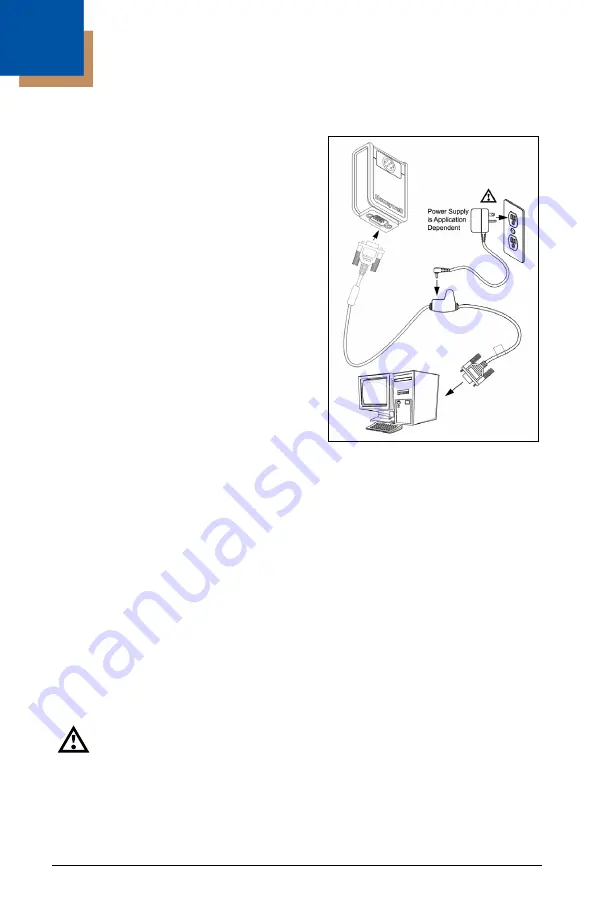
7
Installation
RS232
1. Turn off the host device.
2. Plug the 15-pin socket end of the
cable into the 15-pin D-Type
connector on the MS4980
(see page 4).
3. Connect the 9-pin D-type connector
of the communication cable to the
proper COM port of the host device.
4. Plug the power supply into the power
jack on the PowerLink cable.
5. Check the AC input requirements of
the power supply to verify the
voltage matches the AC outlet. The
outlet must be located near the
equipment and be easily accessible.
6. Connect AC power to the
transformer.
7. The MS4980 will start to initialize. The white and blue LED will alternately
fade on and off for approximately three seconds. When the scanner has
finished initializing, the unit will flash the white LED three times while
simultaneously beeping three times. The low intensity blue LED will remain
turned on.
8. Turn on the host device.
Installation Note
Plugging the scanner into a port on the host system does not guarantee that
scanned information will be communicated properly to the host system. Please
refer to the MetroSelect Single-Line Configuration Guide or MetroSet2’s help files
for instructions on changing the scanner’s factory default configuration. The
scanner and host system must use the same communication protocols.
See caution on page 5
Figure 6.
Содержание MS4980
Страница 1: ...MS4980 Area Imaging Scanner Installation and User s Guide ...
Страница 10: ...6 ...
Страница 22: ...18 Field of View Figure 14 MS4980 Field of View Specifications are subject to can without notice ...
Страница 32: ...28 ...
Страница 45: ...41 Patents For patent information please refer to www honeywellaidc com patents ...
Страница 46: ...42 ...
Страница 51: ......
Страница 52: ...Honeywell Scanning Mobility 9680 Old Bailes Road Fort Mill SC 29707 www honeywellaidc com 70 79037 Rev D 2 11 ...


























