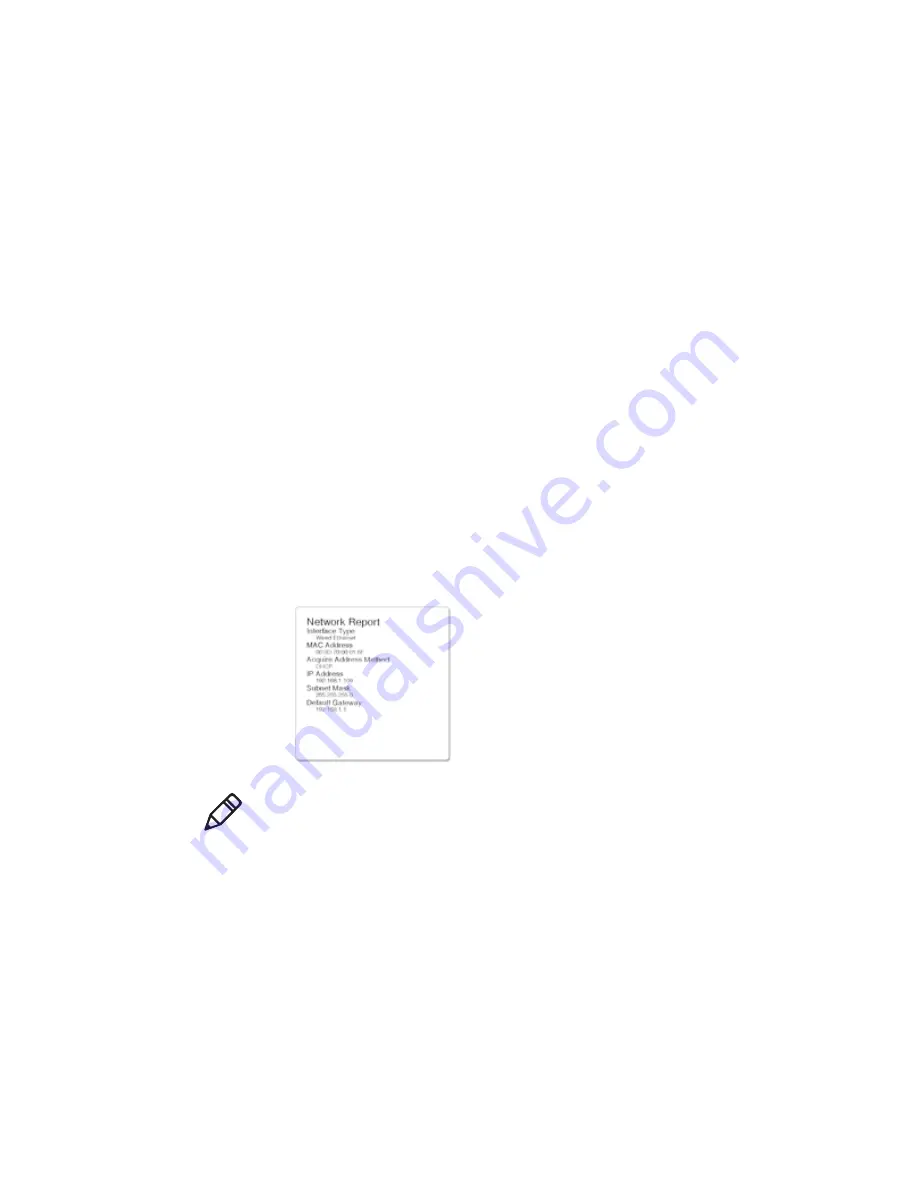
Appendix B — Wireless and Wired LAN
42
MP Compact4 Mark III User Guide
Set Up Network Card
Whether a wired or wireless connection is intended, it is recommended to
establish a wired connection to the printer first. This will allow access to the
printer’s internal web pages to configure the settings necessary for a typical
wireless connection. If a wired connection is not or can not be achieved all
connection parameters can also be set using the NETira CT configuration utility.
Refer to
“Printer Configuration Utility (NETira CT)” on page 17
for further
instructions.
The printer makes IP requests at power-up, so before making a network
connection to the printer consider how your IP addressing needs to be
assigned. The IP addressing of the printer can be configured in 1 of 2 ways:
Using a static IP address or using IP discovery (DHCP, BootP, or RARP). At
factory default settings “IP DISCOVERY is ENABLED (DHCP).”
1
With the printer powered off, connect the network cable then power on the
printer.
2
The printer will now search for a DHCP server. Allow up to 90 seconds for
the printer to retrieve an IP address.
3
At this point it is recommended to print a network report. This network report
is generated by the printer and lists important default information such as
the IP and MAC Addresses as well as SSID for wireless equipped cards. To
print the network report, press the button for five seconds (refer to
“Control
Button” on page 15
).
4
Verify the printer has obtained a valid IP address for your network. If a valid
IP address was not obtained or you wish to use a different static address this
can be set via NETira CT (refer to
“Printer Configuration Utility (NETira
CT)” on page 17
)
•
Set the IP Discovery menu item to Use Static Addresses.
•
Set the IP Address to desired value, continue the same procedure
with Subnet Mask and Default Gateway, if necessary. Exit the printers
menu. Cycle power to the printer. Upon startup the printer will connect
to the network using the new parameters you provided.
Note:
The information on the label above will vary depending on your
configuration and firmware version.
Содержание MP COMPACT MARK III
Страница 1: ...MP Compact Mark III MP Compact4 MP Compact4 Mobile User Guide ...
Страница 3: ...MP Compact4 Mark III User Guide iii ...
Страница 6: ...vi MP Compact4 Mark III User Guide ...
Страница 13: ...Chapter 1 Safety Information 4 MP Compact4 Mark III User Guide ...
Страница 21: ...Chapter 3 How to Set Up Your Printer 12 MP Compact4 Mark III User Guide ...
Страница 33: ...Chapter 4 Printer Configuration 24 MP Compact4 Mark III User Guide ...
Страница 45: ...Chapter 5 Printer Maintenance 36 MP Compact4 Mark III User Guide ...
Страница 46: ...37 A Printer Specifications ...
Страница 49: ...Appendix A Printer Specifications 40 MP Compact4 Mark III User Guide ...
Страница 50: ...41 B Wireless and Wired LAN ...
Страница 62: ......
Страница 63: ...Honeywell www honeywellaidc com MP Compact4 Mark III User Guide 92 2745 01 P N 92 2745 01 ...



























