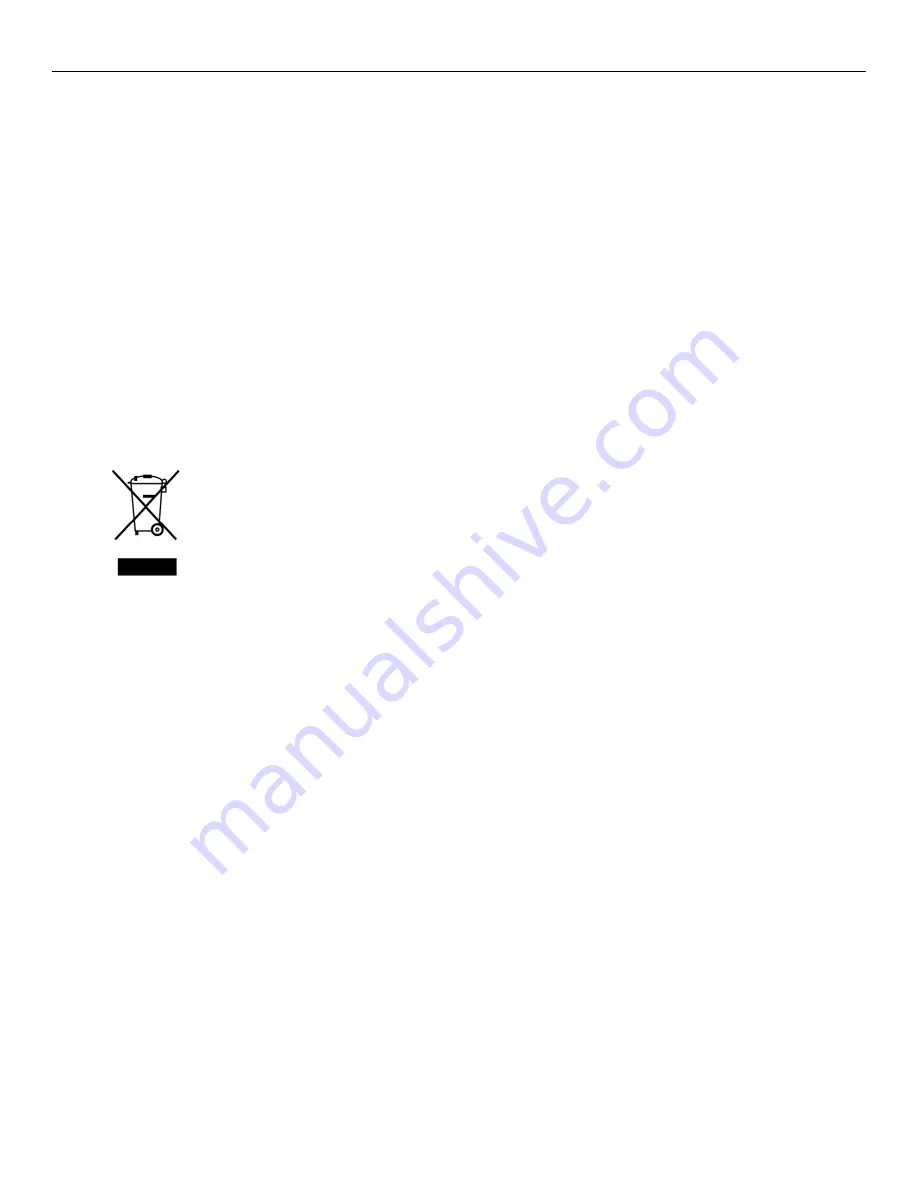
MeshGuard User’s Guide
4
IMPORTANT! BUMP TEST THE MONITOR
BEFORE EACH DAY’S USE
Prior to each day’s use, every gas detection monitor should be bump tested to confirm the response of all sensors
and activation of all alarms by exposing the monitor to a concentration of target gas that exceeds the low alarm set
point. A bump test is also recommended if the monitor has been subjected to physical impact, liquid immersion, an
Over Limit alarm event, or custody changes, or anytime the monitor’s performance is in doubt.
To ensure greatest accuracy and safety, only bump test and calibrate in a fresh air environment.
The monitor should be calibrated every time it does not pass a bump test, but no less frequently than every six
months, depending on use and exposure to gas and contamination, and its operational mode.
• Calibration intervals and bump test procedures may vary due to national legislation.
• Honeywell recommends using calibration gas cylinders containing the gas that is appropriate to the sensor you
are using, and in the correct concentration.
Waste Electrical & Electronic Equipment Disposal
EU Directive 2012/19/EU: Waste Electrical and Electronic Equipment (WEEE)
This symbol indicates that the product must not be disposed of as general industrial or domestic
waste. This product should be disposed of through suitable WEEE disposal facilities. For more
information about disposal of this product, contact your local authority, distributor, or the
manufacturer.





































