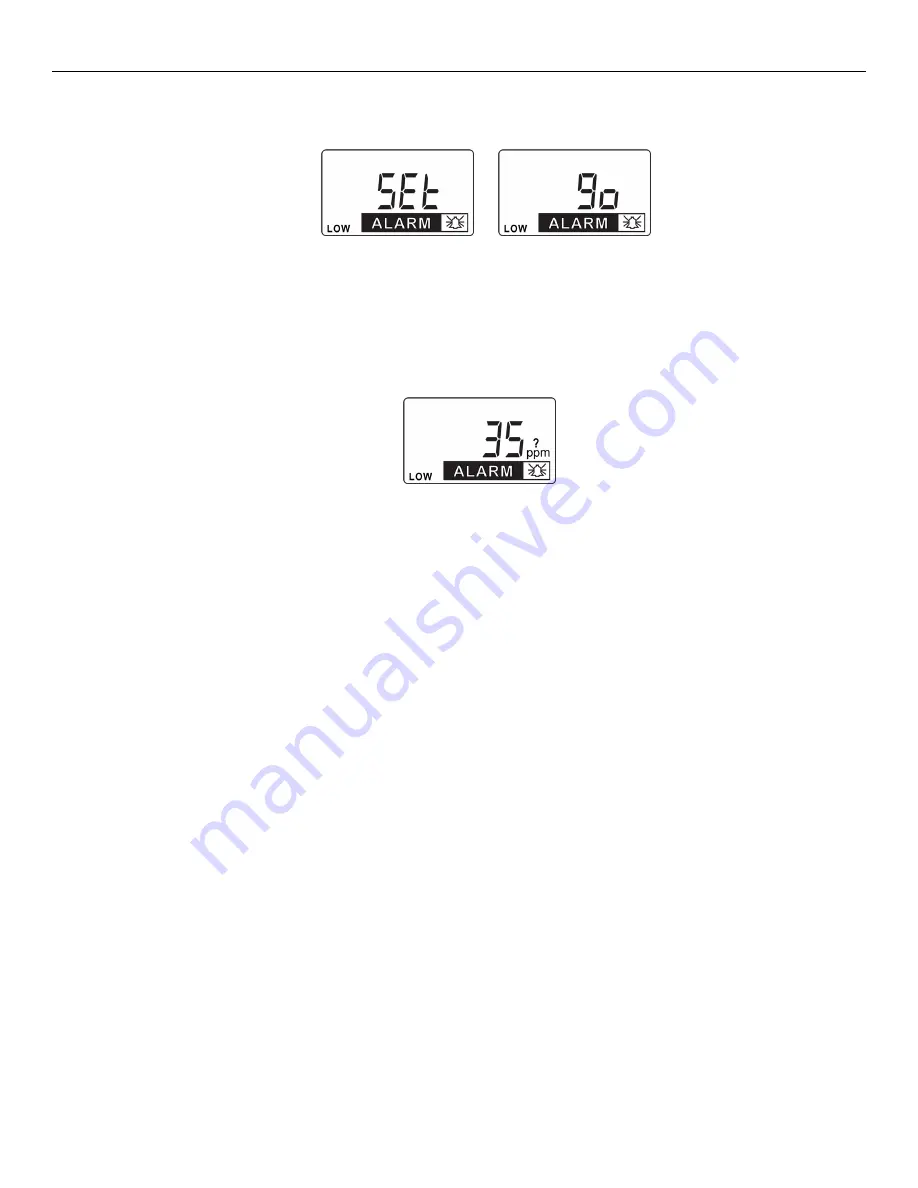
MeshGuard User’s Guide
23
5.4.6 Change Low Alarm
At the Change Low Alarm menu, “Set” and “go” flash in alternation, and “LOW” and “ALARM” are visible in the
display.
Note:
It is not recommended to increase the Low Alarm setting above the factory default value.
Note:
The Low Alarm value varies by sensor type.
Press [Y/+] to enter and change the setting. Press [MODE] to exit and return to Detection Mode or [N] to advance to
the next menu.
The LCD displays current value. Change the value if necessary.
To change the value:
1. Press [Y/+] to increase the number and [N/-] to decrease it.
2. Press [MODE] to advance to the next digit.
3. After moving to the last digit and making changes, press [MODE]. A question mark (?) is shown in the
display, asking if you want to save the change.
•
Press [Y/+] for yes. The message “dn” means the change is done.
•
Press [N/-] for no. A “no” message means that the change was abandoned.
•
Press [MODE] to return to the first digit.
















































