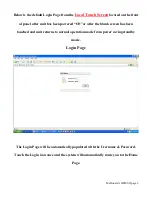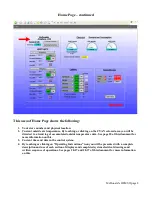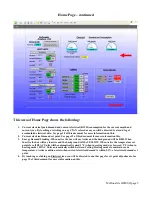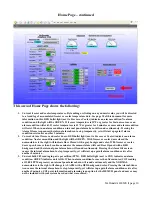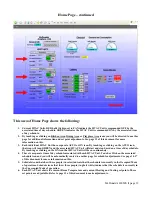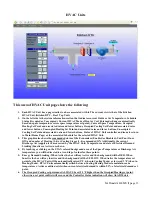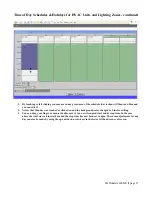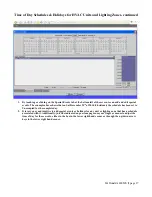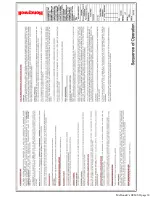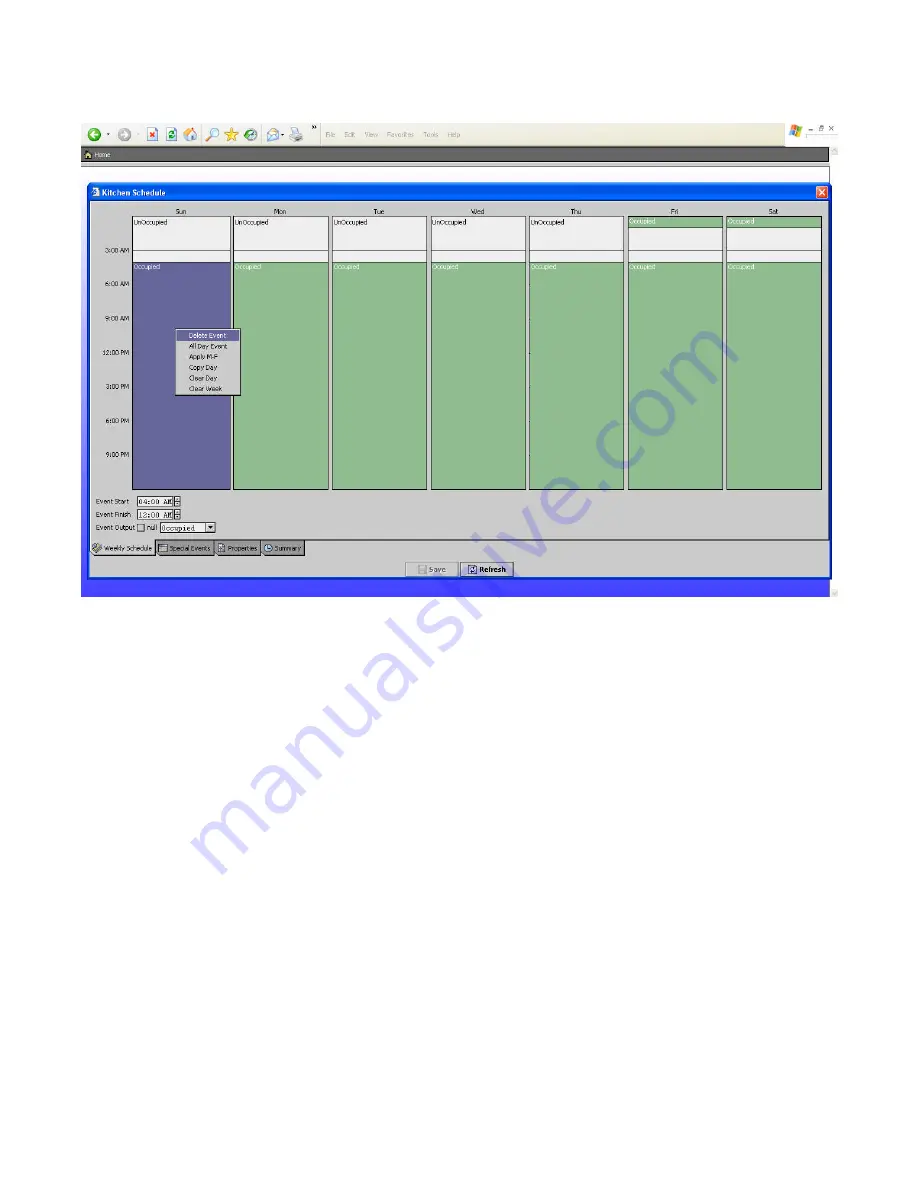
McDonald’s HEMS II page 16
Time of Day Schedules & Holidays for HVAC Units and Lighting Zones- continued
1.
By touching and holding your finger on any green area of the schedule or right clicking your mouse that
section will then turn blue and you are presented with a drop down selection where you can: Delete the Event,
Make an All Day Event, Apply the Schedule to M-F, Copy the Day to the next Day, Clear the Day or Clear
the Week. This is very intuitive and easy to understand after just a few minutes.
Содержание McDonald's HEMS II
Страница 1: ...McDonald s HEMS II End User Operations Manual ...
Страница 20: ...McDonald s HEMS II page 20 Embedded Touch Screen Operating Instructions ...
Страница 21: ...McDonald s HEMS II page 21 Embedded Touch Screen Operating Instructions ...
Страница 22: ...McDonald s HEMS II page 22 Embedded Touch Screen Operating Instructions ...
Страница 23: ...McDonald s HEMS II page 23 Embedded Touch Screen Operating Instructions ...
Страница 24: ...McDonald s HEMS II page 24 Embedded Touch Screen Operating Instructions ...
Страница 25: ...McDonald s HEMS II page 25 Embedded Touch Screen Operating Instructions ...
Страница 26: ...McDonald s HEMS II page 26 Embedded Touch Screen Operating Instructions ...
Страница 27: ...McDonald s HEMS II page 27 Embedded Touch Screen Operating Instructions ...
Страница 28: ...McDonald s HEMS II page 28 ...
Страница 29: ...McDonald s HEMS II page 29 ...
Страница 30: ...McDonald s HEMS II page 30 ...
Страница 31: ...McDonald s HEMS II page 31 ...
Страница 32: ...McDonald s HEMS II page 32 ...
Страница 33: ...McDonald s HEMS II page 33 ...
Страница 34: ...McDonald s HEMS II page 34 ...
Страница 35: ...McDonald s HEMS II page 35 ...
Страница 36: ...McDonald s HEMS II page 36 ...
Страница 37: ...McDonald s HEMS II page 37 ...