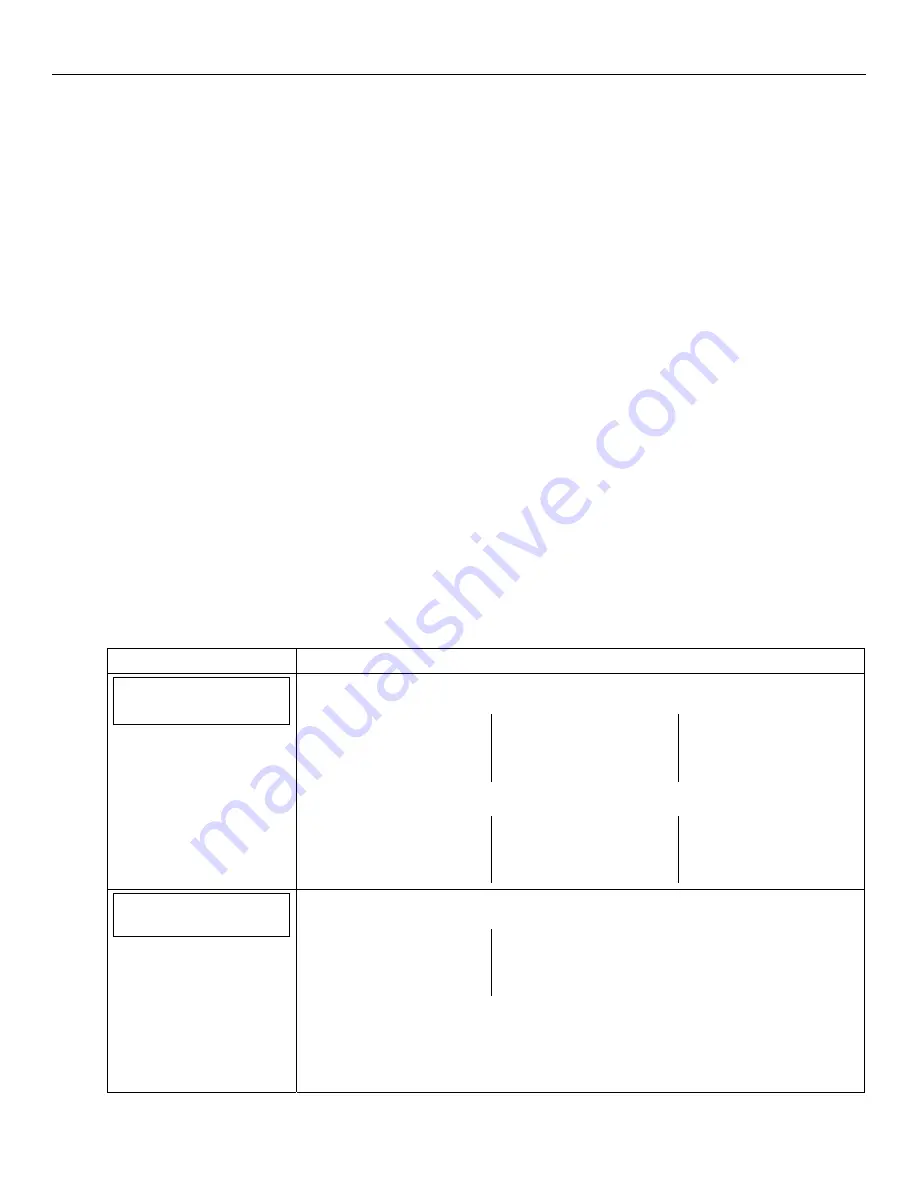
LYNX Touch Installation and Setup Guide
- 53 -
Programming the Control
Register through AlarmNet Direct Website
If you have programmed the communications module through AlarmNet Direct, you must then transfer the
data to the module, and register the module.
To do this, please go to: https://services.alarmnet.com/AlarmNetDirect/userlogin.aspx.
Log in and follow the on-screen prompts.
If you are not signed up for this service, click on “Dealer Signup” from the login screen to gain access to the
Honeywell web-based programming.
Dealer Sign-Up Direct Link: https://services.alarmnet.com/AlarmNetDirectP_Sign-Up.
You will be instructed how to proceed upon completing the sign-up form. Only one sign-up per dealer is
required. Once an initial user is established, additional logins may be created by that user.
Please have the following information available when programming the device:
1.
Primary City ID (two-digit number)
2.
Primary Central Station ID (two-digit hexadecimal number)
3.
Primary Subscriber ID (four-digit number)
4.
MAC ID and MAC CRC number (located on outside of box and on label inside module –
location to be
confirmed
).
Once module is registered, you may log out of the AlarmNet Direct website.
Register by Phone
You can register the module by calling the AlarmNet Technical Assistance Center (TAC) at 1-800-222-6525.
You will need the following information:
•
MAC number (found on the label).
•
Subscriber information (provided by the central station), including a city code, CSID, and a subscriber ID.
•
When instructed to do so, select
Register Device
in the LYNX Touch Diagnostics to complete the
registration.
Register through LYNX Touch Diagnostics
Register the module using the LYNX Touch Diagnostics and the following procedure.
SCREEN ACTION
Comm. Diagnostics
1. Select “Comm. Diagnostics” The System displays the following options depending upon
the communication device that is installed:
WiFi Location
None
Configure
WiFi
Ethernet
Information
GSM
Information
Use the down
arrow to scroll to the next page of options. Use the
arrow to return to
the previous page:
Communication
Status
Test
Communication
Setup
Communication
Communication
ID Numbers
Setup
Communication
2. Select “Setup Communication”. The System advances to the Registration screen and
the following options are displayed:
Register
Device
Register Device
With PIN
Update
Server
Factory
Defaults
3. Select “Register Device”.
The registration message is sent and the unit waits
for the acknowledgement. (Refer to the table below for applicable
registration messages.)
Note:
Register Device can be cancelled by selecting “Cancel”. The registration process is
aborted and the message Registration Cancelled! is displayed.






























