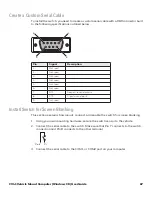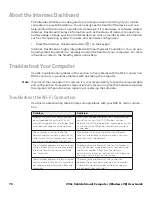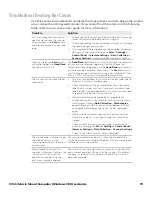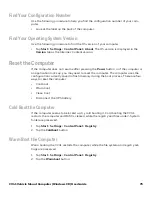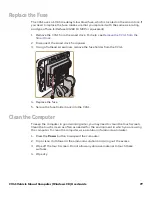72
CV41 Vehicle Mount Computer (Windows CE) User Guide
1. Tap
Start > Programs > iSpyWiFi
. The iSpyWiFi application launches.
The iSpyWiFi tab shows:
•
MAC address and IP address of the 802.11 radio.
•
network association status, including the SSID and MAC address of the access
point.
•
security configuration.
•
radio transmit power and signal strength information.
2. Tap the
Scan
tab to view a list of available 802.11 networks. The list includes the
signal strength, channel, and MAC address for each network.
•
Tap
Scan
to refresh the screen.
3. Tap the
Supp
tab to view radio supplicant information, including a list of supplicant
events and authentication status.
•
To verify the settings for the currently active security profile, tap
Configure Profile
.
Intermec Settings launches for you to configure 802.11 Radio settings.
•
To try reconnecting to the network, tap
Reconnect
.
•
To delete the events in the list, tap
Clear Events
.
4. Tap the
Ping
tab to run a ping test to the host.
a. In the
Host
field, enter the IP address of the host.
b. From the
Repetitions
list, choose the number of times the computer will ping the
host.
c. Tap
Ping
. The graph shows the amount of time it takes for the host to return the
ping. Tap
List
to see this information in a list format.
5. Tap the
RSSI
tab to view the received signal strength of the host signal.
The information box includes the current signal strength, host SSID name, MAC
address, data rate, and transmit power.
•
Tap
Mark
to place an arrow marker above the graph.
6. Tap the
Conf
tab to set up a log file that lists RSSI history.
This screen includes the 802.11 radio driver version and available radio modes.
a. Check the
Log to File
check box.
b. (Optional) Change the sample period and number of samples displayed.
c. Tap
Log File
. The Save As screen appears.
d. (Optional) Change the name of the saved log file, the folder to which the file will
be saved, the content type (log or text), and the location.
e. Tap
OK
.
Содержание Intermec CV41
Страница 1: ...User Guide CV41 Vehicle Mounted Computer Windows CE 6 0 CV41C ...
Страница 86: ...78 CV41 Vehicle Mount Computer Windows CE User Guide ...
Страница 87: ...APPENDIX A CV41 Vehicle Mount Computer Windows CE User Guide 47 SPECIFICATIONS AND DEFAULT SETTINGS ...
Страница 99: ...APPENDIX B CV41 Vehicle Mount Computer Windows CE User Guide 59 KEYPADS AND KEYSTROKES ...
Страница 104: ...64 CV41 Vehicle Mount Computer Windows CE User Guide ...
Страница 112: ...72 CV41 Vehicle Mount Computer Windows CE User Guide ...
Страница 117: ...CV41 Vehicle Mount Computer Windows CE User Guide 77 ...
Страница 118: ... Honeywell 9680 Old Bailes Road Fort Mill SC 29707 www honeywellaidc com CV41 CE UG Rev A 6 18 ...