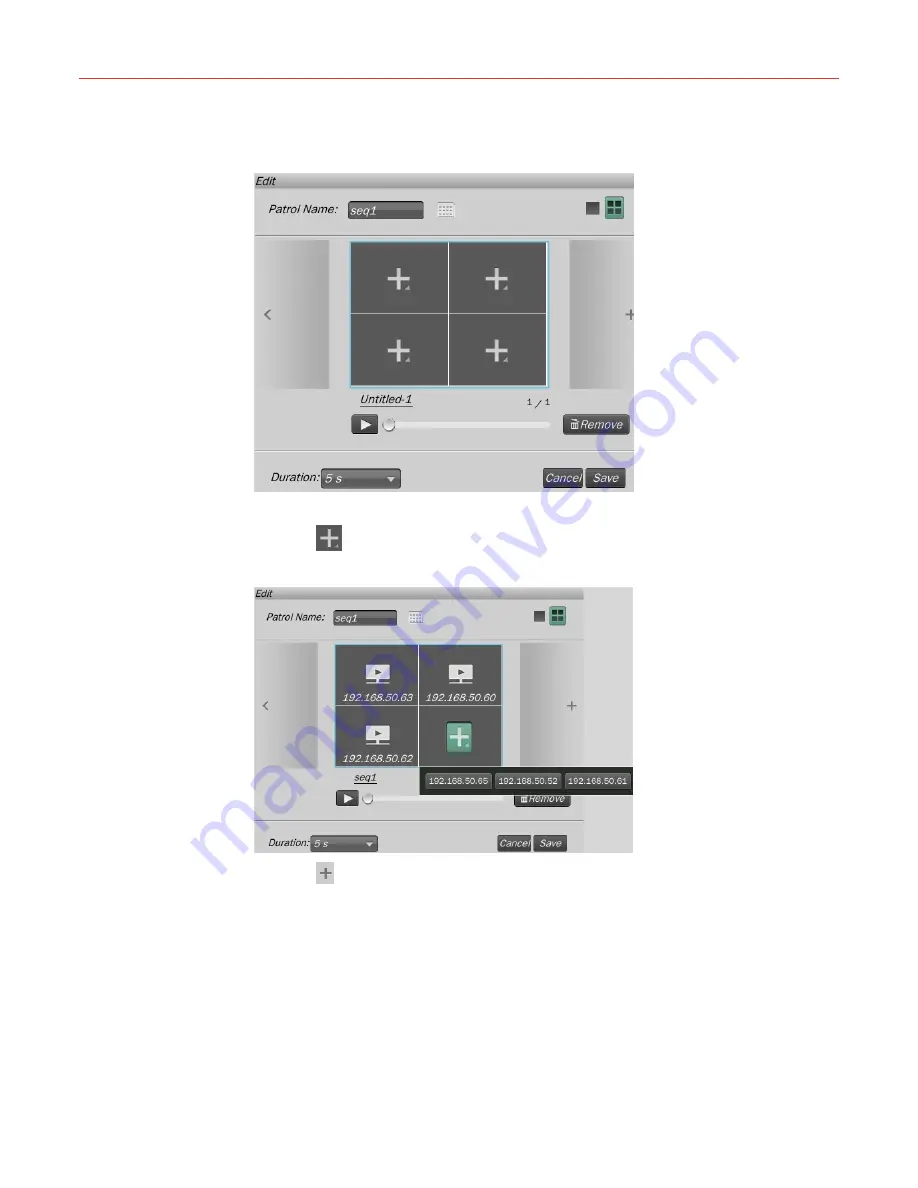
Honeywell
43
2. Enter the Slide Name in the text box and click
OK
.The “Edit” window is displayed as
shown in the following figure:
Figure 5-31 Edit Patrol
3. Click window layout icons in the top right corner to select the layout;
4. Click
to select the camera in the pop-up window as shown in the following figure:
Figure 5-32 Add Camera
5. Click on the right side of the above window to continue adding slide;
6. Click
Duration
to select the time interval between two slides;
7. Click
Save
to create the patrol in the “Patrol List” window (
Figure 5-29
).
Editing a Patrol
To edit a patrol, select a patrol in the “Patrol List” (
Figure 5-29
) and click
Edit
to enter the
edit window (
Figure 5-31
). Refer to step 3 and 4 of “
Creating a Patrol
”to edit a patrol.
Remove Patrol
To remove a patrol, select a patrol in the “Patrol List” (
Figure 5-29
) and click
Remove
.
Preview Patrol
Содержание hus-nvr-1032-e
Страница 1: ...Honeywell Document 800 13326 Rev A HUS NVR 1032 E 32CH Network Video Recorder User Guide ...
Страница 2: ......
Страница 6: ......






























