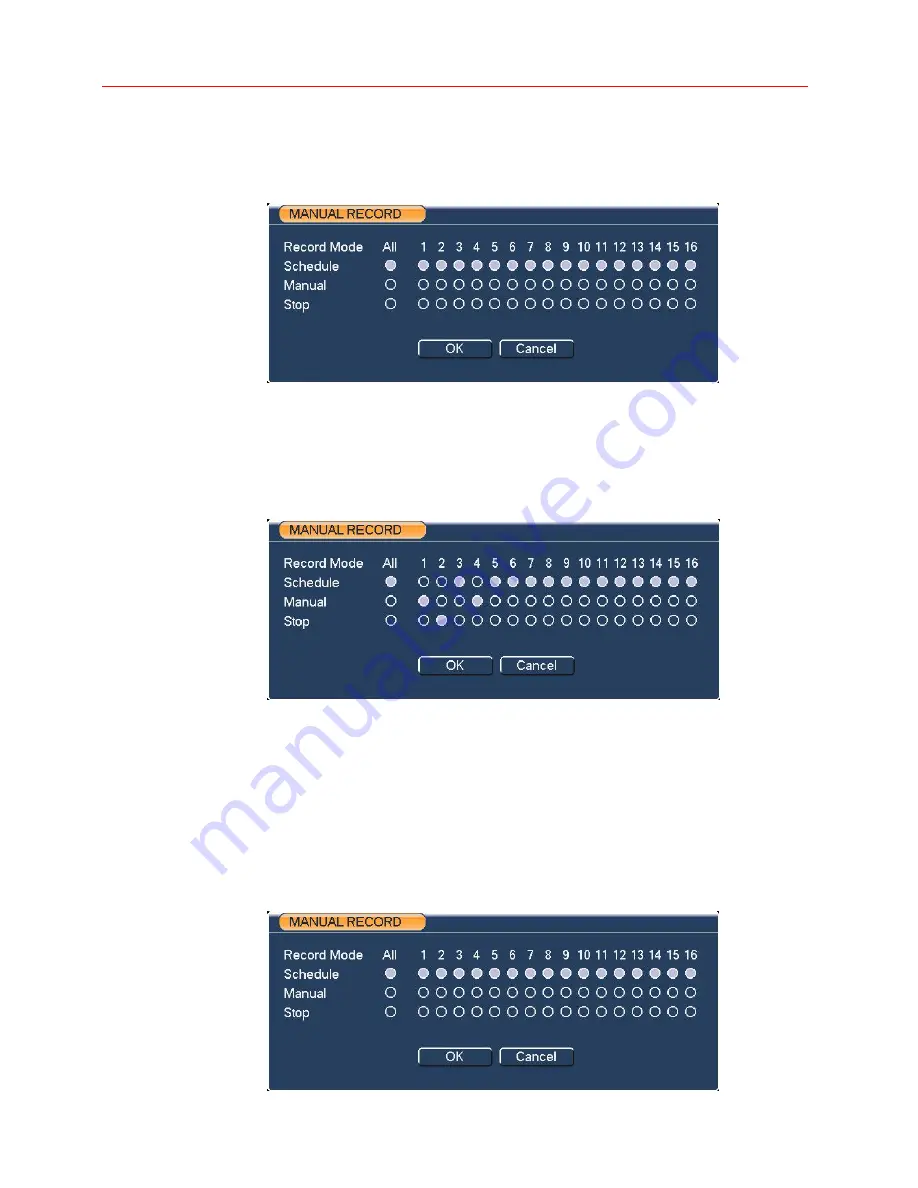
Honeywell
21
•
Automatic: Channel recording follows the set in recording schedule setup
(
Main Menu
Æ
Setting
Æ
Schedule
)
•
Closed: the channel stops recording.
Figure 4-5 Recording Control Menu
Enable/disable recording in specified channels
Please check current channel status: “
○
” means it is not in recording status, “
●
”
means it is in recording status.
You can use mouse or direction key to highlight channel number. See
Figure 4-6
.
Figure 4-6 Different Status of Manual Record
Enable/disable recording in all channels
Highlight
○
below All, you can enable all channel recording.
•
Automatic recording in all channels
Highlight “ALL” after “Automatic”. See
Figure 4-7
.
When system is in automatic recording, all channels will be recorded as you
set in
Main menu
Æ
Setting
Æ
Schedule
.
The corresponding indication light in front panel will turn on.
Figure 4-7 Automatic Recording in All Channels
Содержание HSVR-16
Страница 2: ......
Страница 6: ...Honeywell iv 8 Appendix 111 HDD Capacity Calculation 111 Compatible USB Drive List 112 ...






























