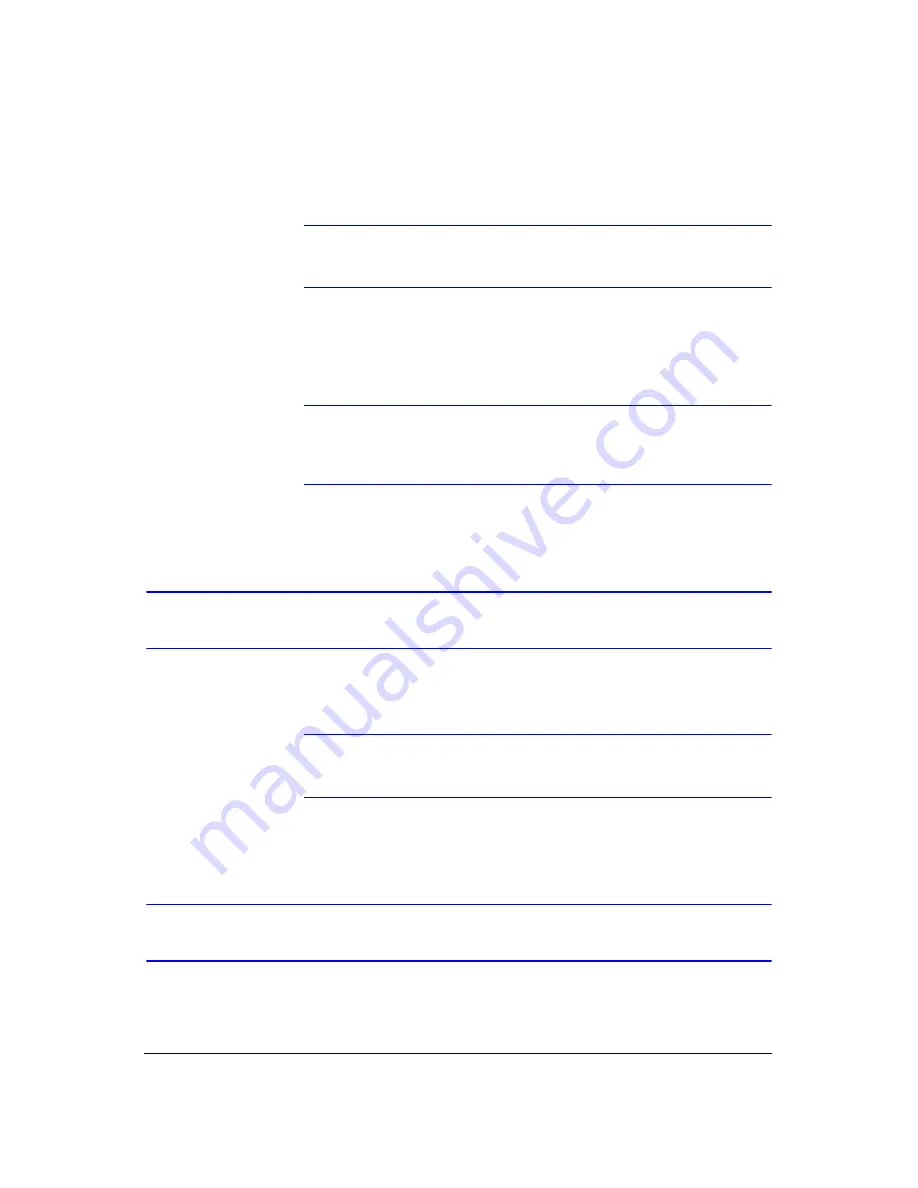
Operation
Rev 3.03
82
Document 900.0315
02/07
Although you will be able to record without changing the unit from its original factory
settings, you will want to take advantages of the DVR's many tools. See
for detailed descriptions of the recording mode options.
Note
When the DVR is recording video, the REC LED on the front
panel is lit and a red dot appears on the monitor.
Although you have set time-lapse or event recording, pressing the
PANIC
button
activates panic recording, so the DVR will record video regardless of the time-lapse or
event recording schedule. Press
PANIC
again to release the panic recording.
Note
When the DVR is in Panic Recording mode, a white ! appears in
the red dot, indicating the DVR is recording, and the REC LED on
the front panel flickers.
Recording Audio
If the DVR was set up to record audio, it will record audio when video is recording.
Note
Make certain you comply with all local and federal laws and
regulations when recording audio.
Playing Recorded Video
After video has been recorded, you can view it using the Arrow buttons. When playing
video for the first time, the DVR displays the most recent image. When playing video
subsequent times, the DVR starts playing video from the last recalled image.
Содержание HRHD 410
Страница 1: ...Document 900 0315 02 07 Rev 3 03 User Guide HRHD 410 4 Channel Digital Video Recorder ...
Страница 8: ...Contents Rev 3 03 vi Document 900 0315 02 07 ...
Страница 12: ...Figures Rev 3 03 x Document 900 0315 02 07 ...
Страница 14: ...Tables Rev 3 03 xii Document 900 0315 02 07 ...
Страница 22: ...Introduction Rev 3 03 4 Document 900 0315 02 07 ...
Страница 34: ...Installation Rev 3 03 16 Document 900 0315 02 07 ...
Страница 114: ...Text In Query Examples Rev 3 03 96 Document 900 0315 02 07 ...
Страница 116: ...Solutions Rev 3 03 98 Document 900 0315 02 07 ...
Страница 120: ...Map of Screens Rev 3 03 102 Document 900 0315 02 07 ...
Страница 127: ......
















































