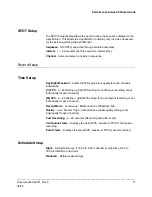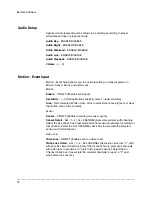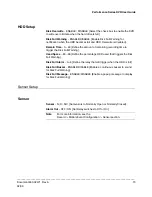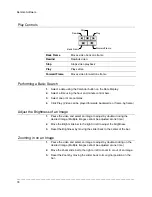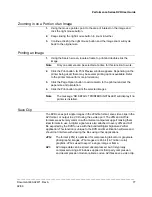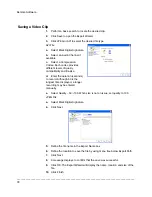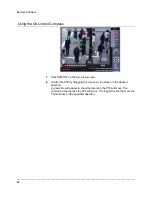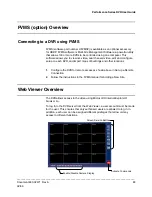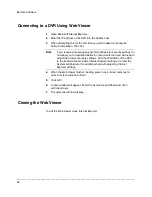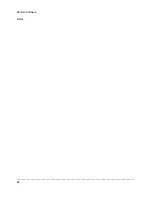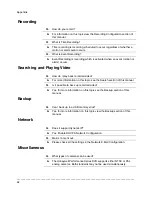Remote Software
______________________________________________________________________________________________
80
PTZ Overview
Accessing PTZ Menus
Click PAN/TILT on the remote software Live View screen to open the graphical
PTZ controller.
Some protocols support the ability to access the
Internal PTZ Onscreen Menu.
Since every PTZ camera is different, the functions of
these options can vary slightly.
The Performance Series DVR provides an easy way
to access the cameras options. For explanations of
what those options are please refer to the manual
that came with the camera.
Note
Use the arrow buttons on the PTZ
controller to move through the PTZ Menu
options and/or highlight options.
Controlling a PTZ Camera
•
The first method is to use the graphical PTZ Controller that appears when
PAN/TILT is clicked on the Live View screen.
•
The second method is to use the mouse to control the camera directly
from the live video display.