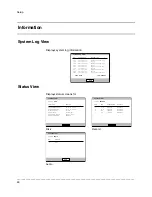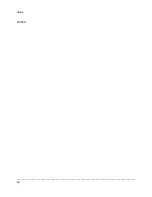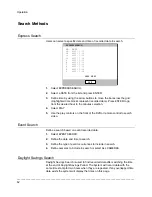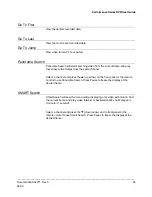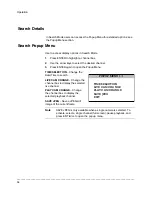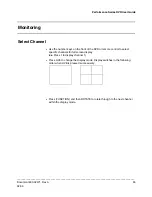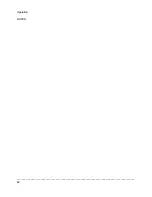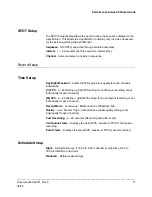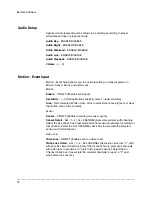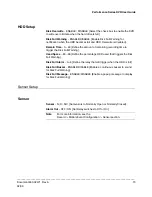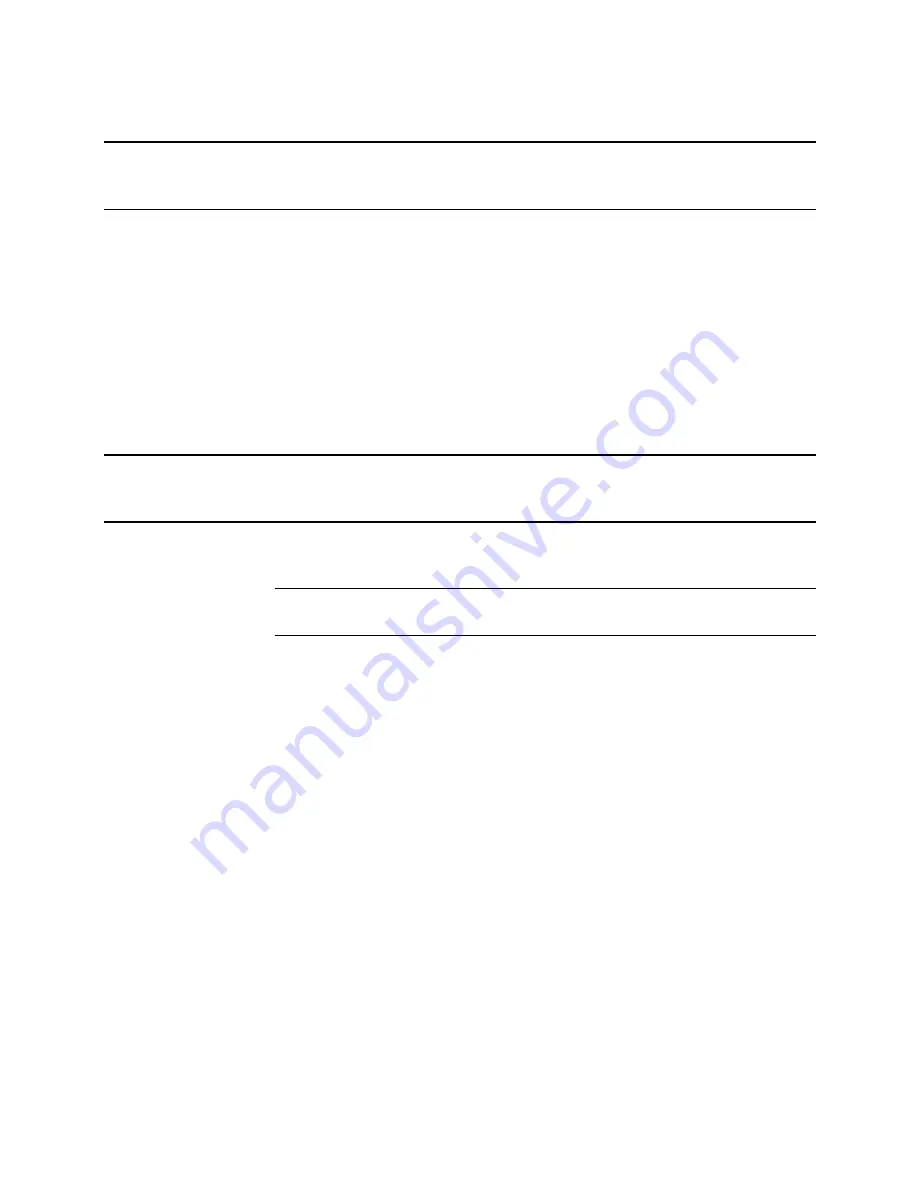
Performance Series DVR User Guide
______________________________________________________________________________________________
Document 800-02471 Rev A
59
02/09
Play Back Backup Image
Play recorded video on a PC using the proprietary media player included with
every backup file.
1.
Insert CD, DVD or connect external USB device to the PC.
2.
Navigate to the files on the CD, DVD, or USB drive.
3.
Double-click the DvrPlay application.
4.
Click Open to locate the desired backup file saved by Date.
5.
Use the play controls to play back the saved file.
6.
Use the slider bar on the bottom to go to a specific time.
Upgrade Firmware from the DVR
Obtain the latest software release and save the file to a USB Device. Please
check the product web site at www.honeywellvideo.com or contact Technical
Support for the latest software. See back cover for contact information.
Tip
The Performance Series firmware can also be upgraded using the
remote software. See the remote software section.
1.
Insert the USB Drive containing the update files.
2.
Select SYSTEM > SHUTDOWN and select RESTART.
3.
Select OK to confirm Restart. The DVR will restart and automatically find
the update files.
4.
Select START when the upgrade window appears.
5.
Remove the upgrade media and select OK when the Upgrade Success
window appears.
6.
Restart the DVR.