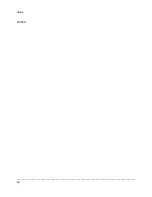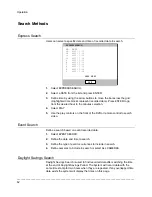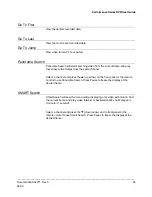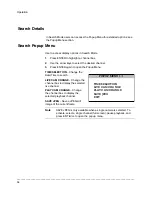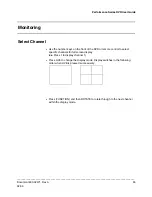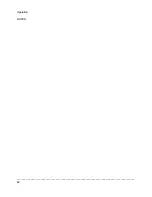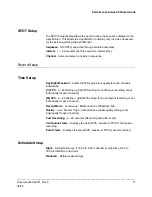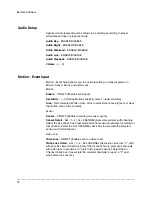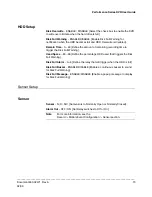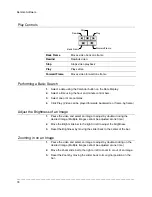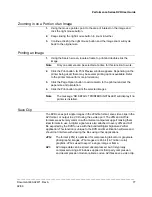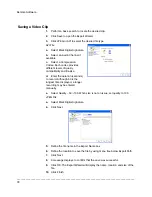Remote Software
______________________________________________________________________________________________
64
Configuring the DVR continued
10.
Go to SYSTEM > USER CONFIGURATION > CLIENT to add remote
users.
Note
Only users defined in SYSTEM > USER CONFIGURATION > CLIENT
will be able to access the system remotely.
11.
Select SAVE to save current settings.
Creating a DVR Connection with Remote Software
1.
Install the Remote Software on a PC using the disc provided with your
DVR.
2.
Open the Remote Software. The Local Setup window will open
automatically.
3.
Click New.
4.
Select HRDP Performance Series as the Site Type.
5.
Enter a name for the system in the Site Name box.
6.
Enter the IP address
of the DVR – found in Network > Network
Configuration on the DVR.
7.
Enter the Port number found in Network Client Configuration on the DVR
system (default is 7000).
8.
Click OK.
9.
Enter the user name and password of an authorized remote user as
defined in System > User Configuration > Client on the DVR.
Note
User Name and Password are both case sensitive.
10.
Click Connect.
Default Remote Software Log in Information
The default administrative log in information for the remote software:
User Name:
admin1
Password:
<none>