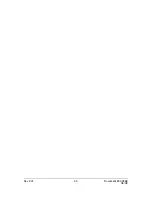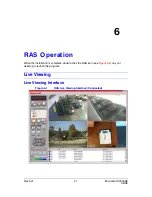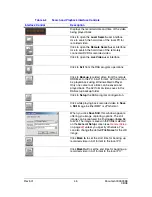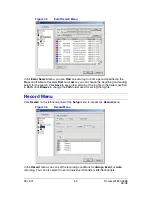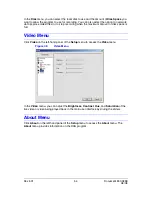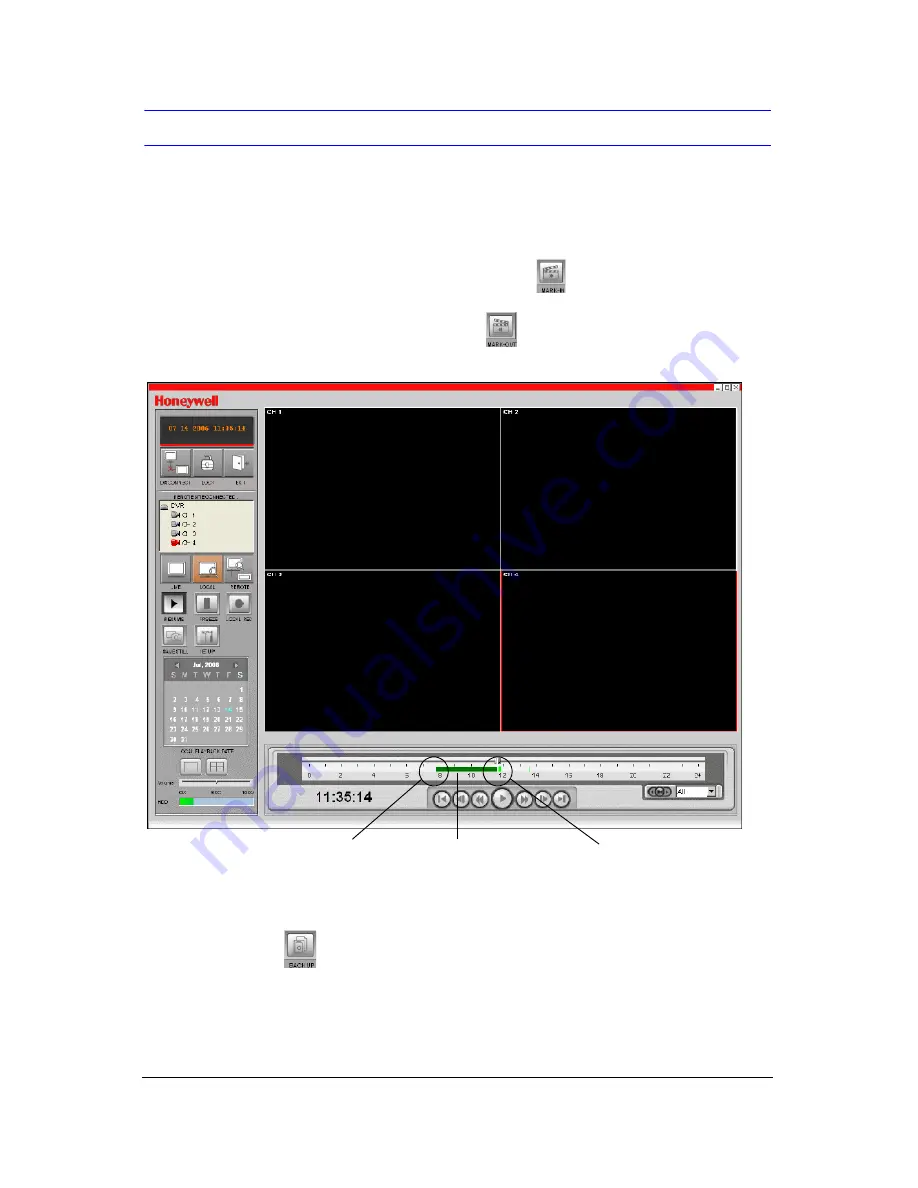
Rev 3.01
47
Document 900.0399
08/08
Backing Up a Video Clip in AVI Format
You can back up the recorded video clips in AVI format on the Search User Interface.
1.
Find the video you want to back up. You may need to search for the video and play it
back to find the desired passage.
2.
Select a camera to back up video from by clicking on the camera image. The selected
camera image now has a red line surrounding it.
3.
Set a starting point for the backup video clip by using the slide bar on the green
timeline to select, then clicking the Mark-In button (
) (see
Figure 6-3
).
4.
Set the end point of the video clip to be backed up by using the slide bar on the green
timeline, then clicking the Mark-Out button (
).
Figure 6-3
Main User Interface with Back Up Times Marked
5.
Click Backup (
). The AVI Backup window appears.
Move the slide bar
to the end of the
clip to back up and
click Mark Out.
The dark green bar
indicates the portion of
recorded video that will
be backed up.
Move the slide bar
to the start of the
clip to back up,
then click Mark In.
Содержание HRDE4X4
Страница 1: ...User Guide HRDE4X4 Document 900 0399 08 08 Rev 3 01 Digital Video Recorder ...
Страница 10: ...Rev 3 01 x Document 900 0399 08 08 ...
Страница 20: ...Rev 3 01 10 Document 900 0399 08 08 ...
Страница 46: ...Rev 3 01 36 Document 900 0399 08 08 ...
Страница 50: ...Rev 3 01 40 Document 900 0399 08 08 ...