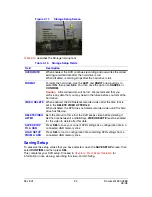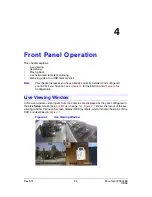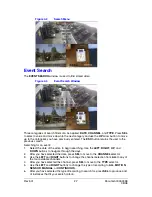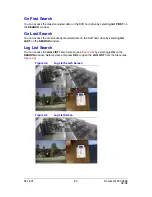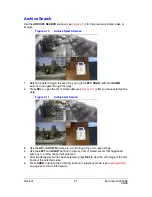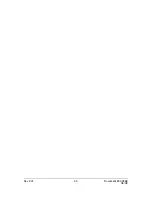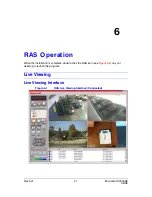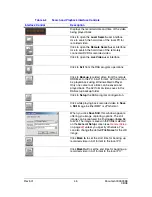Rev 3.01
34
Document 900.0399
08/08
Archiving Still Images onto USB
Still images can be captured and archived onto the hard drive in live mode or while playing
back recorded video. In live mode, press ARCH to capture and store the still image. The
still image is archived onto the hard drive for later retrieval and can be transferred to a USB
stick immediately if you have one available.
When you press ARCH, you see the
Still Image Archive Success
message. When
this displays the HRDE4x4 asks if you want to
Save to USB
. To save to a USB memory
stick, connect the DVR to a USB memory stick through the USB port on the front panel.
Select Yes and press SEL to start the archiving process.
Archiving Video onto USB
While in playback mode, press ARCH to launch the archiving function. The DVR asks
whether to store a Still Image or Video clip (see
Figure 4-14
). If the user selects STILL, the
DVR stores the captured still image on the HDD (see
Archiving Still Images onto USB
, page
34
). If the user selects VIDEO, the DVR asks for the length of the video clip to archive and
keeps a record of the archiving operation without actually writing to the hard drive. The DVR
asks you what
Video Type
should be used for archiving, AVI or DVR. Select the Video
Type you want to use and press SEL. An AVI file is a standard video format that can play on
most PCs using a program such as Windows Media Player
TM
. You may need to update
your media player if you have trouble playing AVI files. DVR files are files that will play on
the HRDE4x4 player only. You may now save the video clip to a USB memory stick, or
choose to save it later.
Note
Make sure to transfer the data to the USB stick before the actual video
content is erased from the hard drive, otherwise the clip will be lost, even if
archived to the hard drive.
Figure 4-14
Archive Mode Screen
After you have entered a length of time of the video clip to be stored and you have picked a
Video Type, you are asked if you want to save the clip to a USB stick (
Save to USB?
). To
save to a USB memory stick, connect the DVR to a USB stick through the USB port on the
front panel. Select Yes and press SEL to start converting the corresponding portion of
video into an AVI or DVR file and then store it onto the USB stick.
Note
When archiving video from a Quad view to the USB stick, only the video
from the one highlighted camera will be moved to the USB stick.
Содержание HRDE4X4
Страница 1: ...User Guide HRDE4X4 Document 900 0399 08 08 Rev 3 01 Digital Video Recorder ...
Страница 10: ...Rev 3 01 x Document 900 0399 08 08 ...
Страница 20: ...Rev 3 01 10 Document 900 0399 08 08 ...
Страница 46: ...Rev 3 01 36 Document 900 0399 08 08 ...
Страница 50: ...Rev 3 01 40 Document 900 0399 08 08 ...