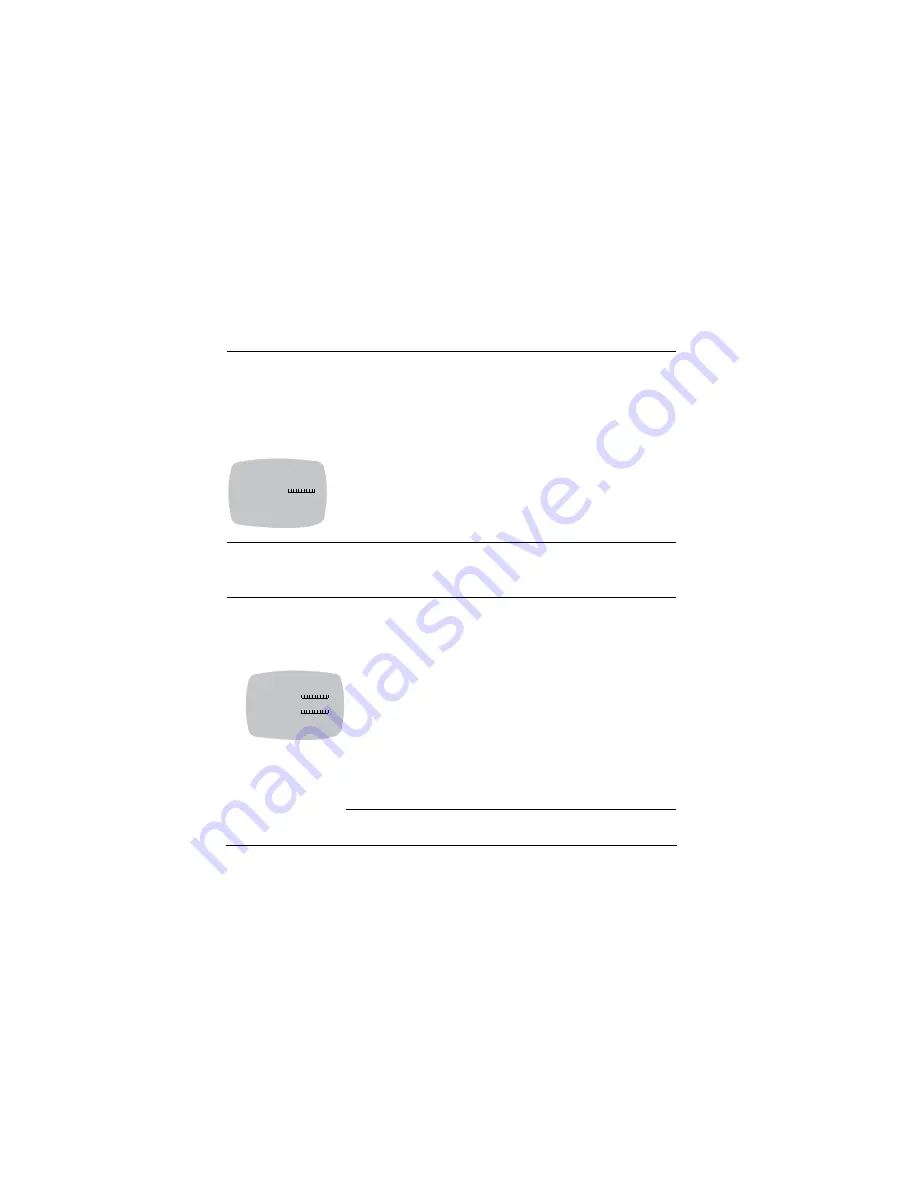
34
>SYNC
Synchronize the vertical interval sync pulse of your camera with other
equipment to reduce the effect of picture roll on the monitor. Select
either:
<INTERNAL>
(default) for cameras using DC power or when line
lock is not required, or
<LINE LOCK>
to open the Line Lock screen where you can adjust
the Vertical Phase (V PHASE) from
0
to
624
(519 is the default).
>AGC
The AGC (Automatic Gain Control) setting affects the day/night
threshold. A higher AGC value results in the camera switching from
day to night mode at lower levels. While observing a video monitor,
adjust the noise in the image, from
0 dB
to
36 dB
.
>WHITE BALANCE
Opens the WHITE BALANCE menu where you set how the camera
tracks to accept different lighting conditions within the color range of
2000K to 11000K.
<ATW Normal>
<ATW Desat>
The ATW Normal (default) and ATW Desat options open the
WHITE
BALANCE LIMITS
screen where you set the Low and High white
balance limits (
2100K
to
8800K
) while observing the video monitor.
ATW Desat is useful for low light conditions.
<AWB>
Opens the
PUSH AWB CONFIRM
screen where you
save
your AWB
settings to have them take effect, or select
CANCEL
.
Auto white balance ensures that color integrity is maintained.
Selecting
Save
will overwrite all previous settings.
LINE LOCK
V PHASE
0
519 624
PREVIOUS PAGE .
>
&
WHITE BALANCE LIMITS
LOW LIMIT
2K
2100 5.5K
HIGH LIMIT
5.5K
8800 11K
PREVIOUS PAGE .
>
&
&
Содержание HD5 Series
Страница 1: ...Document 800 04763 Rev B 08 09 User Guide HD5 Pendant or Ceiling Mount Fixed Dome Camera ...
Страница 8: ...8 ...
Страница 58: ...58 Dimensions Ceiling Mount 6 65 168 84 mm 1 88 47 66 mm 3 19 81 06 mm 3 79 96 31 mm ...
Страница 59: ...Document 800 04763 Rev B 59 08 09 Pendant 3 19 81 06 mm 6 46 164 00 mm 1 59 40 39 mm 1 25 31 75 mm ...
Страница 60: ...60 ...
















































